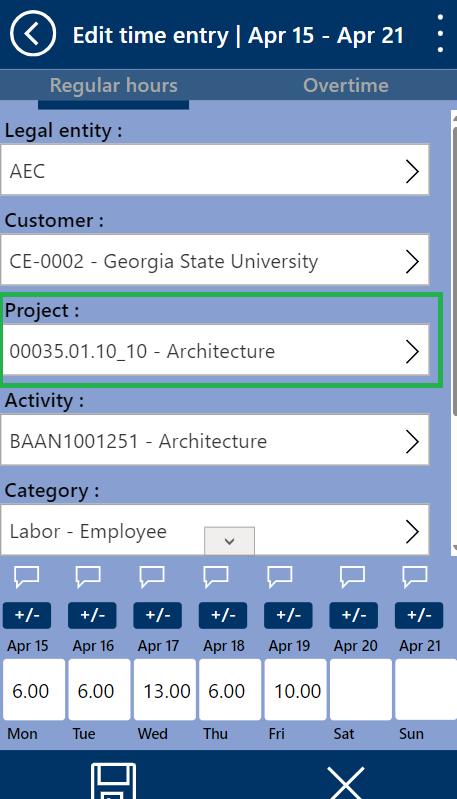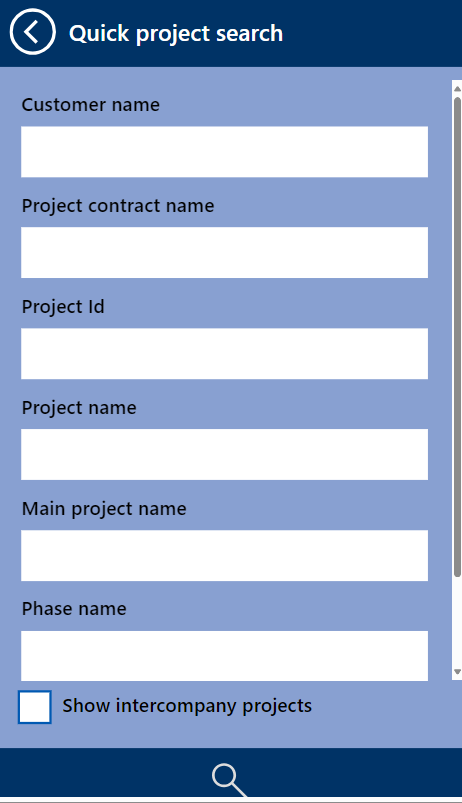We are leveraging the projects360 Quick Project Search feature within the mobile app, providing users with an efficient project search experience. Search fields are dynamically configured based on quick project search parameters in projects360.
Parameter Setup
Under the “Quick Project Search” tab in the projects360 parameters, there is a set of parameters available to configure the search functionality within the timesheet app. This quick search feature organizes projects hierarchically, displaying them based on the searched text. It allows users to easily select the correct project when submitting their time and expenses.
Go to Projects management and accounting > Setups > projects360 parameters > Quick project search tab.
Below are details of the fields available on this tab –
| Field name | Description |
| Quick project search | This field allows to activate the quick project search functionality on timesheets and expense reports. |
| Intercompany project search | Enabling this parameter will allow searching the desired project across all the legal entities. If this is off then, search will look for only project within the current legal entity. |
| Customer name | If parameter is turned on, projects can be search on the timesheets and expenses reports based on customer. |
| Project contract name | If parameter is turned on, projects can be search on the timesheets and expenses reports based on project contract. |
| Project name – level 0 | If parameter is turned on, projects can be search on the timesheets and expenses reports based on root/base project. |
| Project name – level 0 title | Once you enable the ‘Project name – level 0’ parameter, this field will enabled for you enter a friendly name to be shown the timesheets and expense report search window. |
| Subproject name – level 1 | If parameter is turned on, projects can be searched on the timesheets and expenses reports based on level 1/sub-projects. |
| Subproject name – level 1 title | Once you enable the ‘Subproject name – level 1’ parameter, this field will enabled for you enter a friendly name to be shown the timesheets and expense report search window. |
| Subproject name – level 2 | If parameter is turned on, projects can be searched on the timesheets and expenses reports based on level 2/sub-subprojects. |
| Subproject name – level 2 title | Once you enable the ‘Subproject name – level 2’ parameter, this field will enabled for you enter a friendly name to be shown the timesheets and expense report search window. |
| Project ID | If parameter is turned on, projects can be search on the timesheets and expenses reports based on actual Project ID. |
| Project name | If parameter is turned on, projects can be search on the timesheets and expenses reports based on actual Project name. |
Using search on timesheet app
To initiate a quick project search, users simply click the search option during project selection. The user can also view Intercompany projects when ‘Show intercompany projects’ checkbox is marked.
- To choose a project, simply click the arrow on the side of the project field. This will allow users to select the project.
- Users can select the project through various tabs displayed on the screen:
- Recent : The “Recent” tab will display all the projects that the user has recently selected when filling out time entries.
- Assigned :The “Assigned” tab will display all the projects that have been assigned to the user’s resource in ‘Resource forecast’.
- Search : The “Search” tab enables users to search for projects based on criteria such as Project ID, Project Name, Customer Name, and more.
- A quick project search dialog box will open, allowing users to select a project, including intercompany projects, by providing details such as Project Name and Project ID. The more information the user provides in the fields, the more accurately the project will be filtered.