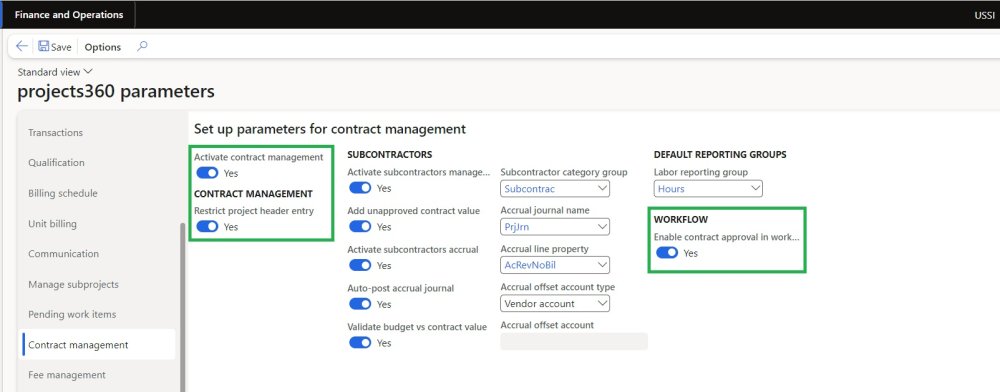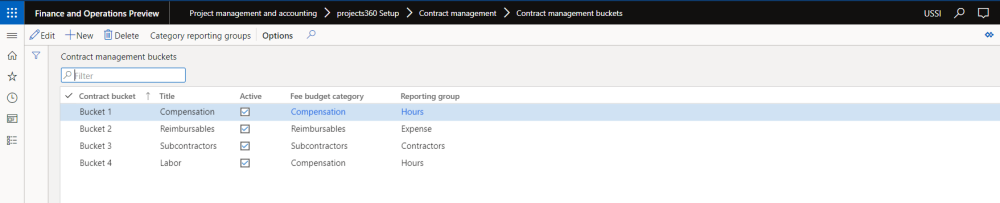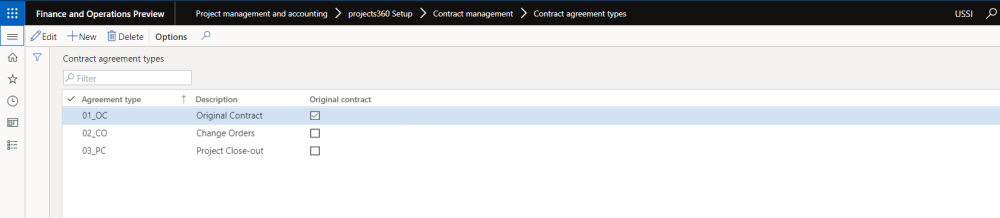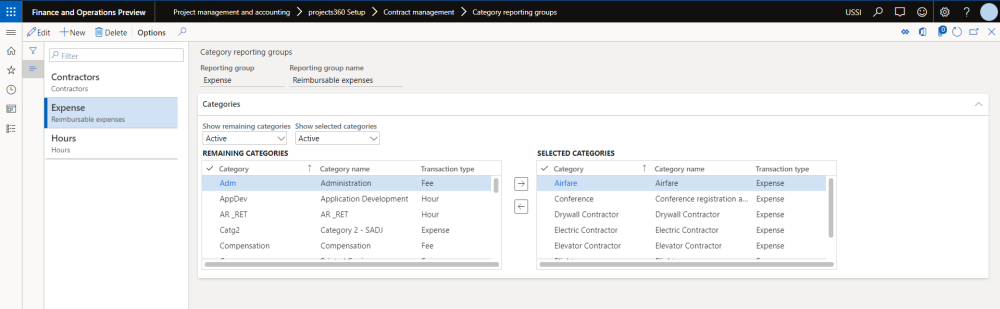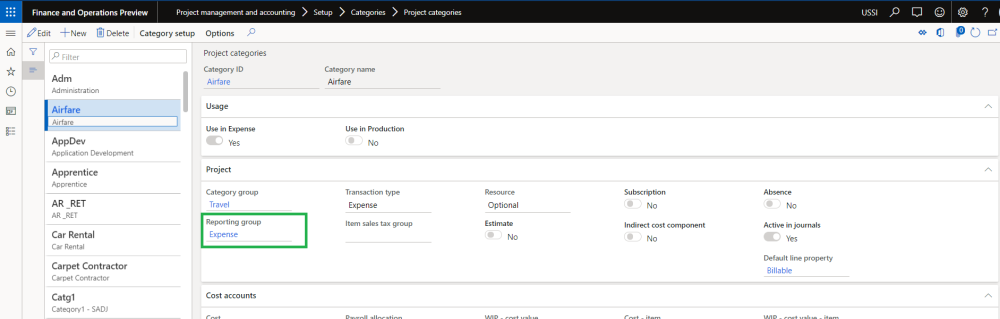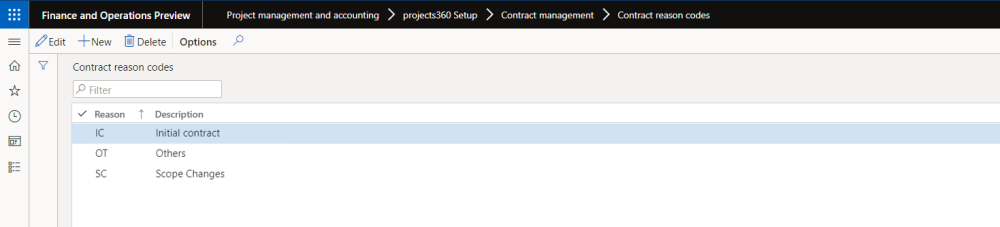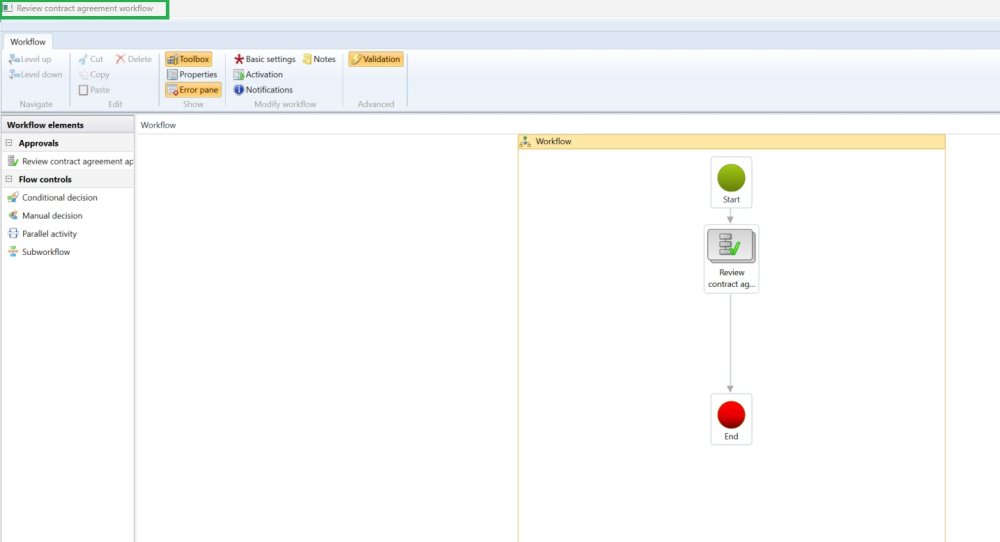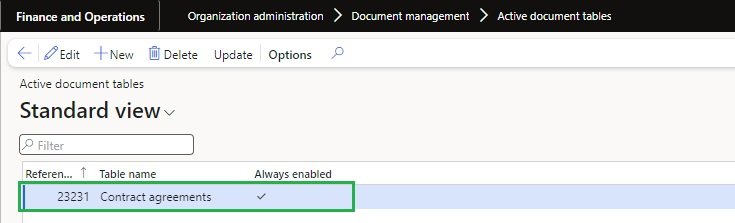Parameter Setup
There is a new parameter added under the projects360 parameters to activate this feature. Once activated, the contract management menu’s are displayed on the project contracts and projects form.
Go to Project management and accounting > Setup > projects360 parameters
Details of the each field available on this form are as follows :
| Fields | Description |
| Activate contract management | Select this parameter to activate the contract management functionality. |
| Restrict project header entry | If this parameter is set as “Yes”, then the user won’t be able to distribute any amount if project is set as “Header”. |
| Enable contract approval in workflow | Select this parameter to activate workflow for contract agreement approval. |
Contract Management Buckets
In contract management buckets form, we can set up the buckets required to distribute the agreement amount. On this form, we can setup maximum of 10 buckets. The title mentioned against each bucket, will show up on the contract management form. Along with buckets and title, we can specify the fee budget category and reporting group against each bucket.
Go to Project management and accounting > projects360 Setup > Contract management > Contract management buckets
Details of the each field available on this form are as follows :
| Fields | Description |
| Contract bucket | Can select one of the 10 buckets from the drop-down available for configuration. |
| Title | An appropriate title can be specified for each bucket configured to show up on the contract management form. |
| Active | Checkbox to specify if the selected is active or not. Onlt the active buckets show up on the contract management form. |
| Fee budget category | Select a fee category for the slected category, this information will be used while creating the fee forecasts. |
| Reporting group | Select a reporting group. Once a reporting group is associated, this information can be used to for reporting purpose. |
| Buttons | Description |
| New | Allows to create a new record on this form. |
| Delete | Allows to delete the records created on this form |
| Category reporting groups | Allows to open the Category reporting groups form for the selected record. |
Contract Agreement Types
On this form the various contract agreement types an organization deals with can be defined. Once this configuration is done, these agreement types can be used while creating actual agreement. There is also a feasibility to define if the type is of original or not. This information can pulled into reports to see how many of the agreements are original/initial and how many of them are change orders/subsequent orders.
Go to Project management and accounting > projects360 Setup > Contract management > Contract agreement types
Details of the fields available on this form are as follows:
| Fields | Description |
| Agreement type | Define agrrement types, this is an alpha-numeric field. |
| Description | Description for each agreement type can be specified on the field. |
| Original contract | Checkbox defines if the selected agreement type is an original contract or subsequent contract. |
Category Reporting Groups
Category reporting groups can be configured to use this information for reporting purpose through either SSRS or PowerBI reports. In this form, you can associate the project categories to the reporting groups. Once you associate a project category to a reporting group, the same information can also be seen on the project category form as well as there is a new field called reporting category introduced on the it.
Go to Project management and accounting > projects360 Setup > Contract management > Category reporting groups
Details of the fields available on this form are as follows :
| Fields | Description |
| Reporting group | Allows you to define a reporting group. |
| Reporting group name | Allows you to define a friendly reporting group name |
| Remaining categories | Shows all the categories which are not yet associated to any reporting group. |
| Selected Categories | Shows all the categories which are associated to current reporting group. |
| Show remaining categories | Provides an option to see and select either All or only Active categories in the selected category list. |
| Show selected categories | Provides an option to see either All or only Active categories in the selected category list. |
Contract Reason Codes
On this form, various reason codes for agreement creation or modification can be defined, these codes can be selected while creating a new agreement or modifying a contract agreement.
Go to Project management and accounting > projects360 Setup > Contract management > Contract reason codes
Details of the fields available on this form are as follows :
| Fields | Description |
| Reason | Define reason codes, this is an alpha-numeric field. |
| Description | Description for each reason codes can be specified on the field. |
Workflow Setup
Create a ‘Review contract agreement workflow’ and assign user to this workflow element. Users have the option to choose approver from standard options such as assigning a specific user, including the billing approver.
Go to Project management and accounting > Setup > Project management and accounting Workflow
Configuration for attachment on contract management
User need to configure the settings in the active documents tables form. The user will need to create a new record, specifying the table name as ‘Contract agreements’ and selecting the ‘Always enabled’ checkbox.
To activate the document table, follow this path:
Go to Organization administration > Document management > Activate document tables