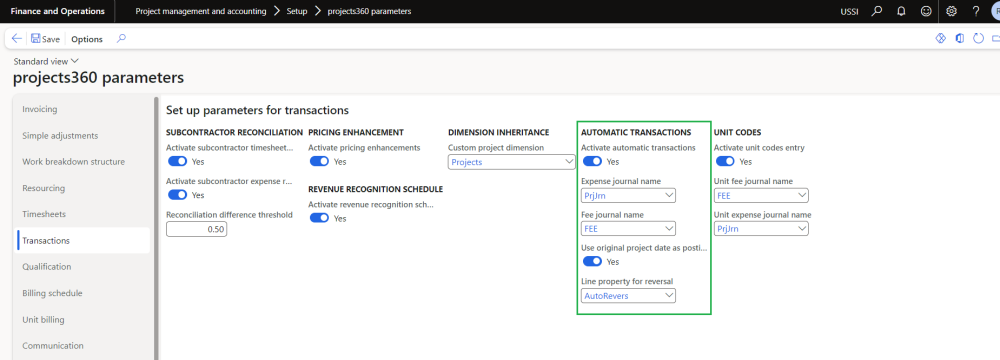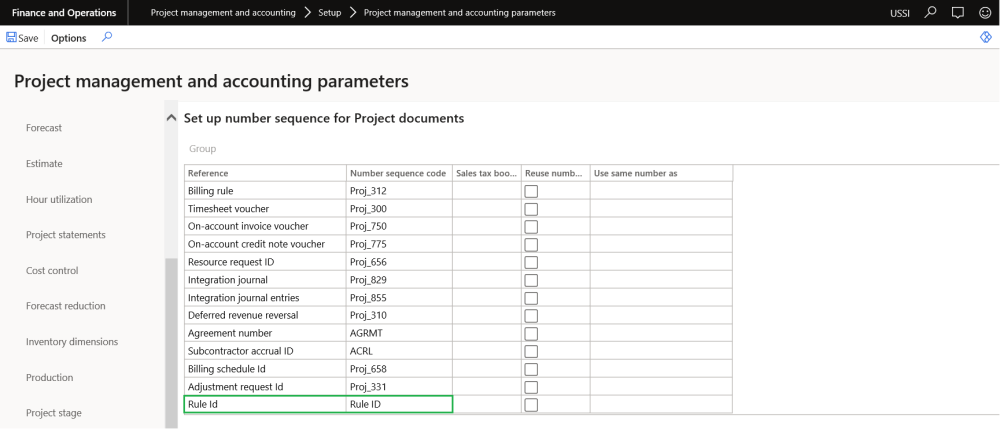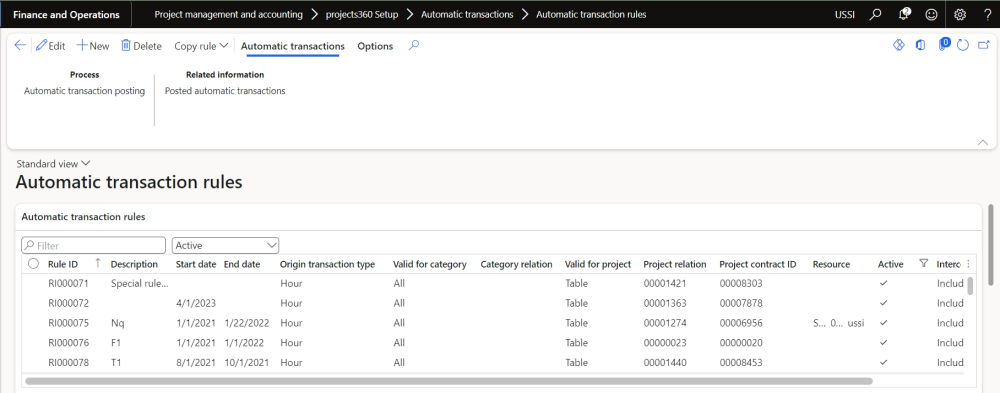Parameter Setup
On projects360 parameter form, under Transactions tab, a new parameters under “Automatic transactions” has been introduced to control the creation of automatic transactions. User needs to set the ‘Activate automatic transactions’ field value to ‘Yes’ in order to use this feature.
Go to Project management and accounting > Setups > projects360 Parameters > Transactions tab.
Details of the fields available on the projects360 parameters form are as follows –
| Fields | Description |
| Activate automatic transaction | When this parameter is set to Yes, automatic transactions can be posted for the project transactions based on the automatic rules. |
| Expense journal name | Select expense journal name that will be used to post automatic transactions. |
| Fee journal name | Select fee journal name that will be used to post automatic transactions. |
| Use original project date as posting date | When this parameter is set to yes, automatic transaction will be posted using the original project date and user will not be given an option to select the posting date on automatic transaction periodic dialog form. |
| Line property for reversal | This field is used to default the line property for the reversal transaction. |
Rule ID number sequence
To generate the rule ID , number sequence has to be set up in the project management and accounting parameters form.
Go to Project management and accounting > Setup > Project management and accounting parameters.
Automatic transaction rules form
New form is introduced to create automatic rules based on which the automatic transactions get posted for the project transactions. When the multiple rules are created then automatic transaction will get posted for all the rules for an original transaction. So one original transaction can have multiple automatic transactions based on the rules created.
Go to Project management and accounting > projects360 setups > Automatic transactions > Automatic transaction rules.
Go to Project management and accounting > All projects > Project tab > Automatic transaction rules.
Go to Project management and accounting > Project contracts > Project contract tab > Automatic transaction rules.
Details of the fields available on the automatic transaction rules tab of Automatic transaction rules form are as follows –
| Fields | Description |
| Filter | This field helps user to filter the records on the grid. |
| Active | This field helps user to filter all the records by record status. |
| Rule ID | Displays rule ID created through number sequence. |
| Description | This field can be used to define a description for the rule ID. |
| Start date | Define start date which is used in creating automatic transactions. |
| End date | Define end date which is used in creating automatic transactions. |
| Origin transaction type | Select original transaction type for which automatic transactions has to be posted. |
| Valid for category | Define if the rule is specific for category, category group or all. |
| Category relation | Select category or category group if the valid for category is other than all. |
| Valid for project | Define if the rule is specific for project, project group or all. |
| Project relation | Select project or project group if the valid for project is other than all. |
| Project contract ID | Defaults from project if project is selected or user can select the project contract. |
| Resource | Select resource. |
| Active | By default Active is set to yes. Only for the active rules, automatic transactions will get posted |
| Intercompany | User can select the option to include or to skip the intercompany transactions. By default value is Include all transactions.
|
Details of the fields available on the automatic transaction rule details tab of Automatic transaction rules form are as follows –
| Fields | Description |
| Automatic transaction type | Select the transaction type of the automatic transaction. |
| Automatic transaction category | Select the category with which the automatic transaction will get posted. |
| Currency | Defaults from the select project/project contract. |
| Offset ledger account | Define offset account to pick up for the automatic transaction. This field is editable only for automatic transaction type expense. |
| Apply default financial dimension | Select this parameter to default financial dimension on the offset leger account. |
| Cost price model | This field is used to calculate the cost price while posting the automatic transaction. |
| Cost multiplier | This field is used to calculate the cost price as a multiplier from the original cost. User can enter up to 5 decimals in this field. This field is editable only for cost price model ‘Multiplier from original’. |
| Cost price | Define cost price to be used while posting automatic transaction. This field is editable only for cost price model ‘New price’ |
| Sales price model | This field is used to calculate the sales price while posting the automatic transaction. |
| Sales multiplier | This field is used to calculate the sales price as a multiplier from the original sales. User can enter up to 5 decimals in this field. This field is editable only for sales price model ‘Multiplier from original’. |
| Sales price | Define sales price to be used while posting automatic transaction. This field is editable only for sales price model ‘New price’. |
| Destination project | This field is used to define if the automatic transaction should be posted for the same project as original transaction or to a different project. There are two options – Copy from original and Destination project. |
| Destination project ID | Define destination project ID to which the automatic transaction to be posted. This field is editable only if Destination project field is selected as ‘Select destination project’. |
| Destination activity | This field is used to define the destination activity. This field is editable only if Destination project field is selected as ‘Select destination project’. |
Details of the buttons available on the Automatic transaction rules form are as follows –
| Fields | Description |
| Automatic transaction posting | User can process the automatic transaction through which automatic transactions gets based posted based on the rule ID. |
| Posted automatic transaction | User can view posted automatic transactions for the rule ID. |
| Copy rule | User can copy the existing automatic transaction rule and create new automatic transaction rule ID with the details. |