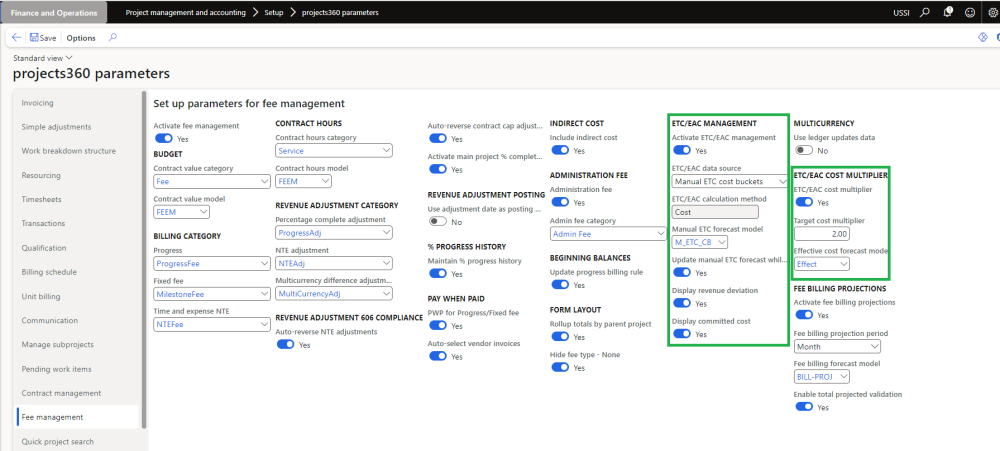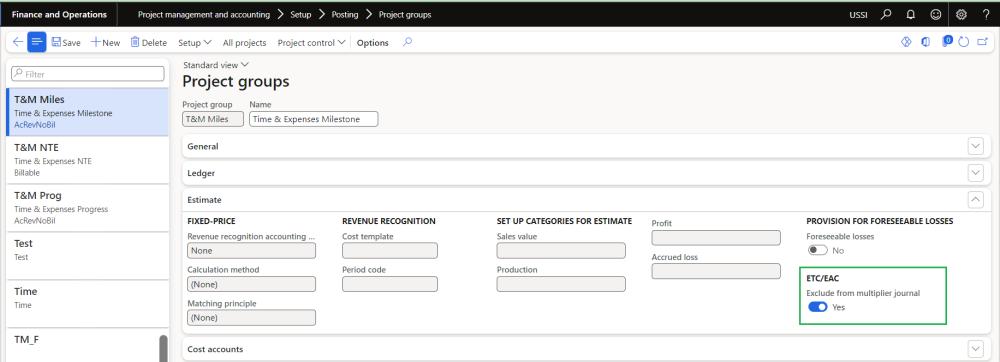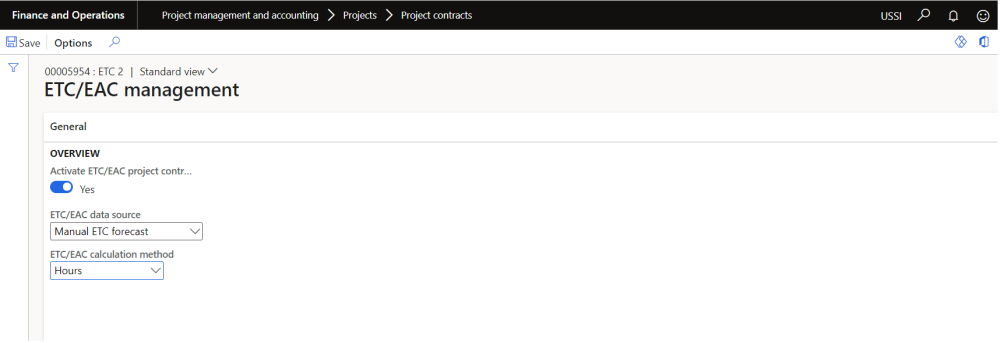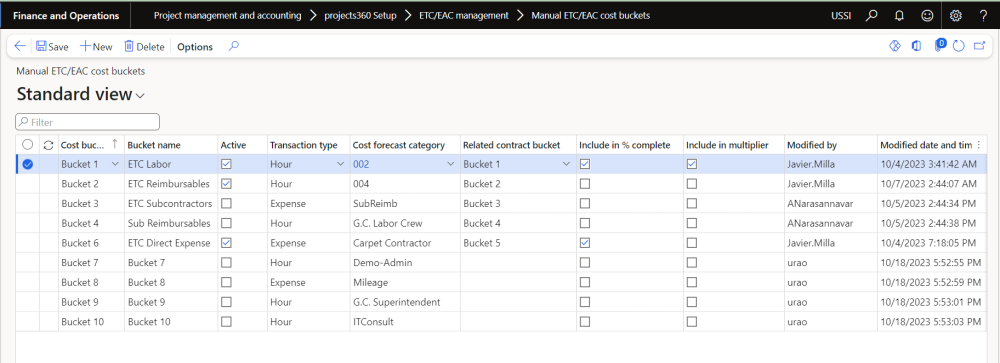Parameter Setup
On projects360 parameter form, under Fee management tab, a new parameter “Activate ETC/EAC management” has been introduced to control the ETC/EAC management functionality. User needs to set the “Activate ETC/EAC management” field value to ‘Yes’ in order to use this feature. Along with activation, there are few more details need to filled in to use this feature, details of each field is provided in the table below the following visual.
Go to Project management and accounting > Setups > projects360 parameters > Fee management tab
Details of the fields available for ETC/EAC management are as follows –
| Fields | Description |
| Activate ETC/EAC management | This parameter enables users to activate ETC/EAC management functionality. |
| ETC/EAC data source | Select the data source as Manual ETC forecast, Resource forecast, WBS forecast or Manual ETC cost buckets which is used for calculating the ETC hours/Cost for the project in ETC/EAC management form. |
| ETC/EAC calculation method | Select the calculation method as Hours or Cost which is used as base for calculating the ETC and EAC. When ETC/EAC data source is selected as Manual ETC cost buckets, then the calculation method is defaulted to Cost. |
| Manual ETC forecast model | Select the manual forecast model when the ETC/EAC data source is set as Manual ETC forecast. |
| Update manual ETC forecast while posting | When this parameter is set to Yes, forecast cost amount will be reduced whenever the transaction gets posted. |
| Display revenue deviation | When this parameter is set to Yes, Estimated revenue deviation amount field will be visible on ETC/EAC management form. |
| Display committed cost | When this parameter is set to Yes, Committed cost amount field will be visible on ETC/EAC management form. This parameter is editable only when ‘ETC/EAC calculation method is set to ‘cost’. |
| ETC/EAC cost multiplier | This parameter enables users to activate ETC/EAC cost multiplier functionality. |
| Target cost multiplier | Set the value in this field which is used for calculating the cost applied on forecast transactions. |
| Effective cost forecast model | Select the forecast model to create forecast transaction when ETC/EAC data source is set as Manual ETC cost buckets |
ETC/EAC settings by project group
On project group form, under Estimate tab, new field ‘Exclude from multiplier journal’ is added at the project group level, which is subsequently inherited by all new projects created under this project group. This provides users with greater control over the implementation of the multiplier journals functionality, allowing them to specify project groups where this feature should or should not be applied.
Go to Project management and accounting > Setup > Posting > Project groups
ETC/EAC settings by project contract
On project contract form, under Fee management tab, a new button “ETC/EAC management settings” has been introduced to control the ETC/EAC management functionality per project contract. If “Activate ETC/EAC project contract settings” is set as “Yes” for the specific project contract, then calculations will take settings from project contract or considered the settings from projectss360 parameters form.
Go to Project management and accounting > All projects > Project contracts > Fee management tab > ETC/EAC management settings
Details of the fields available for ETC/EAC management settings form are as follows –
| Fields | Description |
| Activate ETC/EAC management | This parameter enables users to activate ETC/EAC management functionality for a project contract. |
| ETC/EAC data source | Select the data source as Manual ETC forecast, Resource forecast, WBS forecast or Manual ETC cost buckets which is used for calculating the ETC hours/Cost for the project in ETC/EAC management form. |
| ETC/EAC calculation method | Select the calculation method as Hours or Cost which is used as base for calculating the ETC and EAC. When ETC/EAC data source is selected as Manual ETC cost buckets, then the calculation method is defaulted to Cost |
Manual ETC/EAC cost buckets
New form is introduced to define Manual “ETC/EAC cost buckets” which allows us to break down the cost ETC in different buckets and we can track it independently. These cost buckets” can be linked to “Contract buckets” and “Reporting groups” and will be displayed in “ETC/EAC management” view within “Fee management” form. The information entered for each bucket will be stored as independent forecast transaction.
Go to Project management and accounting > Setup > projects360 setup > ETC/EAC management > Manual ETC/EAC cost buckets
Details of the fields available for Manual ETC/EAC cost buckets form are as follows –
| Fields | Description |
| Cost bucket | Select the cost buckets. This will allow upto 10 buckets. |
| Bucket name | Define bucket name. |
| Active | Select this parameter to use this bucket on ETC/EAC management and ETC/EAC multiplier journal |
| Transaction type | Select the transaction type. |
| Cost forecast category | Select cost forecast category to create and identify the forecast transaction created for cost bucket and this will be filtered based on the selected transaction type. |
| Related contract bucket | Select the bucket to link the contract buckets. This field is mandatory if either “Include in multiplier” or “Include in % complete” is set as “Yes”. |
| Include in % complete | When this parameter is set to Yes, the value from this cost bucket will be considered for calculation of Contract value, Actual cost. EAC cost, ETC cost and create the forecast transactions. |
| Include in multiplier | When this parameter is set to Yes, the value from this cost bucket will be considered for calculation of Cost multiplier and Cost adjustment. |
| Modified by | Displays the user name who modified the record. |
| Modified date and time | Displays the modified date and time. |