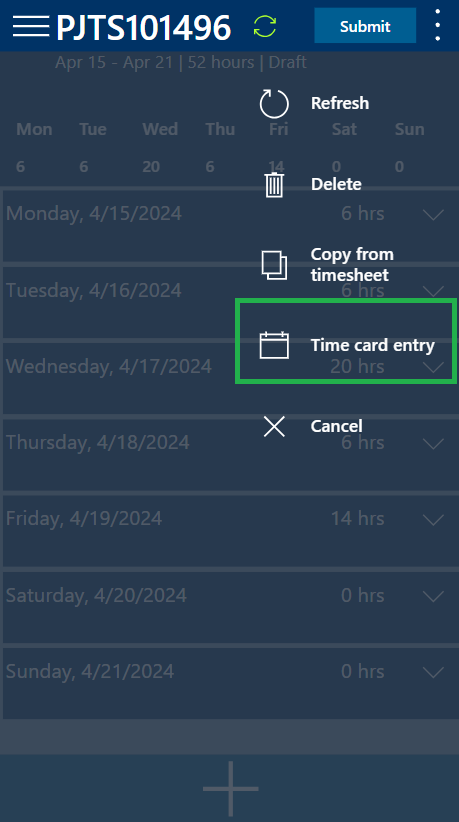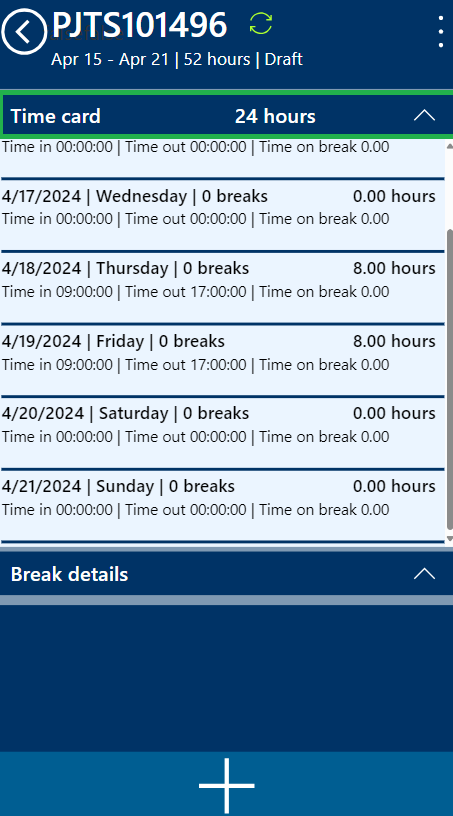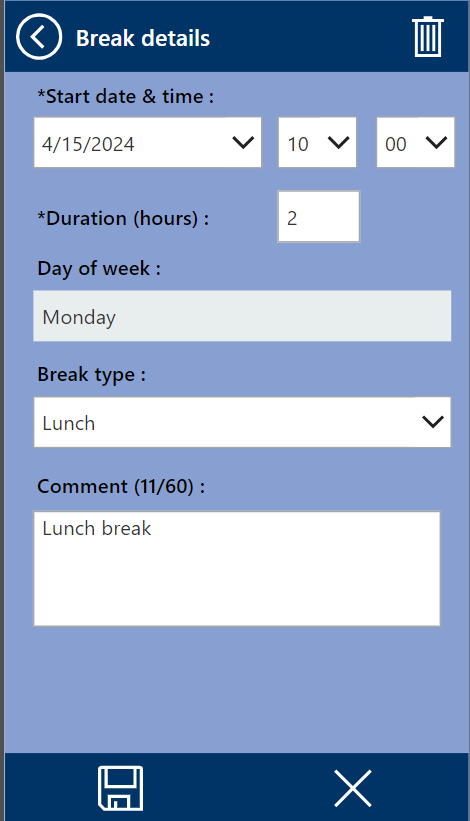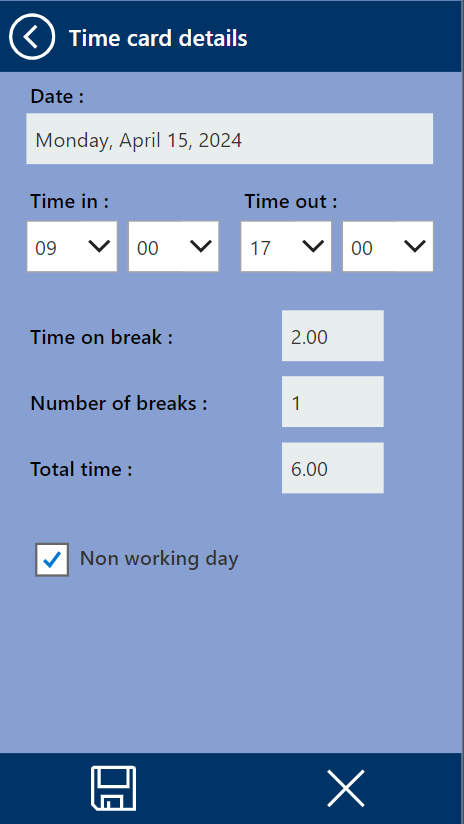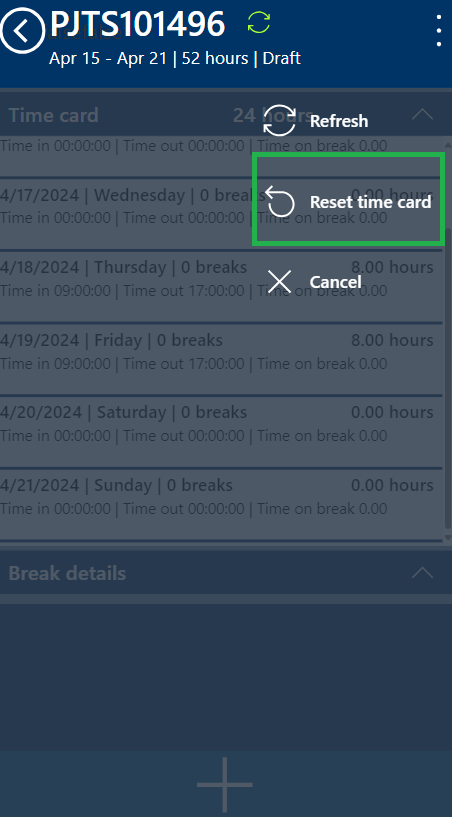A new menu option called “Time Card Entry” is added to the timesheet application’s overview form. This allows users to easily access and complete your timesheets.
Upon selecting the menu option, a new form for time card entry will open, corresponding to the current timesheet header. This form comprises two fast tabs: “Time card” and “Break details.
- Time Card : The “Time Card” tab displays all your time entries for the current schedule. The system automatically fills in default times for each day based on the “Time In” and “Time Out” parameters defined in Finance and Operations. Users can then adjust these default values to reflect their actual time.
- Break Details : When users are on the “Time Card” form, they can add break details by clicking the “+” button at the bottom. This will open the “Break details” section, where they can:
- Select the date from the current timesheet header.
- Enter the break start time.
- Enter the break duration.
- Choose the break type (e.g., lunch break, coffee break).
- Add a comment (optional).
- Users can edit existing time card entries and break details on the “Time Card” form. Once they have modified a break detail for a specific date, the system automatically updates the following:
- Total Time : The total work time on the time card will decrease by the amount you edit in the break duration.
- Time on Break : The total break time will increase by the same amount you edit in the break duration.
Clicking on the menu option allows the user to reset the time card, mirroring the functionality present in FO.