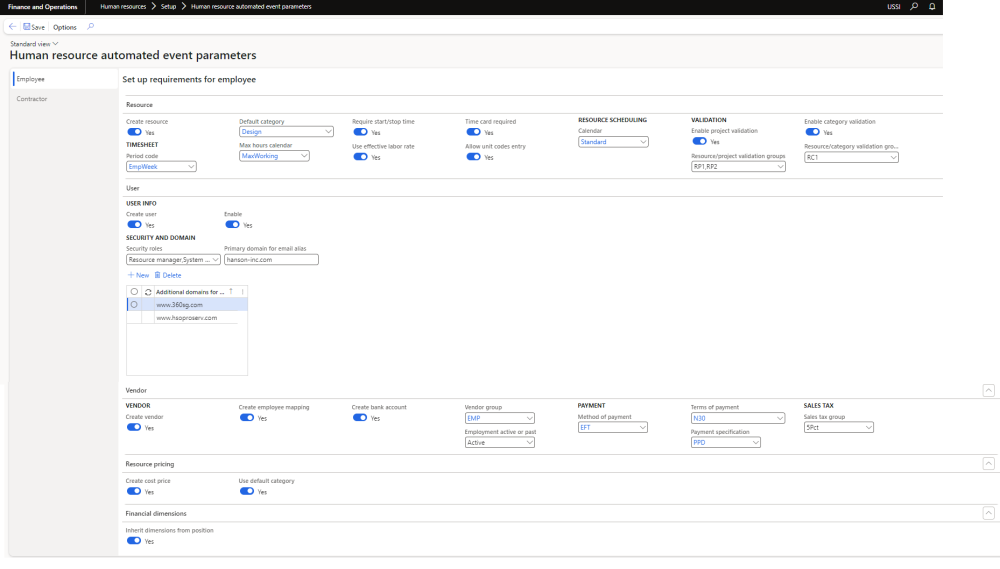Parameter Setup
On Human resource automated event parameters form in the human resources module, various parameters are defined to control HR automated events. Details of the fields are provided in the subsequent sections below.
Go to Human resources -> Setup -> Human resource automated event parameters
Details of the fields, tabs and buttons available on the form are as follows
Resource tab – All the fields available in section helps in creating a resource information once a new employee/worker is added to the system. Details of each fields in this section are as follows –
| Fields | Description |
| Create Resource | Set this field to ‘Yes’ in order create the resource information automatically on the event of adding a new employee/worker in the system. |
| Period code | The value defined on this parameter will used as the default period code for all the new employee/workers created by automatic event. |
| Default category | The value defined on this parameter will used as default category for all the new employee/workers created by automatic event. |
| Max hour calendar | The value defined on this parameter will used as default max hour calendar for all the new employee/workers created by automatic event. |
| Require start/stop time | The Yes/No set on this parameter will used as default for all the new employee/workers created by automatic event. |
| Use effective labor rate | The Yes/No set on this parameter will used as default for all the new employee/workers created by automatic event. |
| Time card required | The Yes/No set on this parameter will used as default for all the new employee/workers created by automatic event. |
| Allow unit codes entry | The Yes/No set on this parameter will used as default for all the new employee/workers created by automatic event. |
| Calendar | The value defined on this parameter will used as default calendar for all the new employee/workers created by automatic event. |
| Enable project validation | The Yes/No set on this parameter will used as default for all the new employee/workers created by automatic event. If this field is set to ‘Yes’, the Resource/project validation groups field will be available for selection. |
| Resource/project validation groups | This is a multi-select dropdown button. A newly resources will be added to these groups automatically. |
| Enable category validation | The Yes/No set on this parameter will used as default for all the new employee/workers created by automatic event. If this field is set to ‘Yes’, the Resource/project validation groups field will be available for selection. |
| Resource/category validation groups | This is a multi-select dropdown button. A newly resources will be added to these groups automatically. |
User tab – All the fields available in section helps in creating a user information once a new employee/worker is added to the system. Details of each fields in this section are as follows –
| Fields | Description |
| Create user | Set this field to ‘Yes’ in order create the user automatically on the event of adding an email ID on the employee record. |
| Enable | The value defined on this parameter will used as the default all the new users created by automatic event. |
| Security roles | This is a multi-select dropdown button. A newly created user will be associated to these roles automatically. |
| Domain for email alias | Add the domain name. This domain name will be matched with the domain of the email ID entered on the employee record. If it matches, an user will be created an mapped the employee. Multiple domain can be defined where all the defined domain is compared to created the user record. |
Vendor tab – All the fields available in section helps in creating a vendor once a new employee/worker is added to the system. Details of each fields in this section are as follows –
| Fields | Description |
| Create vendor | Set this field to ‘Yes’ in order create the vendor automatically on the event of adding a new employee is added to the system. |
| Create employee mapping | Turn this field to ‘Yes’ in order to create a mapping between the vendor and respective employee. |
| Create bank account | Set this field to ‘Yes’ in order create the vendor bank automatically on the event of adding a new employee is added to the system. |
| Vendor group | The value defined on this parameter will used as the default vendor group for all the new vendors created by automatic event. |
| Employment active or past | The value defined on this parameter will used to create vendor for active or past employees. |
| Method of payment | The value defined on this parameter will used as the default method of payment for all the new vendors created by automatic event. |
| Terms of payment | The value defined on this parameter will used as the default terms of payment for all the new vendors created by automatic event. |
| Payment specification | The value defined on this parameter will used as the default payment specification value for all the new vendors created by automatic event. |
| Sales tax group | The value defined on this parameter will used as the default sales tax group for all the new vendors created by automatic event. |
Resource pricing – All the fields available in section helps in creating a cost price for the resources as soon as compensation data is added on to the employees. Details of each fields in this section are as follows –
| Fields | Description |
| Create cost price | Set this field to ‘Yes’ in order create the cost price for the resources in the projects module. As soon as the compensation information is added to the employees, the hourly equivalent amount for the employee is added as cost price for the mapped resources in the projects module. |
| Use default category | Set this field to ‘Yes’ in order to default category while creating the cost price for the resources in the projects module. |
Financial dimensions – “Inherit dimensions from position’ parameter helps in defaulting financial dimensions on the employees. when employee is assigned to a primary position, then the financial dimensions from position will automatically update the employee financial dimensions and when financial dimensions are updated for any existing primary position, then the employee financial dimensions will be automatically updated from the position financial dimensions.