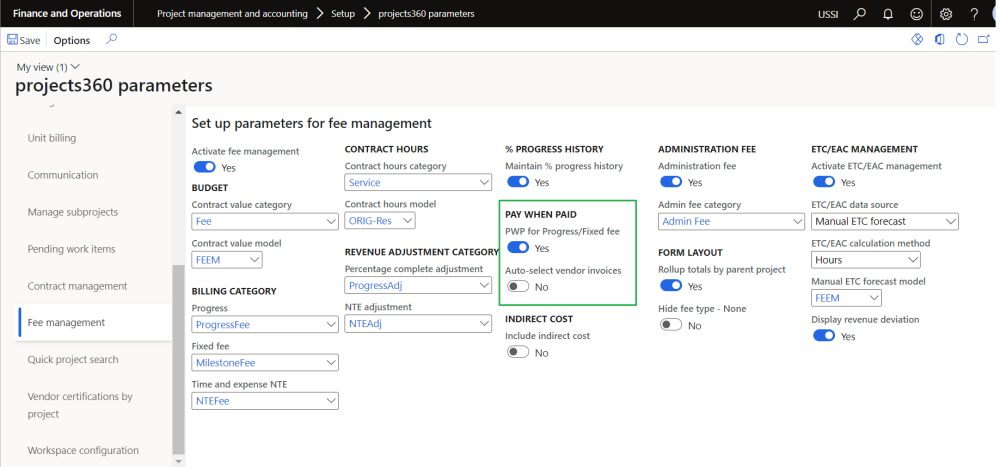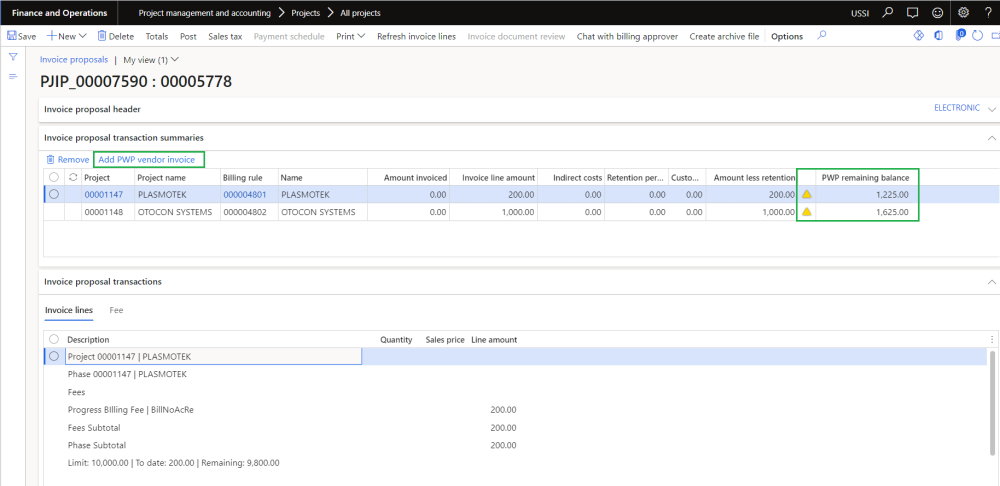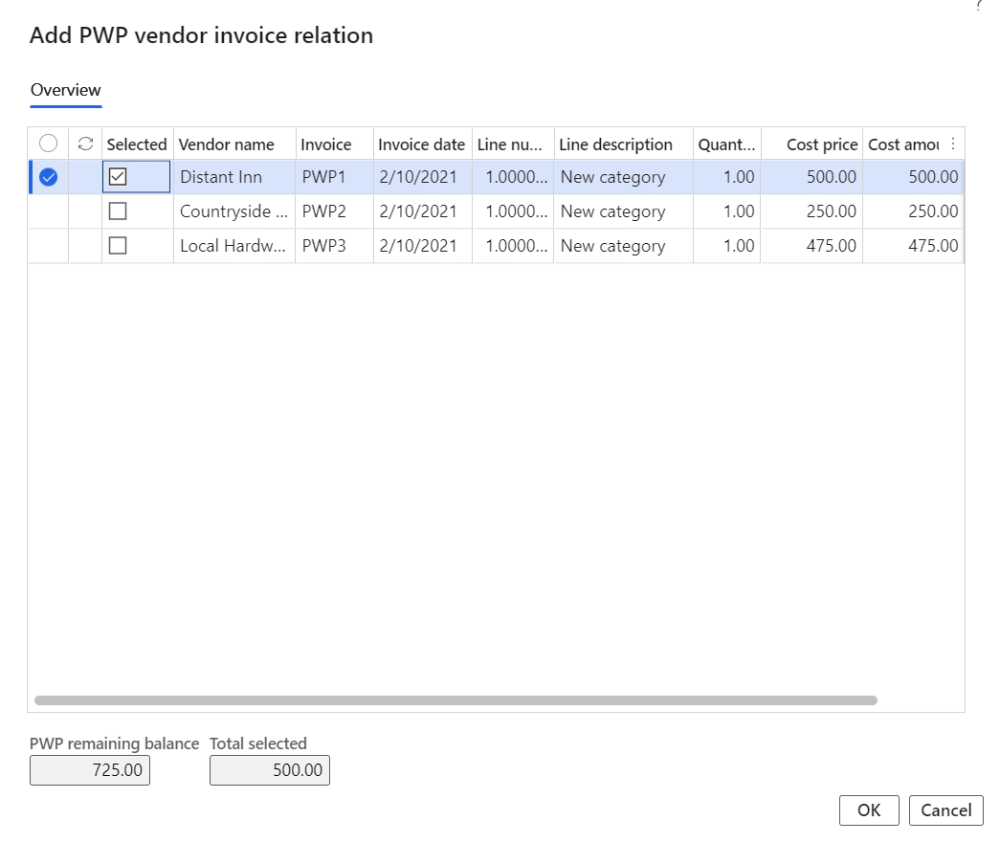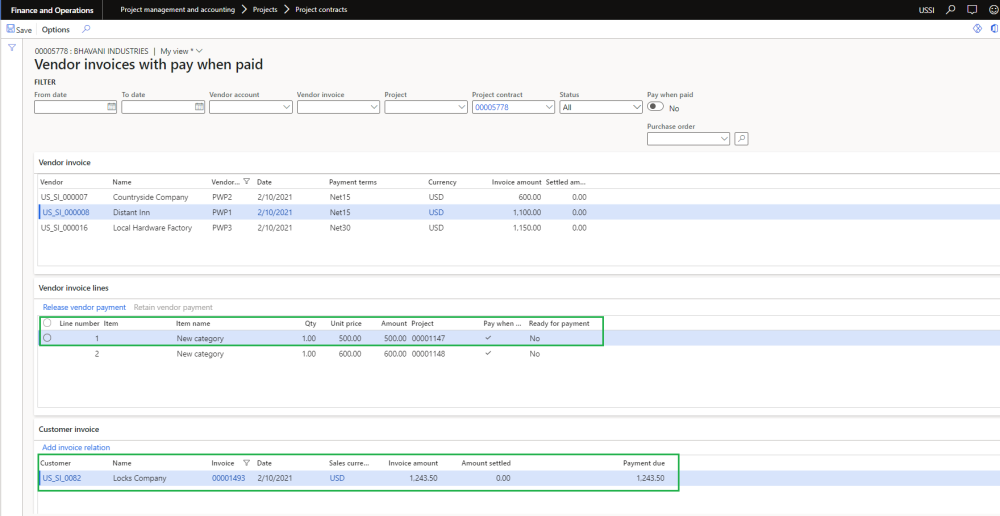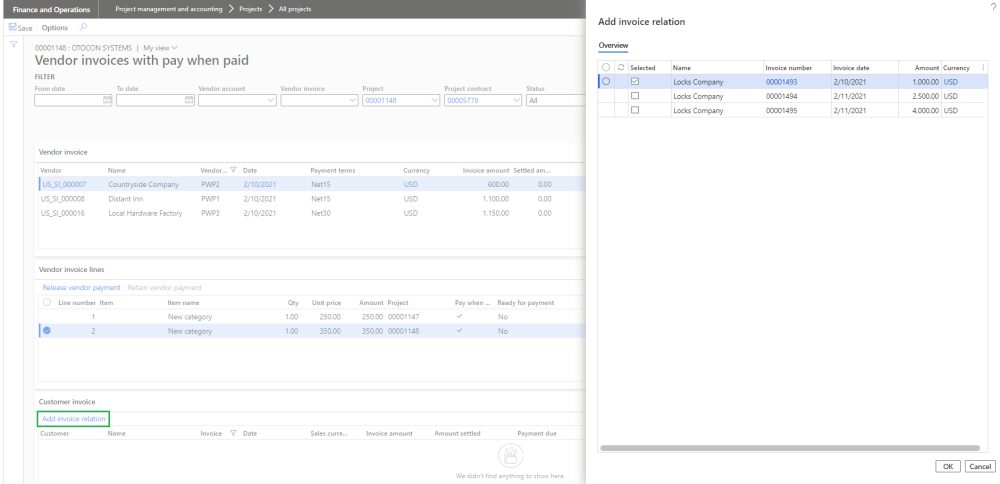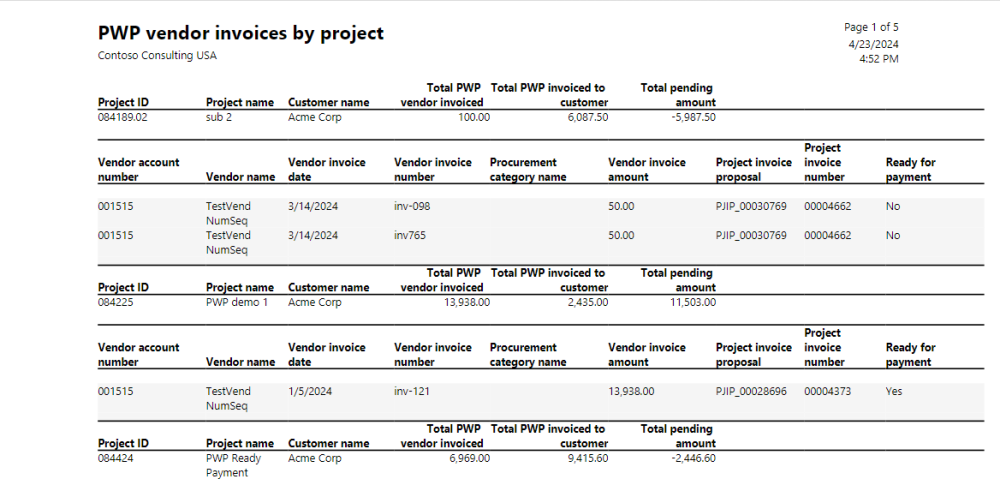We have introduced ‘Pay when paid’ functionality for fixed fee and progress projects. The vendor invoices can be associated to customer invoices either during the invoice proposal creation or from the Pay when paid form. The vendor invoices will be released for payment once the customer payments are received and it matches the pay when paid details entered on the project.
Parameters
On the projects360 parameters form, new parameter is introduced ‘PWP for Progress/Fixed fee’ to control the pay when paid functionality for fixed fee and progress type of projects. User needs to set the “PWP for Progress/Fixed fee” field value to ‘Yes’ in order to use this feature.
| Fields | Description |
| PWP for Progress/Fixed fee | This parameter enables users to activate PWP for Progress/Fixed fee functionality. |
| Auto-select vendor invoices | When this parameter is turned on, all open PWP vendor invoice lines will be automatically selected related with each project. |
Pay when paid process on project invoice proposal
On the project invoice proposal form new field ‘PWP remaining balance’ is added where it displays the sum “Line amount” from all vendor invoice lines with PWP and without customer invoice related. Whenever there is a PWP balance more than zero yellow icon will be displayed for the user.
New button ‘Add PWP vendor invoice’ is added where it displays all open PWP vendor invoice lines related with the selected project and with the open status. Along with this the form displays only the invoice lines where “Ready for payment” is “No”.
Go to Project management and accounting > Projects > All projects > Project invoice proposal
On the project invoice proposal when the user clicks on the button ‘Add PWP vendor invoice’ new form Add PWP vendor invoice relation form will be opened where the user can link the open vendor invoices manually to the project invoice proposal or if the “Auto-select vendor invoices” parameter is marked, all PWP open vendor invoices will get automatically linked.
Go to Project management and accounting > Projects > All projects > Project invoice proposal > Add PWP vendor invoice
Details of the fields available on the Add PWP vendor invoice relation form are as follows –
| Fields | Description |
| Vendor name | Display vendor name related with vendor account from vendor invoice. |
| Invoice | Displays invoice number of the vendor invoice. |
| Invoice date | Displays invoice date of the vendor invoice. |
| Line number | Displays line number from the vendor invoice on which the selected project ID is associated. |
| Line description | Displays line description from the vendor invoice on which the selected project ID is associated. |
| Quantity | Displays quantity from the vendor invoice on which the selected project ID is associated. |
| Unit price | Displays unit price from the vendor invoice on which the selected project ID is associated. |
| Amount | Displays cost amount from the vendor invoice on which the selected project ID is associated. |
| Currency | Displays currency from the vendor invoice on which the selected project ID is associated. |
| PWP remaining balance | Displays PWP balance of remaining vendor invoices. |
| Total selected | Displays the sum of the selected vendor invocies. |
| OK | On clicking OK button all the selected vendor invoice will get linked to the project invoice proposal. |
| Cancel | On clicking Cancel button process will get cancelled. |
Once the project invoice proposal is posted, the standard process will create the relationship between Vendor invoice line and Customer invoice. User will be able to view this relationship on standard Vendor invoices with pay when paid form.
Go to Project management and accounting > Projects > All projects > > Vendor invoices
New button ‘Add invoice relation’ is introduced to link the project customer invoices to the vendor invoices through ‘Vendor invoices pay when paid form’. This form will show all open customer invoices related with the selected project from vendor invoice line.
User is allowed to attach multiple customer invoices against vendor invoices if the customer invoices are not fully settled or partially settled. If the attached customer invoices is partially settled then it will allow user to attach the same customer invoices against other vendor invoices.
Go to Project management and accounting > Projects > All projects > > Vendor invoices_
Details of the fields available on the Add invoice relation form are as follows –
| Fields | Description |
| Name | Display customer name related with project invoice. |
| Invoice number | Displays invoice number of the project invoice. |
| Invoice date | Displays invoice date of the project invoice. |
| Amount | Displays invoice amount of the project invoicec. |
| Currency | Displays project invoice currency. |
| Note – When the full credit note is created for the project invoices linked with PWP, the relation between the vendor invoice and project invoice will be removed. |
PWP vendor invoices by project
A new Pay when paid vendor invoice report by project is introduced to consider the Pay when paid functionality previously introduced for Fee management projects. This report provides a detailed information for all the vendor invoice lines marked as PWP for the selected project between ‘From date’ and ‘To date’. This report has the ability to group the data by main project.
Go to Project management and accounting > Projects360 inquiries and reports > PWP reports > PWP vendor invoices by project