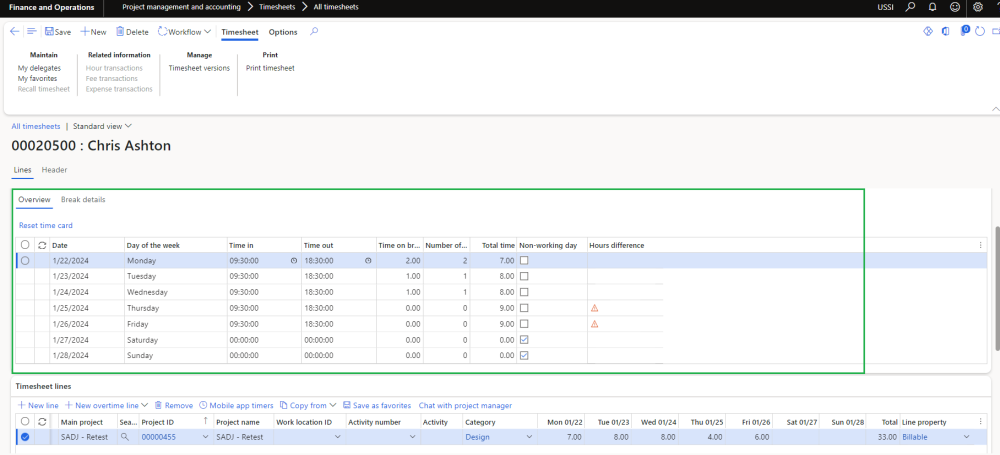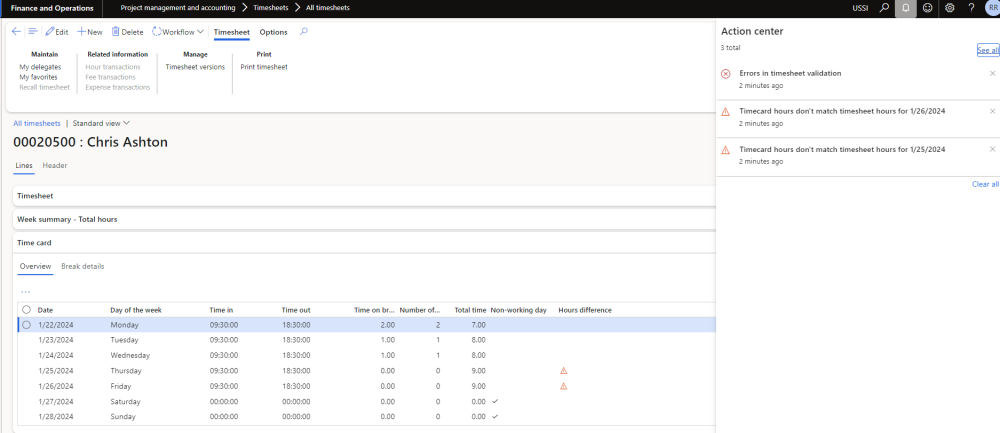A new section ‘Time card’ is added on the timesheet which allows users to quickly enter time in, time out on daily basis. This new section provides the details on how many breaks taken in a day with the duration spent for each break and based on the duration defined on the breaks automatically the remaining hours gets updated.
Go to Project management and accounting > Timesheets > All timesheets
Details of the fields available on the Time card section on timesheet are as follows –
| Fields | Description |
| Date | This field will auto populate the dates based on the work week selected on the timesheet. |
| Day of the week | This field will auto populated based on the date. |
| Time in | This field will default from the parameter or user has an option to update or edit. |
| Time out | This field will default from the parameter or user has an option to update or edit. |
| Time on breaks | This field will display the total time of breaks taken which is auto calculated based on the duration defined on the Break details tab. |
| Number of breaks | This field will display the number of breaks taken in a day based on the break types. |
| Total time | This field will display the total time based on the time in- time out and excluding break time. |
| Non-working days | This field will be by default marked for the non-working days. User can unmark this check box if required. |
| Hours Difference | This field will display warning icon if there are differences between timecard hours vs timesheet hours per day. |
Details of the buttons available on the Time card section on timesheet are as follows –
| Fields | Description |
| Reset time card | When this button is clicked all the time card records will delete and recreate the time card records again. |
Details of the fields available on the Break details tab are as follows –
| Fields | Description |
| Date | Select a date to update the break details. |
| Day of the week | his field will auto populated based on the date. |
| Break type | Select tune break type. |
| Start time | Define start time for the break. This field will be mandatory when “Start time is required” parameter is marked. |
| Duration | Define the duration of the break. This field will be mandatory when “Duration is required” parameter is marked . |
| Comment | Update comments if any. |
When there is hour difference and parameter value is set as “Display warning” or “Mandatory” in addition to “Time card hours validation” is set as “Yes” for the specific resource, then a warning icon will be displayed if there are any differences between the timecard hours and the sum of hours per day.
If new parameter value is set as “Mandatory” in addition to “Time card hours validation” is set as “Yes” for the specific resource, then the validation about differences between timecard hours vs timesheet hours per day will be triggered during workflow submission.