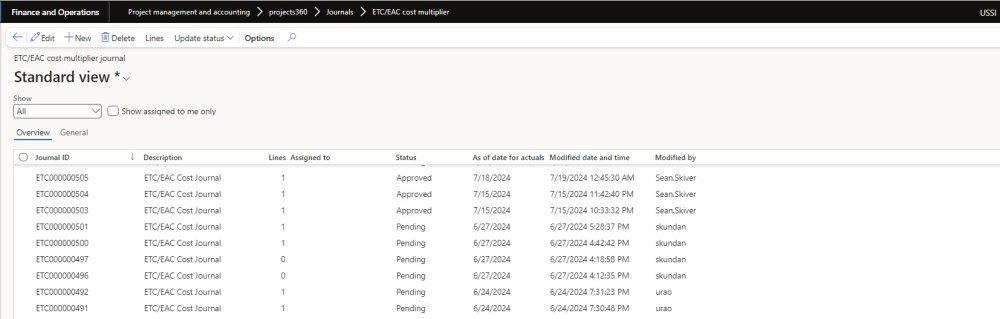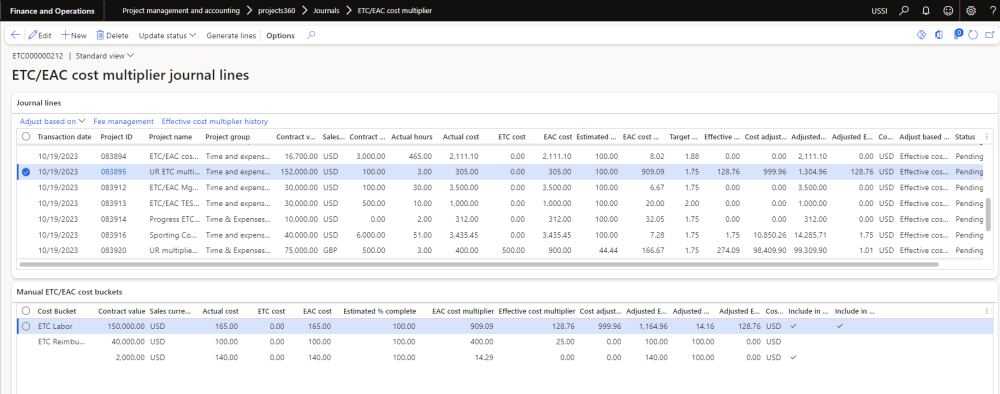New journal is added to create and approve cost calculation and apply the cost to the forecast transactions. This journal will be available when “Activate ETC/EAC management” parameter is set as “Yes”. User is provided with an option to adjust the cost based on four options EAC cost multiplier, Effective cost multiplier, Target cost multiplier and manual where user can review and analyze the project based on “ETC cost buckets” and apply a new adjusted “Effective multiplier” to the project cost forecast.
ETC/EAC journal can be created through the menu item provided on the Project or through a periodic process.
Go to Project management and accounting > Projects > All projects > Fee management tab > ETC/EAC cost multiplier
Go to Project management and accounting > Projects > All projects > Project tab > ETC/EAC cost multiplier
Go to Project management and accounting > projects360 > Journals > ETC/EAC cost multiplier
Go to Project management and accounting > projects360 periodic > ETC/EAC cost multiplier journals > Generate journals by responsible
User can also show field to filter the journal header by All, Pending and Approved. There is an option provided to the user to filter the journals which is assigned to him/her.
Details of the fields available on Overview ETC/EAC cost multiplier journal header form are as follows –
| Fields | Description |
| Journal ID | Displays journal ID generated through number sequence. |
| Description | Displays description of the journal and is editable |
| Lines | Displays the number of lines on the journal lines. |
| Assigned to | Select the resource who is responsible for this journal. |
| Status | Displays the status of the journal either Pending or Approved. |
| As of date for actuals | Select the date which is to be used to calculate the actual cost and actual hour. By default, it will display today’s date. |
| Modified date and time | Displays modified date and time. |
| Modified by | Displays resource who modified the journal. |
Details of the fields available on General ETC/EAC cost multiplier journal header form are as follows –
| Fields | Description |
| Journal ID | Displays journal ID generated through number sequence. |
| Description | Displays description of the journal and is editable |
| Assigned to | Select the resource who is responsible for this journal. |
| Status | Displays the status of the journal either Pending or Approved. |
Details of the buttons available on ETC/EAC cost multiplier journal header form are as follows –
| Fields | Description |
| Edit | User can edit the journal when the status is in pending status. |
| New | User can create new journal. |
| Delete | User can delete the journal when the status is in pending status . |
| Lines | Click this button to open journal lines. |
| Update status | User can update the status to Approved . |
When the user clicks on Lines, new form opens where user can create new record through New button or through Generate lines button. Once the record is created values will be displayed based on the set up and user can adjust EAC cost multiplier based on the four options. User can select multiple transaction to adjust the amount. Based on the option selected, amount will get updated on the “Adjusted EAC cost multiplier” field.
- EAC cost multiplier – This option calculates adjustment amount based on Actual + ETC cost vs contract value. This multiplier is the real one and doesn’t consider adjustments.
- Targeted cost multiplier – This option calculates adjustment amount based on Targeted multipliers configured for each project. This will allow us to compare the targeted vs the current/effective ones.
- Effective cost multiplier – This option calculates adjustment amount based on all the adjustments made so far by “ETC/EAC cost multiplier journals”.
- Manual – In this option user can manually update the adjustment amounts.
Details of the fields available on Journal lines tab ETC/EAC multiplier journal are as follows –
| Fields | Description |
| Transaction date | Displays current date and is editable. |
| Project ID | Select the Project ID. User can select only Main project without parent project ID and for which “ETC/EAC data source” is “Manual ETC cost buckets” and “ETC/EAC calculation method” is equal to “Cost” on ETC/EAC management settings. |
| Project name | Displays selected project name. |
| Project group | Displays selected project group. |
| Contract value | Displays sum of contract value from the Manual ETC/EAC cost buckets for which “Include in % complete” is set as “Yes”. |
| Sales currency | Displays sales currency related with that project contract. |
| Contract hours | Displays sum of hours from contract management including all subprojects. |
| Actual hours | Displays actual hours posted for all the subprojects. |
| Actual cost | Displays sum of actual costs from the Manual ETC/EAC cost buckets for which “Include in % complete” is set as “Yes”. |
| ETC cost | Displays sum of ETC costs from the Manual ETC/EAC cost buckets for which “Include in % complete” is set as “Yes”. |
| EAC cost | Displays sum of EAC costs from the Manual ETC/EAC cost buckets for which “Include in % complete” is set as “Yes”. |
| Estimated % complete | Displays estimated complete percentage by considering Actual cost and EAC cost. |
| EAC cost multiplier | Displays EAC cost multiplier by considering multiplier contract value and multiplier EAC cost. Multiplier contract value is considered from the Manual ETC/EAC cost buckets for which “Include in multiplier” is set as “Yes” and Multiplier EAC cost value will be EAC cost from the Manual ETC/EAC cost buckets for which “Include in multiplier” is set as Yes. If the contract currency and cost currency is different for the transaction, then contract value will be converted into the cost currency for the calculation. |
| Target cost multiplier | Displays “Target cost multiplier” field value from Project. |
| Effective cost multiplier | Displays Effective cost multiplier by considering Contract value and Effective EAC cost. Contract value is considered from the Manual ETC/EAC cost buckets for which “Include in multiplier” is set as “Yes”. If the contract currency and cost currency is different for the transaction, then contract value will be converted into the cost currency for the calculation. |
| Cost adjustment amount | Displays sum of cost adjustment amount from the Manual ETC/EAC cost buckets for which “Include in multiplier” is set as “Yes”. |
| Adjusted EAC cost | Displays sum of Actual cost, EAC cost and Cost adjustment amount. |
| Adjusted EAC cost multiplier | Displays Adjusted EAC cost multiplier by considering Contract value and Adjusted EAC cost. Contract value is considered from the Manual ETC/EAC cost buckets for which “Include in multiplier” is set as “Yes”. If the contract currency and cost currency is different for the transaction, then contract value will be converted into the cost currency for the calculation. |
| Cost currency | Displays cost currency of the project. |
| Adjust based on | Displays Adjust based on and is editable when status is Pending. |
| Status | Displays the status as Pending or Approved. |
Effective cost multiplier field is non displayed field on the grid. Displays sum of Effective EAC costs from the Manual ETC/EAC cost buckets for which “Include in % complete” is set as “Yes”.
Details of the fields available on Manual ETC/EAC cost buckets tab ETC/EAC multiplier journal are as follows –
| Fields | Description |
| Cost bucket | Displays all the active cost buckets from Manual ETC/EAC cost buckets setup. |
| Contract value | Displays sum of approved contract value related to the cost bucket and the project contract. |
| Sales currency | Displays sales currency related with that project contract. |
| Actual cost | Displays sum of cost amount from the posted transactions where category matches with the categories selected on Reporting group configured on the contract management bucket which is linked to Cost bucket on Manual ETC/EAC cost buckets setup form. This field displays the actual cost for all the project/subprojects. |
| ETC cost | Displays ETC cost amount by summing the cost amount from forecast transactions related to the Cost forecast category configured in the Cost bucket and the forecast model” configured in “Manual ETC forecast model” parameter. This field displays the actual cost for all the project/subprojects. |
| EAC cost | Displays the cost amount summing the Actual cost and ETC cost. |
| Estimated % complete | Displays estimated complete percentage by considering Actual cost and EAC cost. |
| EAC cost multiplier | Displays EAC cost multiplier by considering Contract value and EAC cost. If the contract currency and cost currency is different for the transaction, then contract value will be converted into the cost currency for the calculation. |
| Effective cost multiplier | Displays Effective cost multiplier by considering Contract value and Effective EAC cost. If the contract currency and cost currency is different for the transaction, then contract value will be converted into the cost currency for the calculation. |
| Cost adjustment amount | Define cost adjustment value when adjust based on is Manual. When cost amount is defined “Adjusted EAC cost” and “ETC/EAC cost adjusted multiplier” will be recalculated when the new value is entered in this field. |
| Adjusted EAC cost | Displays sum of Actual cost, EAC cost and Cost adjustment amount. |
| Adjusted EAC cost multiplier | Displays Adjusted EAC cost multiplier by considering Contract value and Adjusted EAC cost. If the contract currency and cost currency is different for the transaction, then contract value will be converted into the cost currency for the calculation. Cost adjustment amount and Adjusted EAC cost will be recalculated when the new value is entered in this field. |
| Cost currency | Displays cost currency of the project. |
| Include in % complete | Displays value from Manual ETC/EAC cost buckets. |
| Include in multiplier | Displays value from Manual ETC/EAC cost buckets. |
Below are the details of the buttons available on the form:
- Update status button – User can approve all the lines or the selected lines through “Approve” and “Approve selected lines” option. Once the user approve the lines status of the journal lines changes to “Approved”.
- Generate lines – Using this button, users can generate ETC cost multiplier journal lines based on the responsible types.
- Adjust based on button has four options EAC cost multiplier, Targeted cost multiplier, Effective cost multiplier and Manual. Based on the option selected, amount will get updated on the “Adjusted EAC cost multiplier” field.
- Fee management is added to provide flexibility to view the fee management form from the journal level for the particular journal lines.
- Effective cost multiplier history button is added which displayed the history of the pervious and new effective cost multiplier.
Details of the fields available on Effective cost multiplier history button are as follows –
| Fields | Description |
| Project contract ID | Displays project contract of the project. |
| Project contract name | Displays project contract name. |
| Project ID | Displays project ID. |
| Project name | Displays project name. |
| Previous effective cost multiplier | Displays previous effective cost multiplier. |
| New effective cost multiplier | Displays new effective cost multiplier. |
| Modified by | Displays modified by name. |
| Modified date and time | Displays modified date and time. |