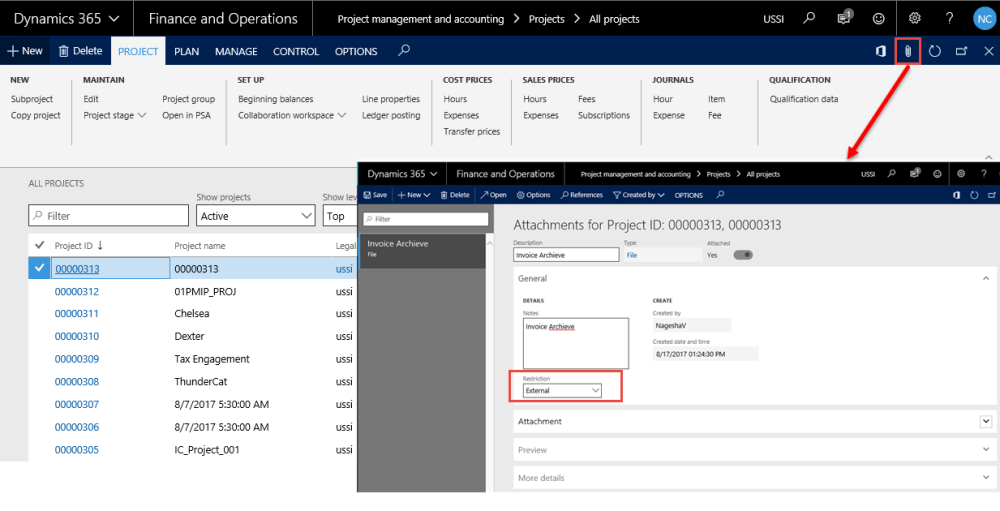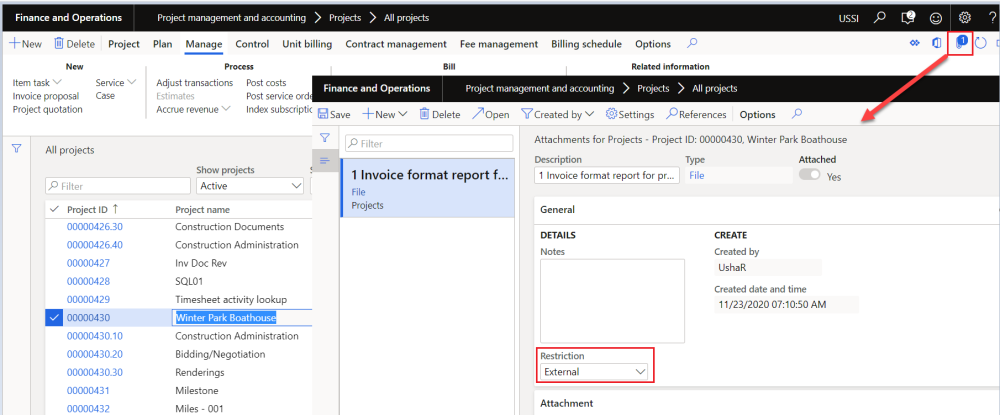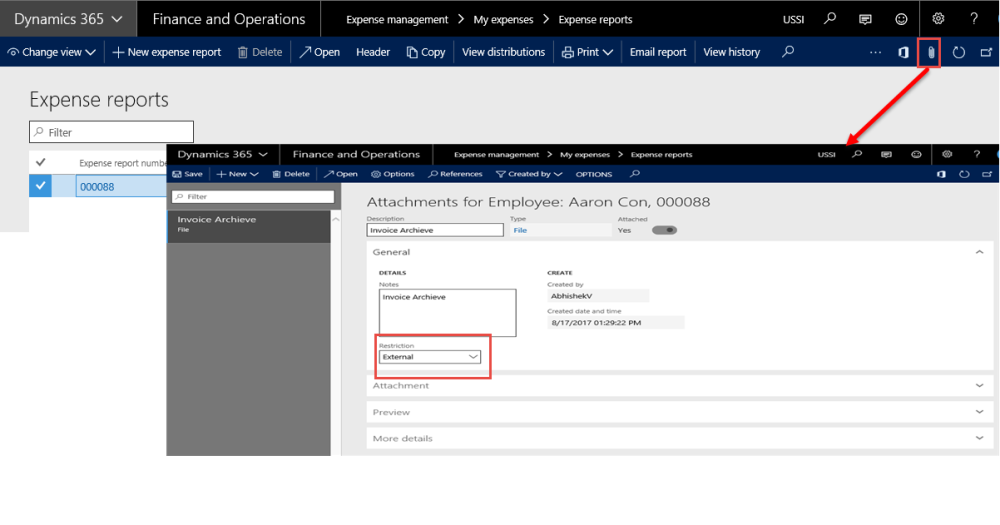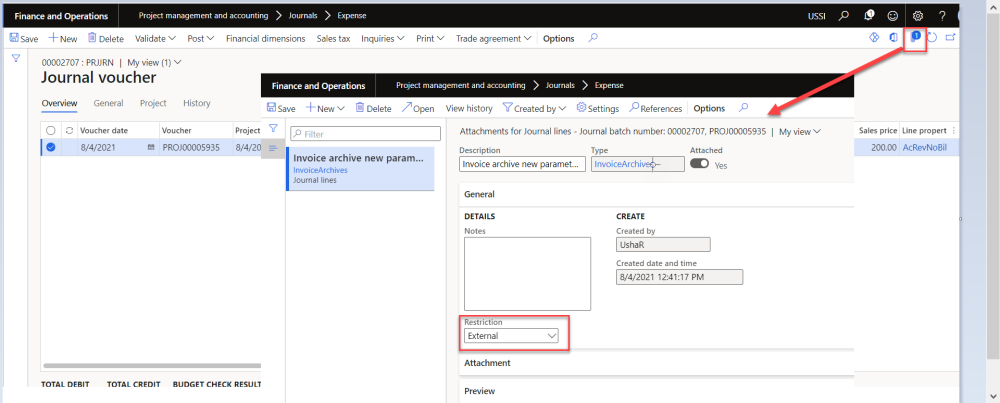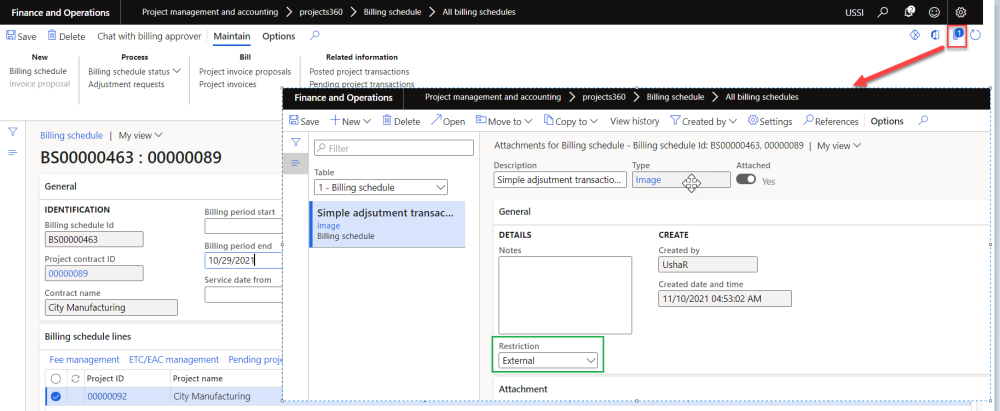Timesheet Report
This is available in timesheets on the action pane, as shown below.
This report is launched at the header level, it contains all the line details from timesheet, thus this report is filtered to display only the timesheet lines that are being invoiced in the invoice proposal.
Go to Project management and accounting > Timesheets > All timesheets.
Go to Timesheets > Process timesheets > All timesheets.
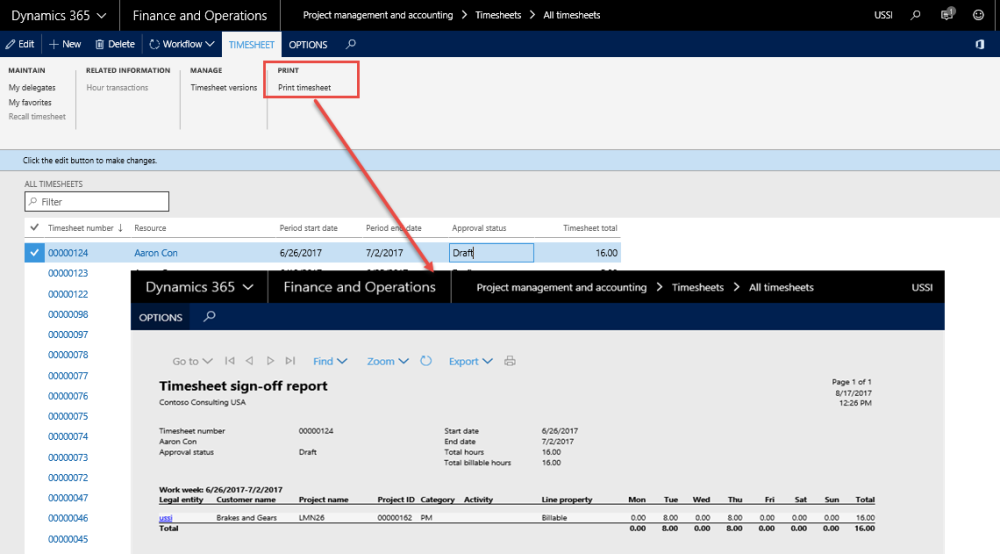
Timesheet External Document
These are documents that are attached to the Timesheet while posting the timesheet via attachments in the document handling feature, but with the restriction set to External as shown in the below screenshot. only such documents are considered for archiving on the Invoice on invoice proposal form.
Go to Project and management accounting > Timesheets > All Timesheets
Go to Timesheets > Process timesheets > All timesheets.
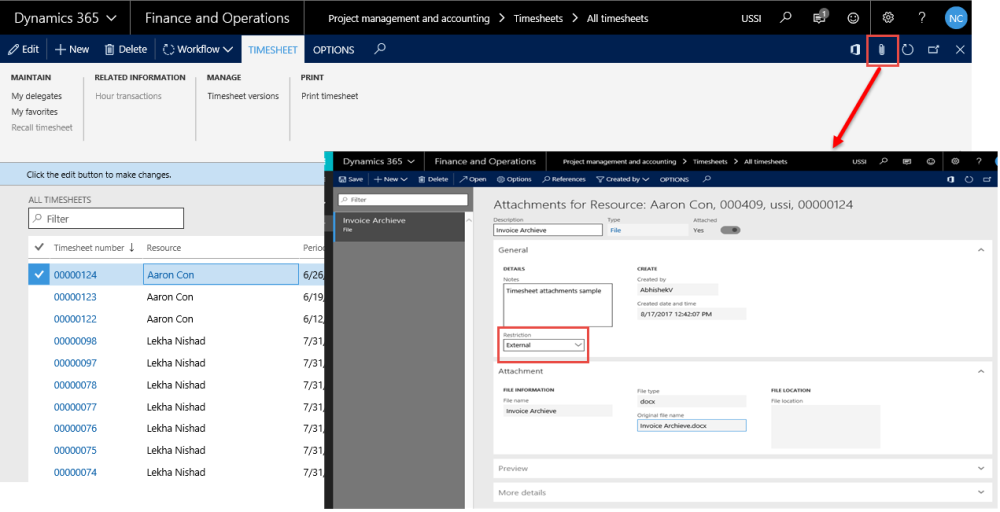
Vendor Invoice External Document
These are documents that are attached to the Vendor invoices, from the attachments in the documents handling feature, but with the restriction set to External as shown in the below , only such documents are considered for archiving on the Invoice.
Go to Accounts payable > invoices > Open vendor invoice.
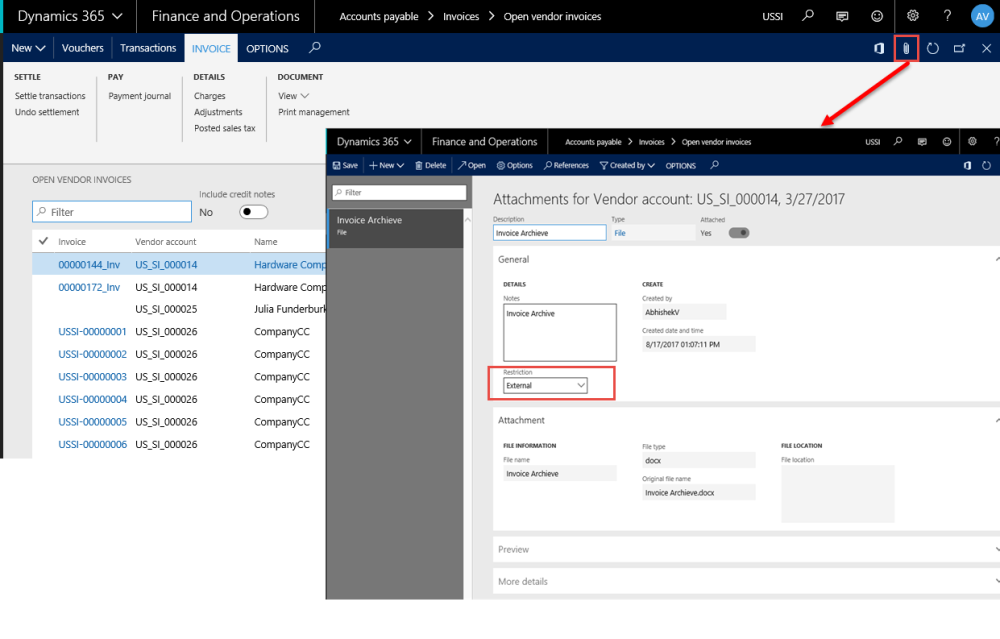
Project External Document
These are documents that are attached to the Project via the attachments in the document handling feature, but with the restriction set to External as shown in the below screenshot, only such documents are considered for archiving on the Invoice.
Go to Project management and accounting > Projects > All projects
Parent project External Document
These are documents that are attached to the parent project via the attachments in the document handling feature, but with the restriction set to External as shown in the below screenshot, only such documents are considered for archiving on the Invoice of the parent and child projects.
Go to Project management and accounting > Projects > All projects
Expense Report
This is available in expense report on the action pane header, as shown below.
This report is launched at the header level, it contains all the line details from expense report and the same is archived on the invoice proposal.
Go to Expense management > My Expense > Expense reports > New Expense report > Print > Expense report
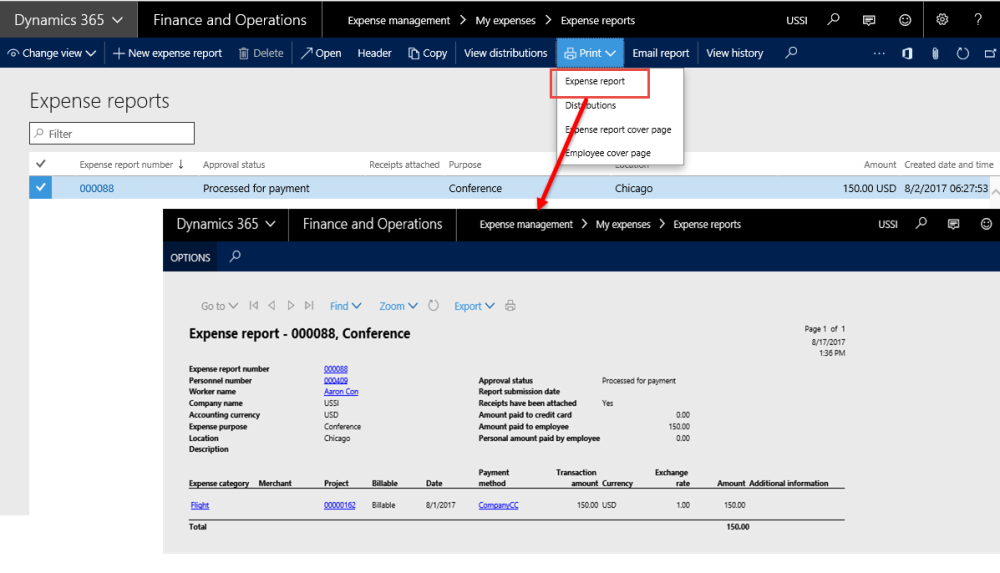
Expense Report External Documents
These are documents that are attached to the Expense report via attachments option in the document handling feature, but with the restriction set to External as shown in the below screenshot, only such documents are considered for archiving on the Invoice.
Go to Expense management > My Expense > Expense Reports
Expense journal External Documents
These are documents that are attached to the Expense journal via attachments option in the document handling feature, but with the restriction set to External as shown in the below screenshot, only such documents are considered for archiving on the Invoice.
Go to Project management and accounting > Journals > Expense
Invoice Proposal External Documents
These are documents that are attached to the Invoice proposal by the attachments in the document handling feature, but with the restriction set to external as shown in the below screenshot. Only such documents are considered for archiving on the Invoice. However, files that have been generated through this functionality will be excluded to avoid cyclic archives.
Go to Project management and accounting > Projects > All Projects > Invoice proposal button.
Go to Project billing > All invoices > Invoice proposals.
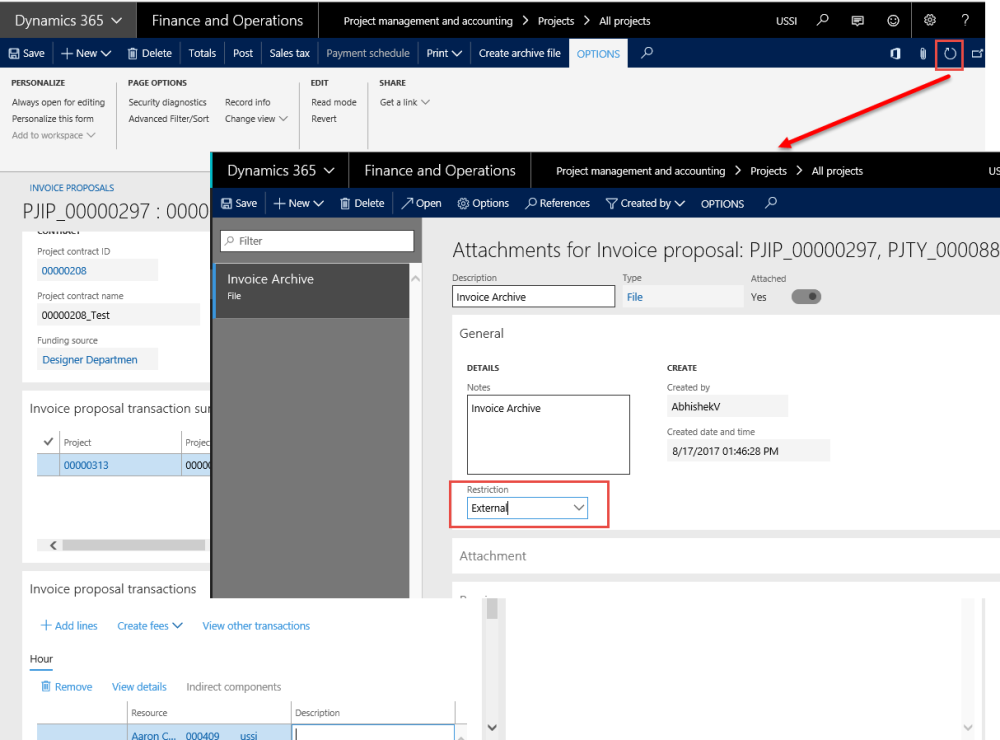
Billing schedule External Document
These are documents that are attached to the billing schedule via the attachments in the document handling feature, but with the restriction set to External as shown in the below screenshot, only such documents are considered for archiving on the Invoice.
Go to Project management and accounting > Projects > All projects > Billing schedules
| Note – “Restriction” field defaults to “External” for the file type which is set as “Document type” on the projects360 parameters when user manually attaches the documents on attachments. |