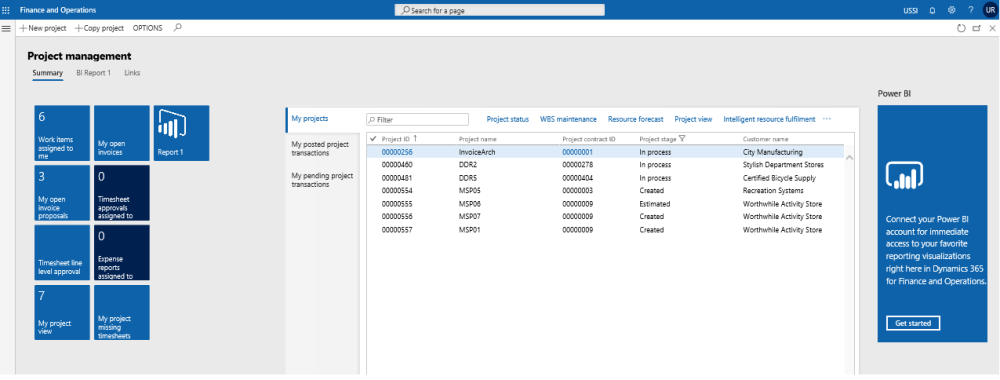Intent of this Workspace
This workspace is intended for the Project manager or project accountant roles, where the user will be able to review and act upon the items that they are expected to do in Microsoft Dynamics 365 finance and operations.
The PM can create a project, copy projects and review all the transactions that are posted and pending to be posted on the project. Users having the role of Service industry super user, Service industry view role, Project accountant and Project manager can access this workspace.
1. Tiles Section
| Tiles | Description |
| Work items assigned to me | All kinds of documents waiting for the logged in user’s approval are listed on this tile. The documents include timesheets, expense reports, invoice proposals, etc. |
| My open invoice proposals | All the invoice proposals created by the logged in user and are in unposted state are listed on this tile. |
| Timesheet line level approval | All the timesheets configured for line level approval and logged user defined as approver are listed on this tile. |
| My project view | Shows the details of each project where the logged in user is assigned as project manager. Details shown here are in terms of the project summary and project hours |
| My open invoices | All the invoices created and posted by the logged in user are listed on this tile. Payments for these invoices are still outstanding. This tile is updated once the Invoice aging snapshot process is run. |
| Timesheet approvals assigned to me | All the timesheets assigned or delegated to the logged in user for approval are lisetd on this tile. |
| Expense reports assigned to me | All the expense reports assigned or delegated to the logged in user for approval are lisetd on this tile. |
| My project missing timesheets | All the timesheets missing i.e. not submitted by the resources assigned in the projects where the logged in user is defined as Project manager are listed on this tile. |
2. List Page Section
| List page | Description |
| My projects | List shows all the projects where the logged in user is assigned as the project manager. |
| My posted project transactions | All the posted transactions for the projects where logged in user is designated as project manager are listed on this tile. Posted transactions include fee, hour, expense, on-account and item types. |
| My pending project transactions | All the unposted transactions for the all the projects where logged in user is designated as project manager are listed on this tile. Posted transactions include fee, hour, expense, on-account and item types. |
3. Power BI Section
Dynamics 365 for Finance and Operations offers the ability to pin Power BI visuals into workspaces, an important functionality that seamlessly integrates two important business management systems in one platform. The workspace is the place where the user interacts with Dynamics 365 system for operations tasks. In order to more efficiently carry out the task, pinning Power BI visuals provides instant insight without having to toggle between systems.
This sections shows all the Power BI visuals pinned by the users to this workspace.
4. Links & Help Section
| Links & Help | Description |
| All customers | Opens up the all customers list page. |
| All contracts | Opens up the project contracts list page. |
| All projects | Opens up the all projects list page. |
| Pending project transactions | Opens up the pending projects transcation list page, where all the pending transactions are displayed. |
| Posted project transactions | Opens up the posted projects transcation list page, where all the posted transactions are displayed. |
| Hour | Opens up the hour transactions list page, showing all the hour transactions posted as well unposted. |
| Expense | Opens up the expense transactions list page, showing all the expense transactions posted as well unposted. |
| Item | Opens up the item transactions list page, showing all the item transactions posted as well unposted. |
| Fee | Opens up the fee transactions list page, showing all the fee transactions posted as well unposted. |
| On-account | Opens up the on-account transactions list page, showing all the on-account transactions posted as well unposted. |
5. List of Buttons
The below mentioned buttons are available on the selection of My projects list page on the workspace.
| Button | Description |
| New projects | Use this button to create new projects from the workspace. Clicking on this button will open up the new project creation form. When the UI control parameter is set to True on projects360 integration parameters, then new projects button will redirect to PSA environment to create new project. |
| Copy projects | Use this button to copy existing projects to create new projects from the workspace. Clicking on this button will open up the copy project wizard form. |
| Project status | Use this button to switch from project management workspace to project status workspace seamlessly. The Project status workspace opens with details of the project selected on the project management workspace. |
| WBS maintenance | Opens up the WBS maintenance form for the project selected in the My projects list page. |
| Resource forecast | Opens up the resource forecast form for the project selected in the My projects list page. |
| Project view | Opens up the project view form for the project selected in the My projects list page. |
| Intelligent resource fulfilment | Opens up the Intelligent resource fulfilment form for the project selected in the My projects list page. |
| Resource view | Opens up the resource view form for the project selected in the My projects list page. |
| Activity maintenance | Opens up the Activity maintenance form for the project selected in the My projects list page. |