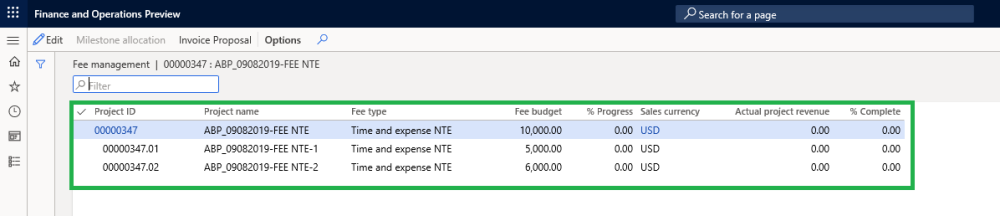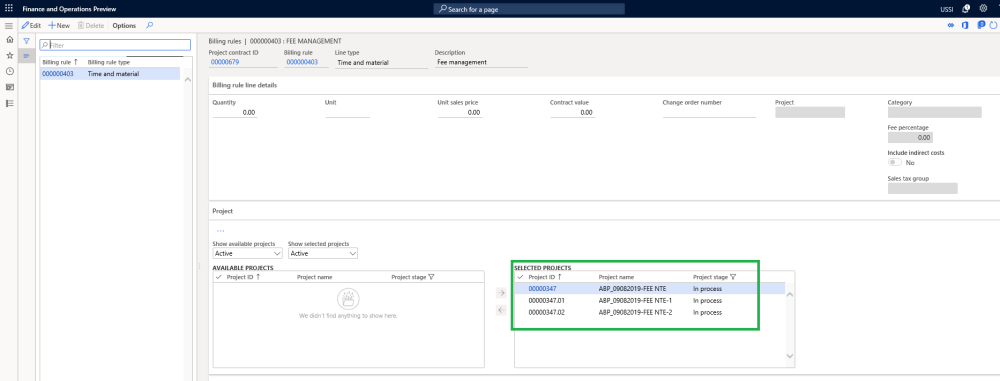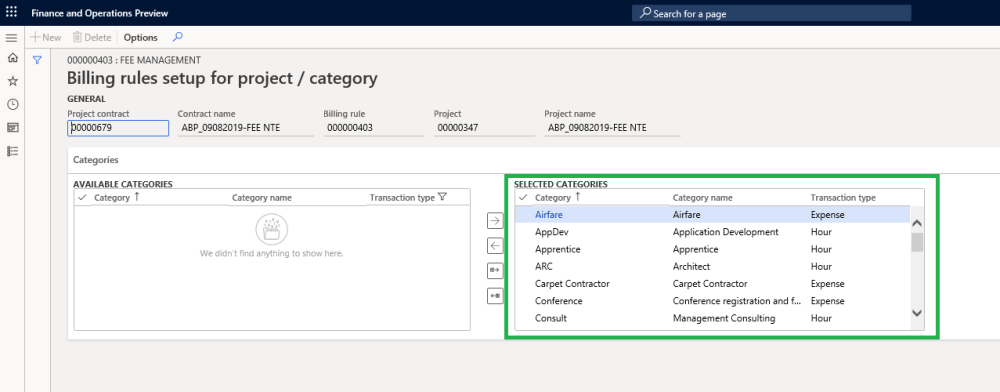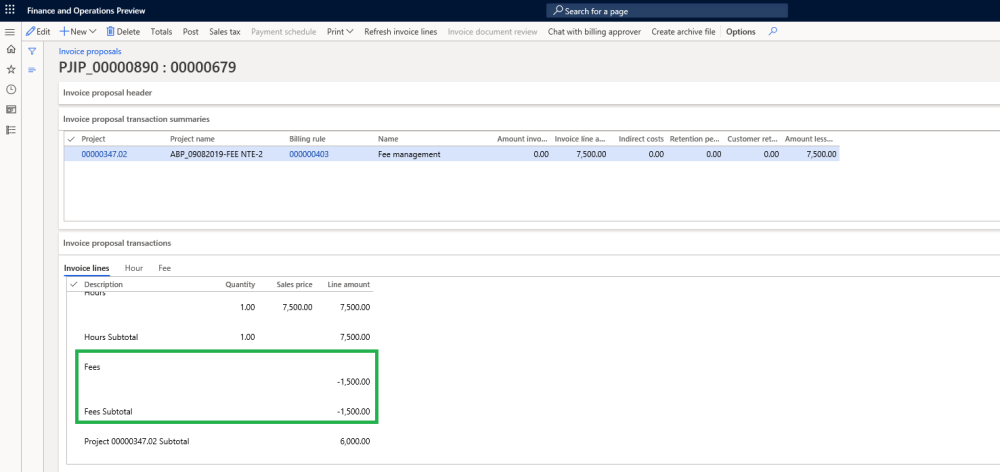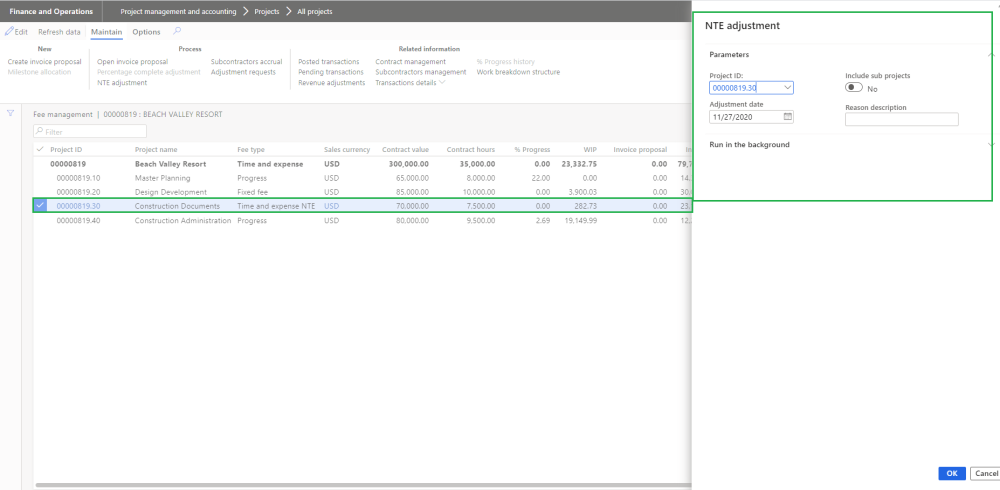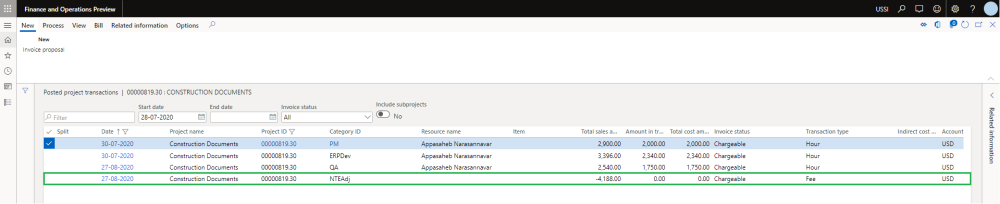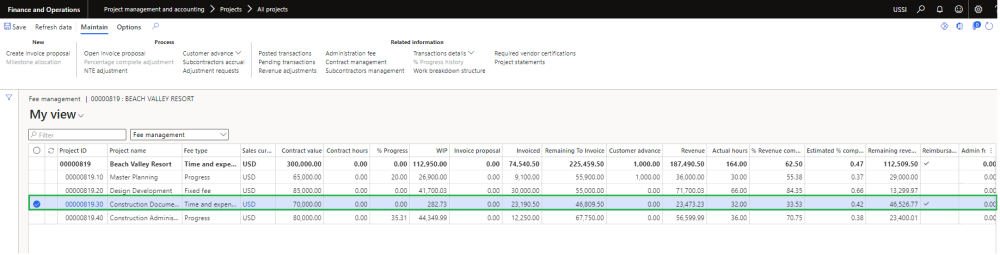A time and expense not to exceed (T&E NTE) contract includes a cap that represents the maximum amount that can be charged by the contractor. This type of contract or clause can help to increase contractor efficiency because the contract price is limited to the cap amount, no matter how long the project takes or how high the materials costs run.
User will create new project with the project group of fee type “time and expense NTE” and when the user opens the fee management form, the line with fee type “Time and expense NTE” will get created and also a billing rule will be created on project contract with the contact value amount as zero automatically. Once the user updates contract value then a corresponding fee forecast lines will get automatically created on fee forecast form.
Note – If contract management is feature is active then contract value field will disabled and contract values will come from contract management form once the agreements are approved. Refer contract management feature for more details.
Projects and Fee type
Fee forecasts
When the user defines Fee budget on the Fee management form, automatically fee forecast line with defined Fee budget amount will get created on fee forecast form. Users will be restricted to update or delete this forecast lines if ‘Activate contract management’ parameter is marked on the projects360 parameters form and contract agreement references are updated on the forecast lines on the general tab.
Go to Project management and accounting > Projects > All projects > Fee forecast
Billing rules on Project contract
When the user defines Fee budget on the Fee management form, automatically billing rule line with defined Fee budget amount will get created on project contract form. Also the categories are added to chargeable categories.
Go to Project management and accounting > Projects > Project contracts
Project invoice proposals
User will go ahead and post the hours and expenses to the project. Once the transactions exceeds the budgeted fee amount, a negative fee journal will be created automatically for the differential amount while creating the invoice proposals.
Go to Project management and accounting > Projects > Project invoice proposal
Go to Project management and accounting > All Projects > Fee Management Tab -> Fee management button -> Create invoice proposal Button
Revenue adjustments
Revenue adjustments capabilities has been built on top fee management allowing us to adjust the accrued revenue getting the correct total revenue as well as WIP and % complete at given point of time. There could be scenarios where the actual work completed is more or less than then what’s been already billed to the client, in this case you can use the revenue adjustment capabilities bring back the project values to what’s expected.
There are two type of the adjustments namely – percentage complete adjustment and NTE adjustment each catering to different fee types. Percentage complete adjustment is applicable to the projects with the fee type of progress or fixed fee where NTE adjustment is applicable to projects with the fee type of time and expense NTE.
Go to Project management and accounting > All Projects > Fee management -> NTE adjustment
Once user select time and expense NTE fee type project, NTE adjustment button is enabled allowing users to perform revenue adjustment.
For NTE adjustments, calculations are straight forward. What value you see on the fee management form is brought into the revenue adjustment form and then we adjust the project balance by modifying the the ‘Adjustment amount’ and ‘Adjusted % completed’.
Once an adjustment record is created, user the modify the ‘Adjustment amount’ and ‘Adjusted % completed’ to adjust the project balances. On the modification, previously mentioned fields and the rest of the fields are auto calculated to reflect the right values. Once you sure of the adjusted values, you can post multiple revenue adjustments using button provided at the menu.
On posting a fee journal is created in system. The fee journal uses the category define on projects360 parameters.
Once the revenue adjustments are posted and complete, you can see the right values updated on the fee management based on the adjustment.