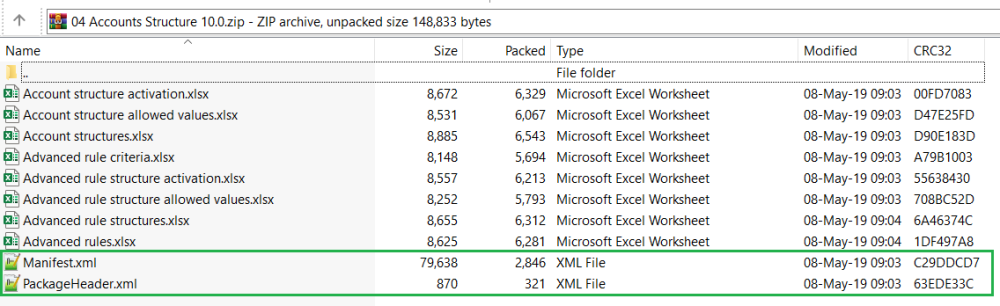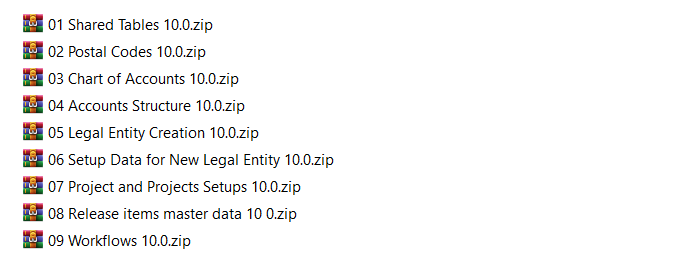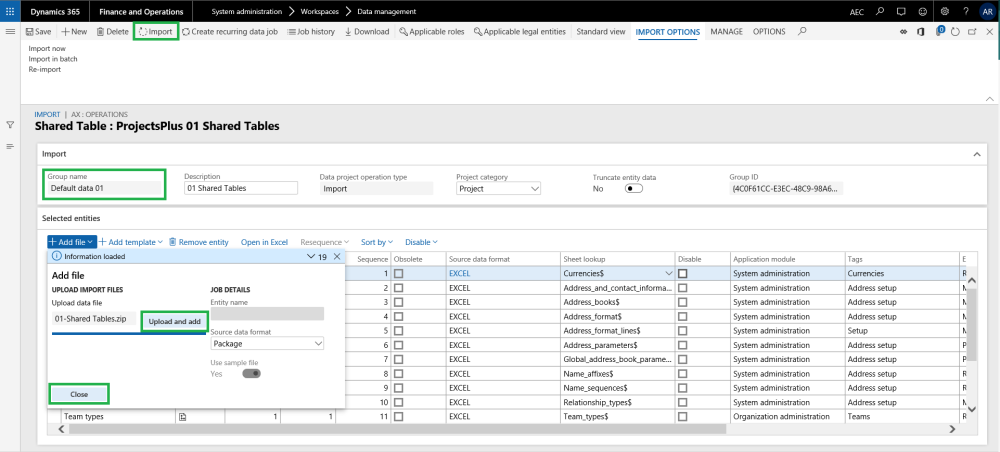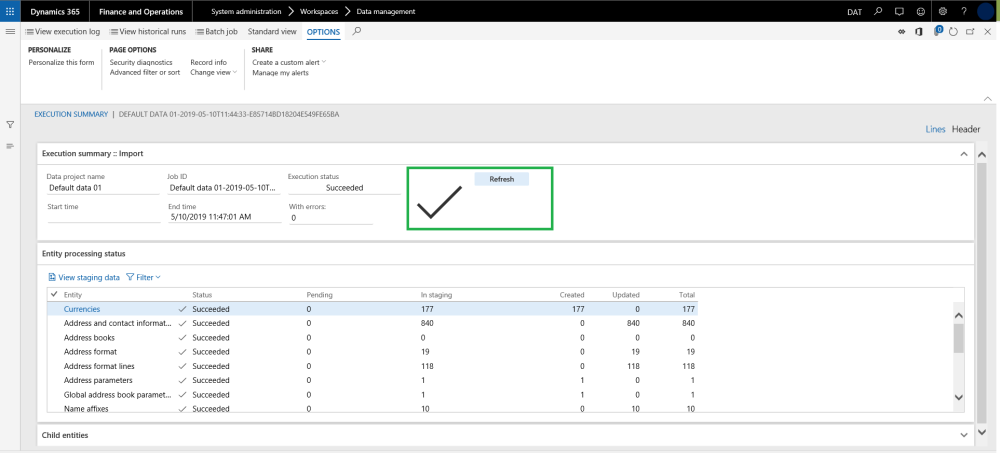What is Default Data
Default data for any application\system is the minimum amount of the information required to start exploring features\functionalities of that application. The Default data in case of Microsoft Dynamics 365 for Finance and Operations, gives you something to experiment with as you learn and helps you see how data is organized in the system. Similarly to become familiar with projects360 module in Microsoft Dynamics 365 for Finance and Operations, default data packages (including standard Microsoft Dynamics 365 for Finance and Operations) have been created making it easier to learn about projects360. These data packages are available on the Microsoft Lifecycle services:
Loading the projects360 default data packages performs the following actions:
- Creates the Project management and accounting setups.
- Creates or sets default parameters that drive behavior of projects360.
- Creates the setups required for using the projects360.
What is Data Package
A Microsoft Dynamics 365 for Finance and Operations data package can consist of one or many data entities. A typical data package consists of a group of entities for a specific task, process, or function. For example, the data entities that are required for general ledger setup might be part of one data package. The format of a data package is a compressed file that contains a package manifest, a package header, and any additional files for the data entities that are included. The following screenshot shows the content of a sample data package containing sample configuration data.
projects360 Data Packages
Once the data packages are downloaded from your initial configuration environment and the data is finalized, you can upload these data packages to your LCS project library. Similarly, HSO ProServ has created default data packages with data uploaded from default data environment and user can download these data packages from Microsoft Life Cycle Services(LCS) and import It into the new environment. projects360 data packages can be seen the following screenshot.
The user can follow the below navigation path to download or import these latest data packages from LCS to their projects.
Lifecycle Services > projects360 LCS solutions (HSO ProServ) > Asset library > Data packages
HSO ProServ has data packages with shared and company specific information. The packages prepared are sequenced based on predefined dependencies between data entities. These packages certainly a huge time saver and you don’t have to select individual entities and import them one by one remembering their sequence.
projects360 data package details and the order of importing these packages are as follows:
Shared Tables
This package contains the shared information across the companies. The package includes shared number sequences details, country specific information with address book formats and shared currency details. Note here that all the data entities that were part of the shared data template are automatically loaded and all the level and sequencing of these entities is also inherited from the template setup.
| Note – If user faces issue with the number sequence import, the import needs to be re-run again and again until the errors gets resolved and all the number sequences are imported successfully. |
Postal Codes
This package contains the postal code details. When user import the codes from this package, the existing ZIP or postal codes are replaced with new codes available in the file.
Chart of Accounts
This package contains the files to load the chart of accounts, exchange rates, financial dimensions and fiscal calendar details. Also this package contains the data for main account categories, main accounts and consolidation groups and accounts to be uploaded.
Accounts Structure
This package contains the details of the account structure, advance rules, account structure rules and criteria. Uploading this package will activate the account structure as well.
Legal Entity Creation
The files in this package allows to create new legal entities. Please change the LEGALENTITYID field to a desired Legal entity ID in the given package file. Uploading this file will create the mentioned legal entity in the system.
Setup Data for New Legal Entity
This package contains the number sequence and ledger details to imported for the newly created legal entities. Please change the legal entity to “XXX” in the environment where user is trying to import data packages files where XXX is a desired- Legal entity id in the given package file.
| Note – If a user faces issue with the number sequence import, they need to re-import error records until resolved and import all the number sequences without any issue. |
Project and projects360 Setups
This package contains the basic setups for Project management and accounting module along with the projects360 setup data. Please change the legal entity for the following entity files.
- Project ledger posting definition – Change BorrowingLegalEntity field values to “XXX” and LendingLegalEntity field values to “XXX”.
- Subledger journal transfer rule entity- Change “LegalentityID” field value to “XXX”.
- Project intercompany parameters entity- Change “Borrowinglegalentity” field value to “XXX”.
Workflows
This package contains the workflow configurations for the workflows available under the Project management and accounting module. This package file will help in configuring timesheet, expense, invoice proposal, PTO request and timesheet line level approval workflows.
Consume projects360 Data Packages
Default data can be consumed into the Microsoft Dynamics 365 Finance & Operations using ‘Data management’. Users need to follow below process to consume\import the data through data entities which makes the overall data import really seamless for both standard data entities as well as projects360 custom entities that we have developed. The templates which we have prepared are sequenced based on predefined dependencies between data entities saving time and effort of selecting individual entities and importing them one by one.
- Navigate to Lifecycle Services > projects360 LCS solutions (HSO ProServ) > Asset library > Data packages.
- Download all the 9 projects360 packages into the local drive on your machine.
- Login to Default data environment and refresh all data the entities to get the latest custom fields and mapping.
- Navigate to System Administration > Data Management > Click Import tile.
- Enter the group name for the import.
- Click on the Add file button on the selected entities tab.
- Click on “Upload and add” button and select the data packages saved on the local drive.
- Once the information is loaded, click close on the slide out form to go back to main form.
- On the main, click on the Import button to start the consumption process.
- Look out for the details of the import process on the Execution summary form as shown in the below visuals.
Repeat the above process for all the data packages and then finally import the workflows manually. Follow below steps to import workflow through XML files as the data entities are not supporting for workflows.
- Change the company Id to login company Id in the XML files before importing.
- Navigate to Project management and accounting > Setup > Project management and accounting workflow.
- Click on Import button on Workflow tab.
- Import workflow dialog form will open, Click on Browse button and selected the required workflow XML file.
- Mark Check box “Create new workflow on version conflict” as “True” to create a new workflow.
- Click on Upload button.
- Click OK
- Verify New workflow lines have been created in workflow
- Select the created workflow and click on “Set as default” button.
Follow the above step to import workflows for expenses, personal time off, invoice proposal and other workflows. Do not forget to activate all the workflow versions once its imported manually.