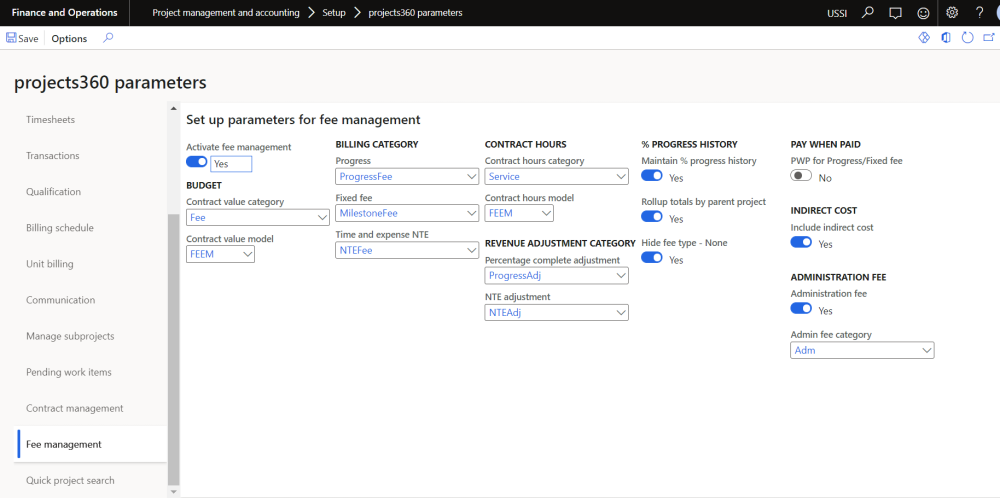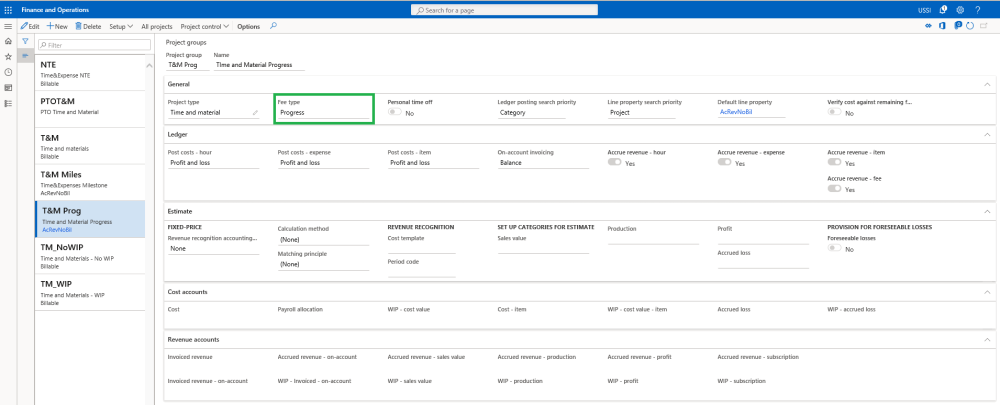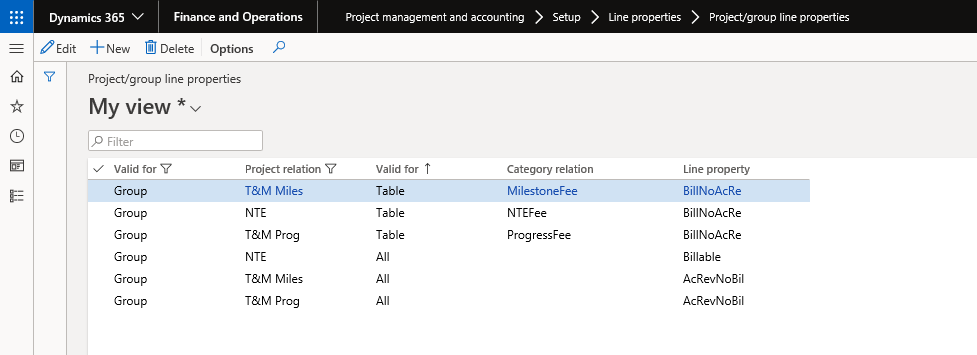Parameter Setup
On projects360 parameter form, under Fee management tab, a new parameter “Activate fee management” has been introduced to control the Fee management functionality. User needs to set the “Activate fee management” field value to ‘Yes’ in order to use this feature. Along with activation, there are few more details need to filled in to use this feature, details of each field is provided in the table below the following visual.
Go to Project management and accounting > Setups > projects360 parameters > Fee management tab
Details of the fields available on the projects360 parameters form are as follows –
| Fields | Description |
| Activate fee management | This parameter enables users to activate Fee management functionality. |
| Contract value category | Select the fee category to be used for creating the fee forecast when a contract value is entered on the project in fee management form. |
| Contract value model | Select the forecast to be used for creating the fee forecast when a contract value is entered on the project in fee management form. |
| Billing category | Progress – Select a billing category which will be used while creating a billable fee transactions for the progress type of projects. Fixed Fee – Select a billing category which will be used while creating a billable fee transactions for the milestone\fixed fee type of projects. Time and expense NTE – Select a billing category which will be used while creating a negative fee transactions for the not to exceed type of projects. |
| Contract hour category | Select the hour category to be used for creating the hour forecasts when a contract hours are entered on the project in fee management form. |
| Contract hour model | Select the forecast to be used for creating the hour forecast when a contract hours are entered on the project in fee management form. |
| Percentage complete adjustment | Select a fee category to track the revenue adjustments on the project, this category be used for progress and fixed fee type of projects. |
| NTE adjustment | Select a fee category to track the revenue adjustments on the project, this category be used for Time and expense NTE type of projects. |
| Maintain % prgoress history | Enabling this field will help in tracking the history of each percentage update on fee management. |
| Rollup totals by parent project | If this parameter is set to Yes, then the values on the fee management form will rolled up to parent projects from their subprojects on fee management form. |
| Hide fee type – None | If this parameter is set to Yes, then the projects with fee type None will not be displayed on the fee management form. |
| PWP for Progress/Fixed fee | If this parameter is set to Yes, then the paid when paid will be availabe for progress and fixed fee type of projects. |
| Include indirect cost | If this parameter is set to Yes, then the ‘Include indirect cost’ checkbox on the billing rules form will be defaulted to ‘Yes’ when automatically billing rule is created through fee management process. |
| Administration fee | If this parameter is set to Yes, then user can create administration fee through fee management process. |
| Administration fee category | Select the fee category to be defaulted while creating administration fee on fee management form. |
Project Groups
On projects360 parameter form, once the feature is activated, a field called ‘Fee type’ will be available for selection on the project groups form. This field defines what kind of billing will be applied to the projects using this group.
Go to Project management and accounting > Setup > Posting > Project groups
| Fields | Description |
| Fee type | Select fee type ‘None’ to use the standard time and material projects. Select fee type ‘Progress’ to use progress billing projects. Select fee type ‘Fixed fee’ for milestone billing projects. Select fee type ‘Time and expense NTE’ for not to exceed billing projects. Select fee type ‘Time and expense’ for standard time and material project with the ability to define the contract value. |
Line Properties
Create different line properties, to cater to different scenarios. Create a line property with ‘Chargeable’ as yes and accrue revenue as ‘No’ and associate this with all the categories created to track the fee journals created with fee management. Now create another line property with Chargeable set to ‘No’ and accrue revenue set to ‘Yes’ and associate and associate them to the projects as shown in the below two screenshots.