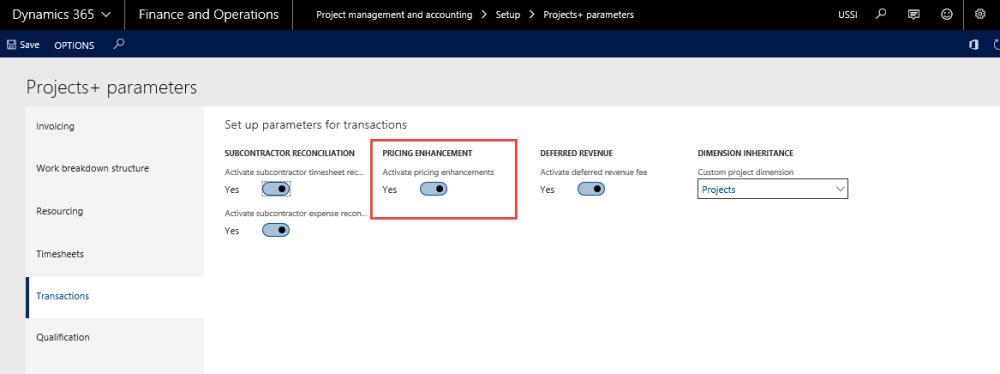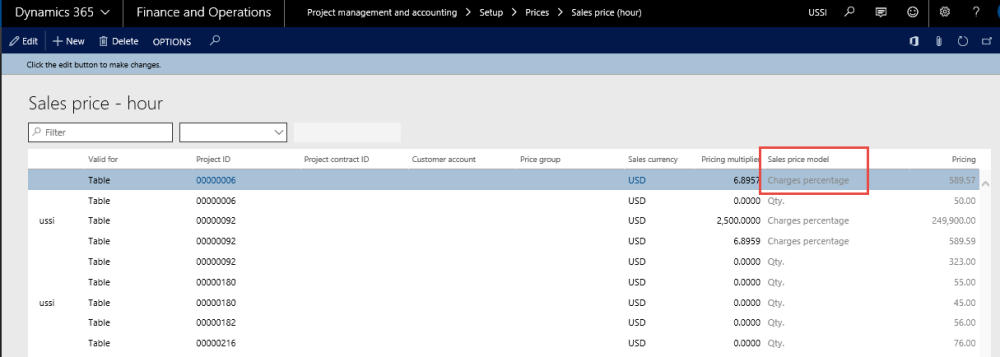Parameter Setup
This feature is parameter driven. The following setups are required for Pricing multiplier feature to be activated and working. User needs to mark the ‘Activate pricing enhancements’ checkbox under the Pricing Enhancement section to enable this feature.
Go to Project management and accounting > Setups > projects360 parameters > Transactions tab.
Modification to Sales Price Hour and Expense Forms
The below modifications have been made to the Sales price Hour and Sales price expense form.
- Pricing multiplier column added to be just after the sales currency column, which is a four-decimal field.
- When the user enters the multiplier value in the pricing multiplier column the sales price model will default to Charges percentage and will not be editable. The pricing column will default with the value from Pricing multiplier field multiplied by 100 and subtracted 100, this is to populate the value such that the pricing logic of charges percentage can be used for this pricing too.
So, for example if the pricing multiplier is 1.5635 then the pricing value would be = 56.35, which is (1.5635*100)-100. The same is shown in the screenshot below.
- When the user does not enter any value in the pricing multiplier field, then the sales price model and sales price is editable, and the user can define any other prices as allowed by standard Microsoft Dynamics 365 for Finance and Operations.
The rest of the calculation is the same as that of charges percentage on all the transactions, but the value is derived from the multiplier.