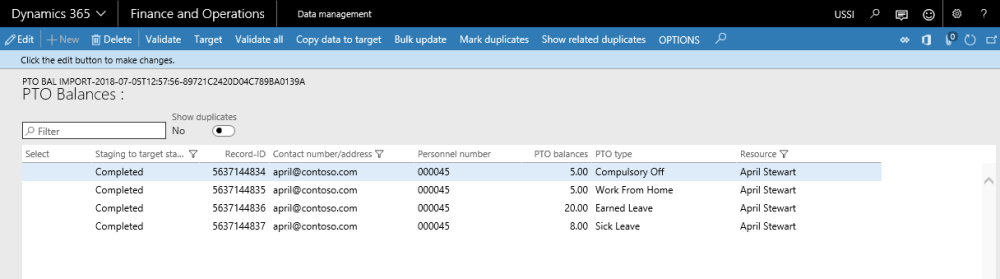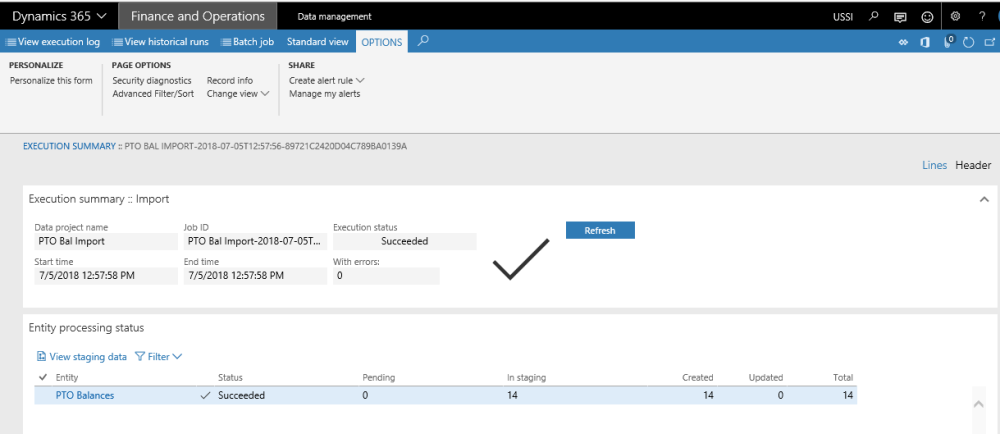PTO balances data entity and structure
The PTO balances can be imported into the Microsoft Dynamics 365 for Finance and Operations using the ‘PTO balances’ data entity created to facilitate this process.
Before you create an import project under the Data management and run the import process, download the file\data from external HR or payroll system. The file should have following fields:
| Fields | Descriptions |
| Email ID | Email ID of the resources for which PTO balances to be imported. |
| Personnel number | Personnel number of the resources for which PTO balances are to be imported. |
| PTO balances | Balances (number of hours) against each PTO type for resources for whom data is to be imported. |
| PTO type | Type of PTO i.e. sick leave, vacation, etc. for resources for whom data is to be imported. |
| Resource name | Name of resource in column for whom data to be imported. |
One of these fields, Email ID, Personnel number or Resource name should be specified in the import file. The logic used to retrieve the resource information is as follows: Get the resource information based on Personnel number, If Personnel information doesn’t exist then it gets it from Email ID, if email ID also doesn’t exist, then it gets the resource information based on the resource name. The PTO balances field takes the values in terms of hours and not days, so it converts your values into hours as necessary before importing.
Sample import data could be as below or download the sample file from here:
| EMAILID | PERSONNELNUMBER | PTOBALANCES | PTOTYPE | RESOURCENAME |
| aprils@contoso.com | 000045 | 8 | Comp. Off | April Stewart |
| aprils@contoso.com | 000045 | 24 | WFH | April Stewart |
| aprils@contoso.com | 000045 | 20 | EL | April Stewart |
| aprils@contoso.com | 000045 | 15 | SL | April Stewart |
Process to Import PTO balances
The process to import the PTO balances is as follows.
- Navigate to Workspaces > Data management > Import.
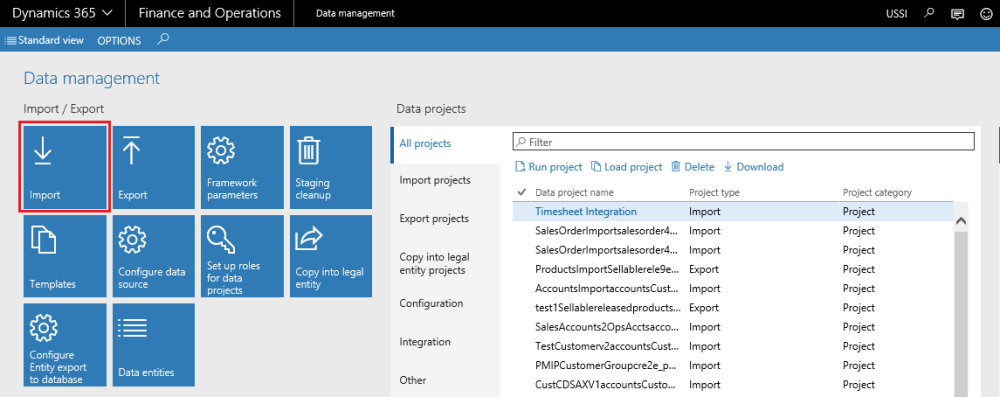
- Enter group name and description in the import tab\section.
- Click Add file on the selected entities tab\section.
- Enter ‘PTO Balances’ entity name.
- Click upload and add to select and upload the source data file. Source data will be the external HR or payroll file.
- Once the information is loaded, close out the form.
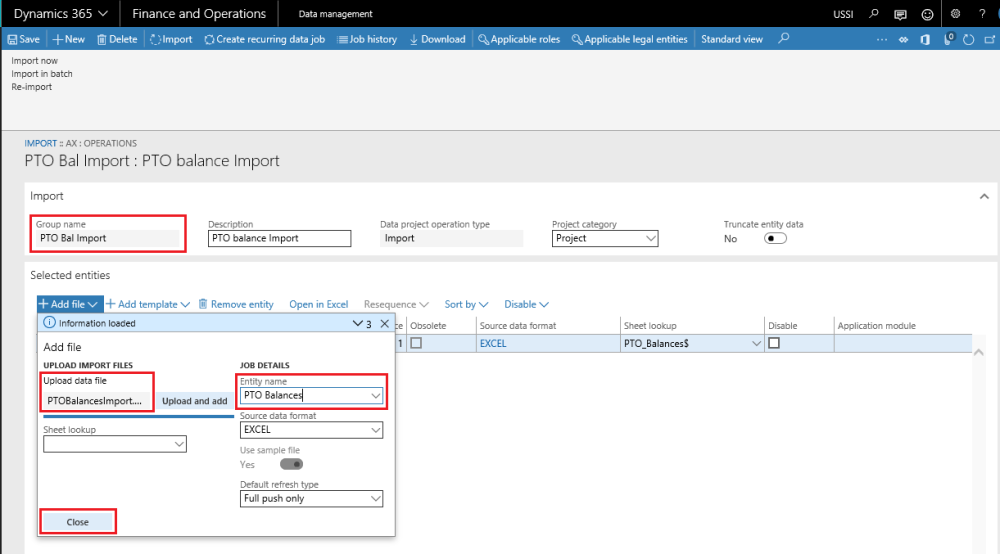
- Now go back to the main form and click Import.
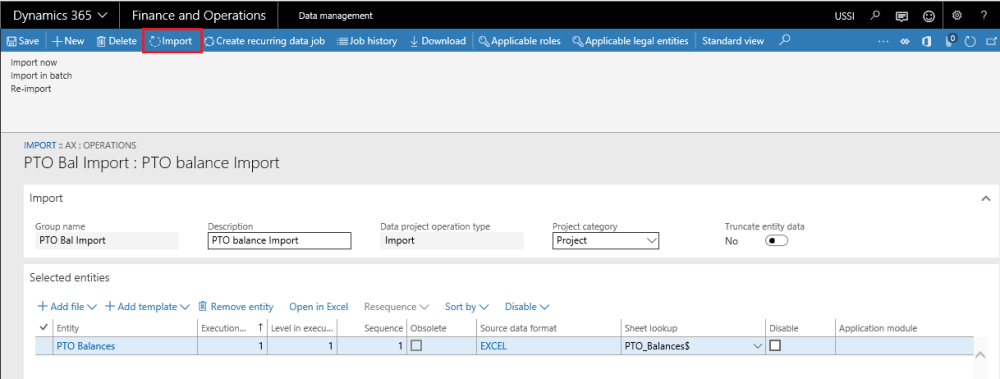
- Once the import process is executed, for success or failure you should see the Execution summary.
- Also you can view the staging data by navigating to the relevant form.