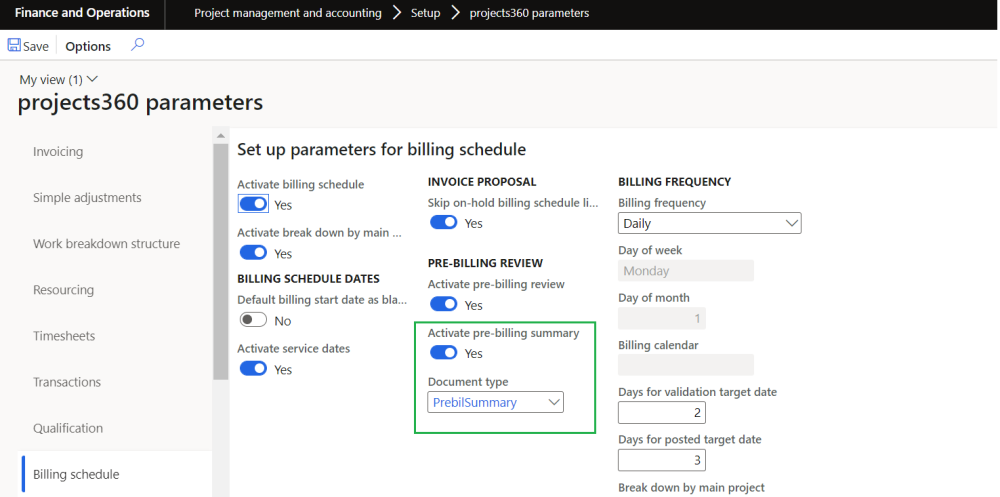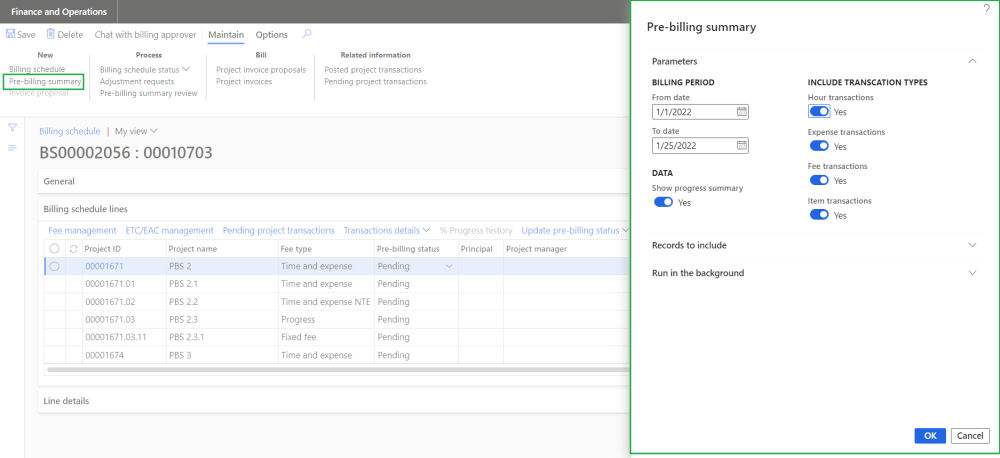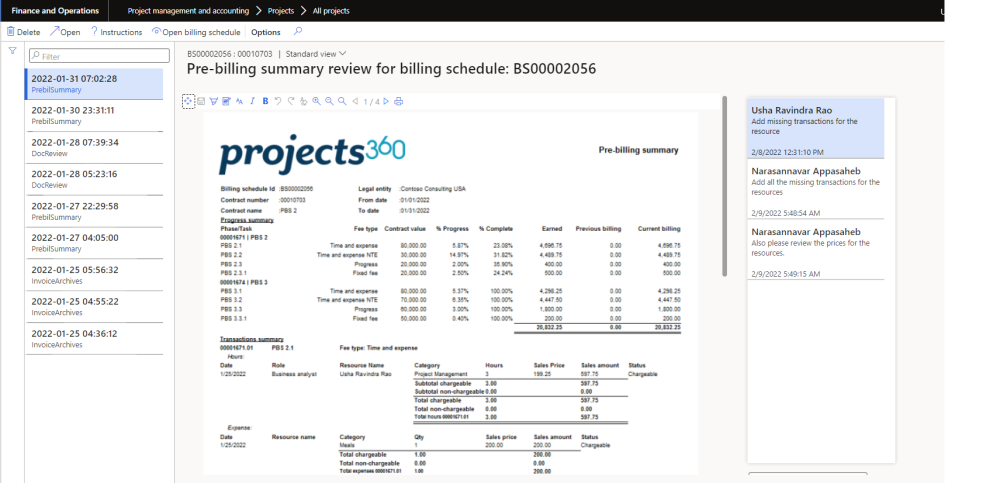Parameter Setup
On projects360 parameter form, under billing schedule tab, a new parameter “Activate pre-billing summary” has been introduced to control the pre-billing summary functionality. When this checkbox is turned on ‘Yes’, the Pre-billing summary feature is activated.
Go to Project management and accounting > Setups > projects360 parameters > Billing schedule Tab.
Details of the fields available on this tab are as follows:
| Field | Description |
| Activate pre-billing summary | When this parameter is set to Yes, then user will have an option to generate and review pre-billing transactions through a report. |
| Document type | Select the document type that will be used to generate pre-billing summary report. |
Pre-billing summary
New button is introduced to generate pre-billing summary where a report will be created showing a summary of % progress and transactions for all the projects in the structure from “Billing schedule” form. This report will be available for the review where users will be able to highlight, makes notes, corrections or any edits.
Details of the fields available on this form are as follows:
| Fields | Description |
| From date | User can define the From date to include the project posted transactions. |
| To date | User can define the To date to include the project posted transactions. |
| Hour transactions | User can select this option to include hour transactions. |
| Expense transactions | User can select this option to include expense transactions. |
| Fee transactions | User can select this option to include fee transactions. |
| Item transactions | User can select this option to include item transactions. |
| Show summary progress | When this parameter is turned on, ‘Progress summary’ section will be printed on the report. |
| OK | On clicking OK, pre-billing summary report will get generated and tiff file will get attached. |
| Cancel | On clicking Cancel the process will get cancelled. |
Pre-billing summary review
New form is introduced to maintain all the “Pre-billing summary” versions generated. Once the pre-billing summary is generated, a tiff file will be opened for user to review where users will be able to highlight, makes notes, corrections or any edits using toolbar. This report displays the progress summary section provides an insight of progress of each subprojects and transaction summary section provides an insight of all the posted transactions which includes chargeable and non-chargeable transactions for each subprojects with fee type.
‘Comments’ functionality is added for the users to put in their thoughts and if any clarifications required. Comments can be added on each attachment and history of it will be maintained.
Apart from above capabilities, user can open the tiff attachment and related billing schedule.
Details of the fields available on this report header are as follows:
| Field | Description |
| Company logo | Displays company logo. |
| Billing schedule Id | Displays billing schedule Id from selected billing schedule. |
| Contract number | Displays contract number related with billing schedule. |
| Contract name | Displays contract name related with contract number. |
| Legal entity | Displays legal entity related with billing schedule. |
| From date | Displays from date from process parameters. |
| To date | Displays to date from process parameters. |
Details of the fields available under Progress summary section are as follows:
| Field | Description |
| Phase/Task | Displays subproject name. |
| Fee type | Displays fee type of the subproject. |
| Contract value | Displays contract value of the subproject. |
| Progress | Displays “ progress” if the project type is Progress or displays value where Earned value is divided by Contract value and multiplied by 100.% |
| Complete | Displays “Estimated % complete” from fee management If “ETC/EAC management” is active or displays “ revenue completed” from fee management form.% |
| Earned | Displays value by multiplying Contract value * % Progress if the project type is Progress or displays value by adding Previous billing and Current billing |
| Previous billing | Displays value from “Invoiced” field from Fee management form related with selected subproject. |
| Current billing | Displays value by deducting Previous billing value from Earned value if the project type is Progress or displays sum of sales amount for all the chargeable transactions |
Details of the fields available under Transactions summary section for Hour transactions are as follows:
| Field | Description |
| Date | Display the project date from transaction. |
| Role | Display role from the related transaction. |
| Resource name | Display resource name from the related transaction. |
| Category | Displays category from the related transaction, |
| Hours | Displays hours quantity from the related transaction. |
| Sales price | Displays sales price from the related transaction. |
| Sales amount | Displays sales amount of the related transaction. |
| Status | Displays chargeable status of the related transaction. |
Details of the fields available under Transactions summary section for Expense transactions are as follows:
| Field | Description |
| Date | Display the project date from transaction. |
| Resource name | Display resource name from the related transaction. |
| Category | Displays category from the related transaction, |
| Qty | Displays hours quantity from the related transaction. |
| Sales price | Displays sales price from the related transaction. |
| Sales amount | Displays sales amount of the related transaction. |
| Status | Displays chargeable status of the related transaction. |
Details of the fields available under Transactions summary section for Fee transactions are as follows:
| Field | Description |
| Date | Display the project date from transaction. |
| Category | Displays category from the related transaction, |
| Transaction text | Displays transaction text from the related transaction. |
| Sales amount | Displays sales amount of the related transaction. |
| Status | Displays chargeable status of the related transaction. |
Details of the fields available under Transactions summary section for Item transactions are as follows:
| Field | Description |
| Date | Display the project date from transaction. |
| Category | Displays category from the related transaction, |
| Transaction text | Displays transaction text from the related transaction. |
| Qty | Displays quantity from the related transactions. |
| Sales prices | Displays sales price from the related transactions. |
| Sales amount | Displays sales amount of the related transaction. |
| Status | Displays chargeable status of the related transaction. |