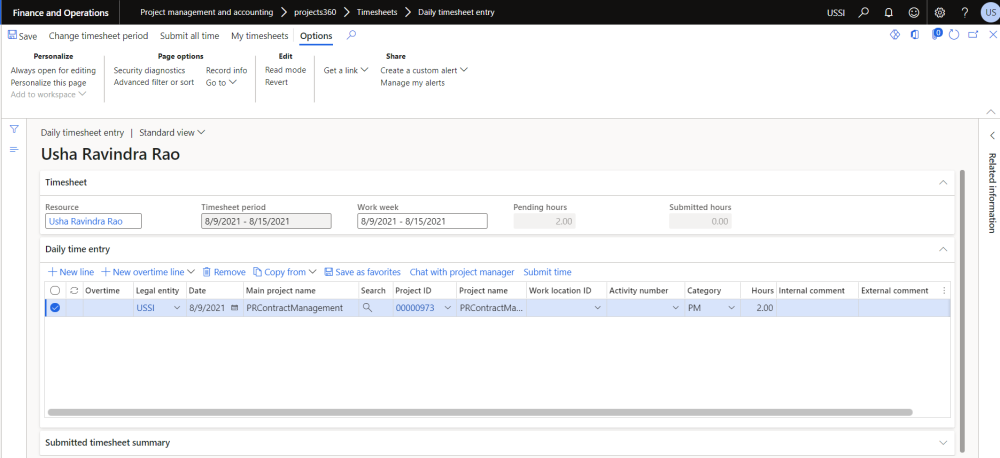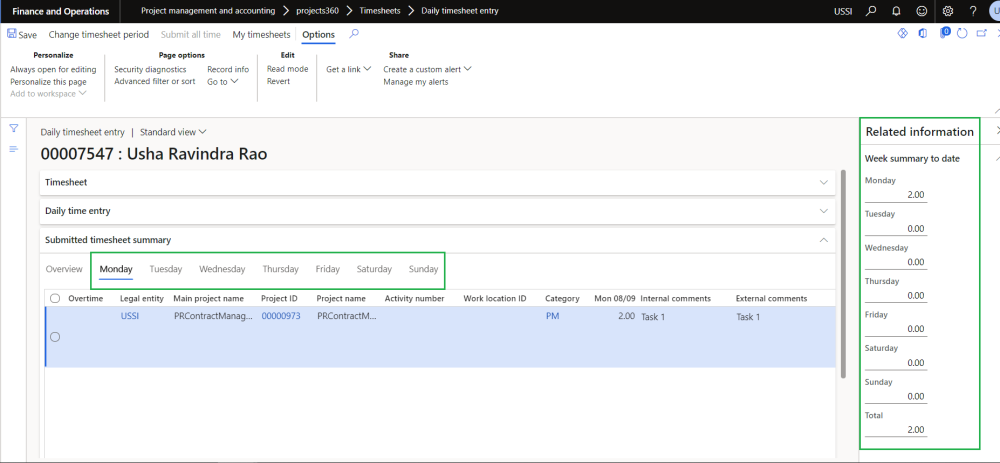A new form ‘Daily timesheet entry’ is added which allows users to quickly enter time on daily basis and submit. This new form provides the details on how many hours is pending to submit and the submitted hours. User has an option to change the timesheet period and look at the time information on daily basis. Similar options are provided to to copy the timesheet from the previous timesheet or favorites or from assignments.
This form can be accessed following the below path:
Go to Project management and accounting > projects360 > Timesheets > Daily timesheet entry
Details of the buttons available on the Daily timesheet entry form are as follows –
| Fields | Description |
| Change timesheet period | This option will allow user to change the timesheet period. |
| Submit all time | This option allows users to submit all the time entered. |
| My timesheets | This option open all the timesheet of the logged in user. |
Details of the fields available on the Timesheet tab are as follows –
| Fields | Description |
| Resource | Displays logged in resource name. |
| Timesheet period | Displays the current timesheet period. |
| Pending hours | Displays sum of all the pending hours for the timesheet period. |
| Submitted hours | Displays sum of all the submitted hours for the timesheet period. |
Details of the buttons available on the Daily timesheet entry tab are as follows –
| Fields | Description |
| New line | Add a new line to the daily time entry. |
| New overtime line | Add a new overtime line in daily time entry. |
| Remove | Remove the selected line from the daily time entry. |
| Copy from | Open a menu that contains the following items: • Timesheet – Copy timesheet lines from an existing timesheet. • My favourites – Create new timesheet lines by using the timesheet settings that is saved as favorites. • Copy from assignments – Create a new timesheet line from previously assigned projects and activities. |
| Save as favorites | Save timesheet lines as favorite to use later in daily time entry. |
| Chat with project manager | Allows to chat with project manager. |
| Submit time | Submit the selected timesheet lline. |
Details of the fields available on the Daily timesheet entry tab are as follows –
| Fields | Description |
| Overtime | Display overtime icon to identify the overtime entry. |
| Legal entity | Defaults with the current legal entity. User can select the required legal entity. |
| Date | Defaults with current date and has an option to change. |
| Main project name | Display main project name of the selected project ID. |
| Search | Search functionality is added to quickly search the projects by filtering. This is available when ‘Quick project search’ is enabled on projects360 parameter. |
| Project ID | Select the project ID to enter hours. |
| Project name | Display project name. |
| Work location ID | Enter the work location ID. |
| Activity number | Select activity number. |
| Category | Defaults category. User has an option to select category. |
| Hours | Enter hours. |
| Internal comment | Enter internal comments. |
| External comment | Enter external comments. |
Details of the fields available on the Submitted timesheet entry tab are as follows –
| Fields | Description |
| Overtime | Display icon to identify overtime submitted. |
| Legal entity | Display legal entity of the submitted timesheet line. |
| Main project name | Display main project name. |
| Project Id | Display project ID. |
| Project name | Display project name. |
| Work location ID | Display work location ID. |
| Activity number | Display activity number. |
| Category | Display category. |
| Days along with dates. (Mon/Tue/Wed/Thu/Fri/Sat/Sun) | Display hours submitted on a particular day. |
| Total hours | Display sum of hour submitted for all the days. |
| Create daily time entry | New daily timesheet line will be created defaulting the values from the selected record. |
Apart from the above fields on the Overview tab, there are tabs which displays the timesheet information based on the days. Related fact fox displays the hours for the timesheet period as standard.