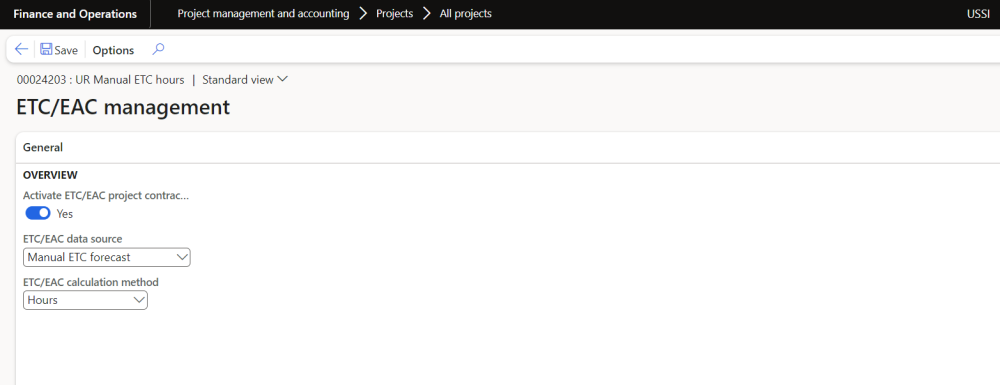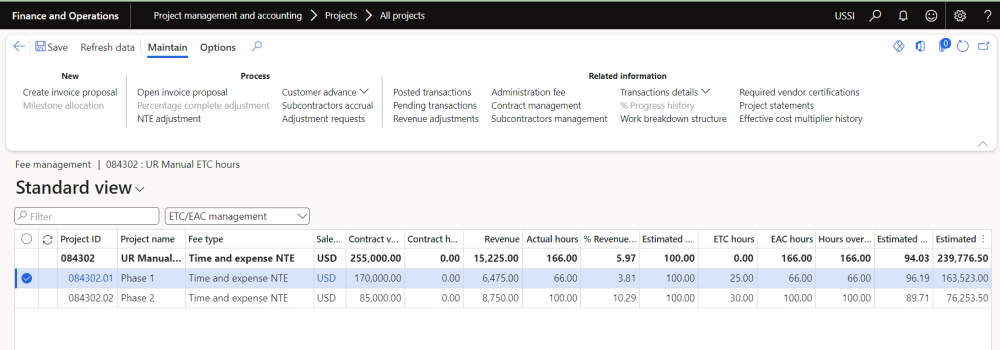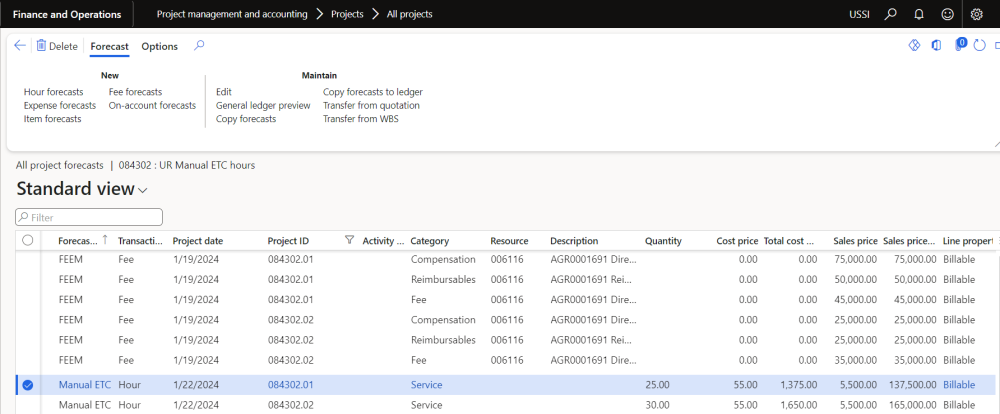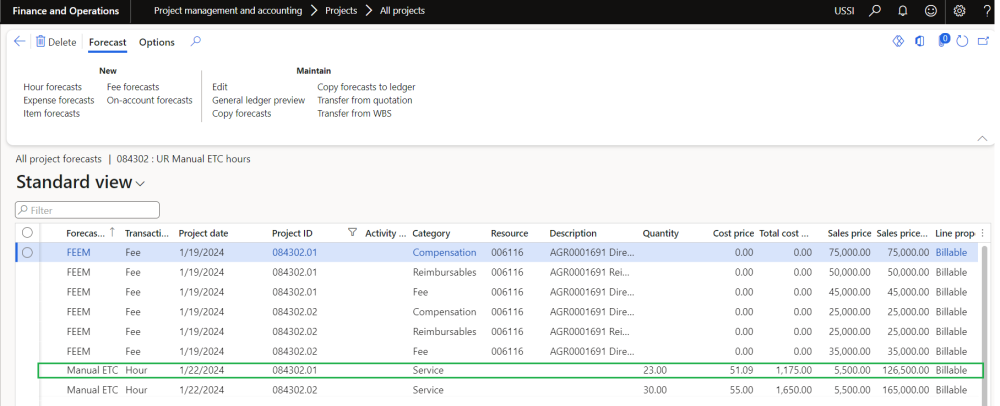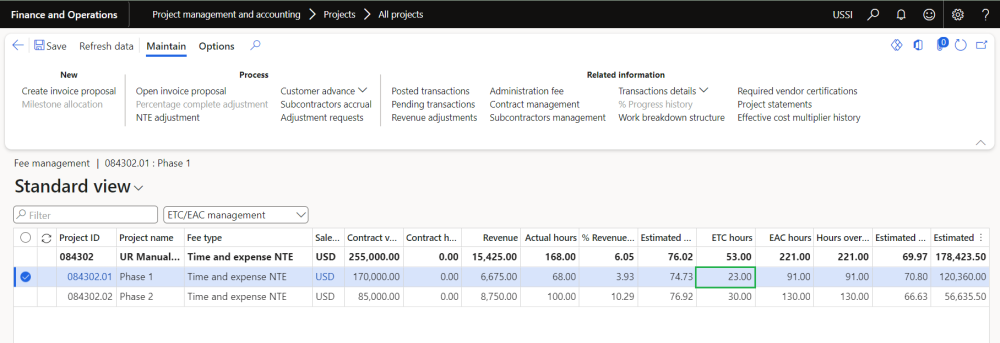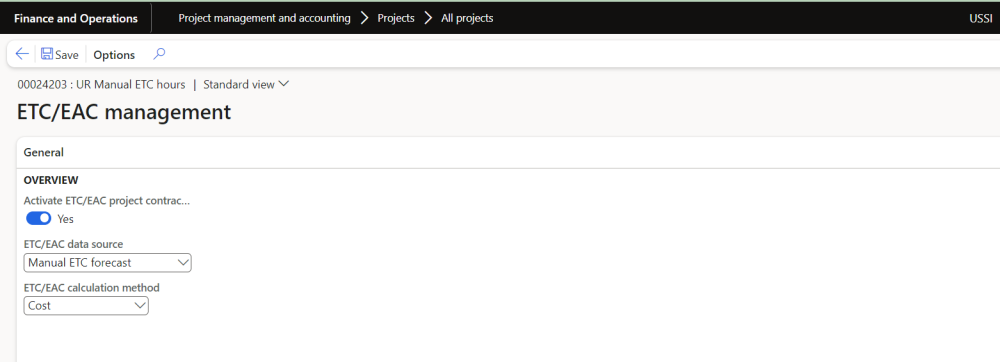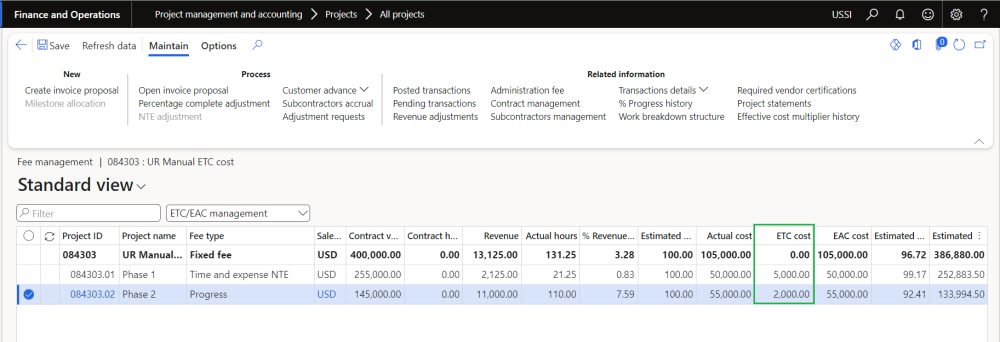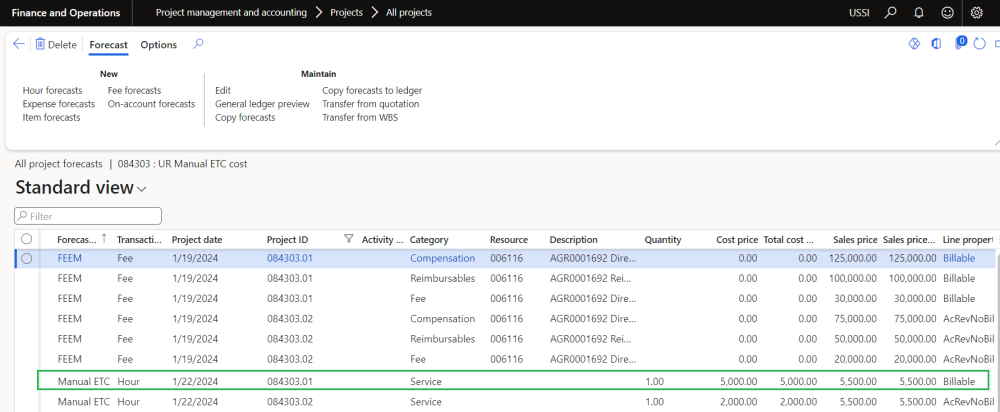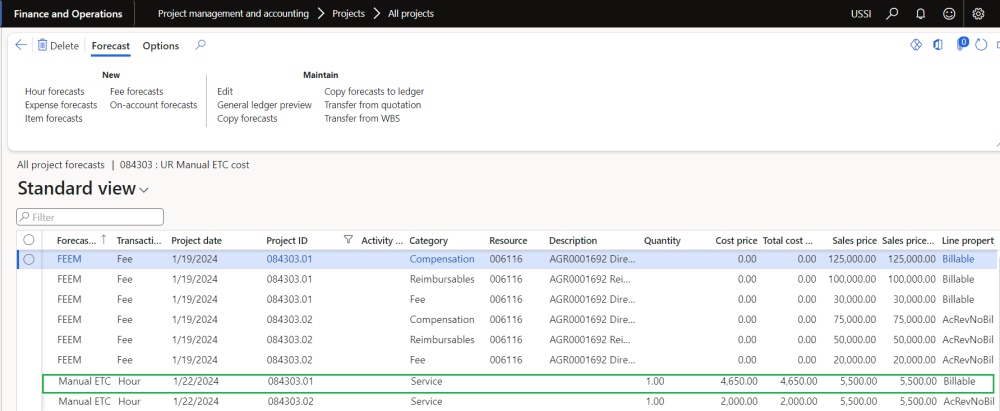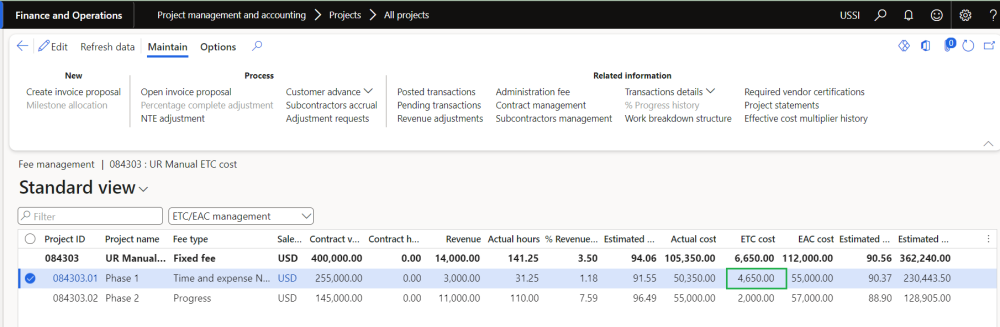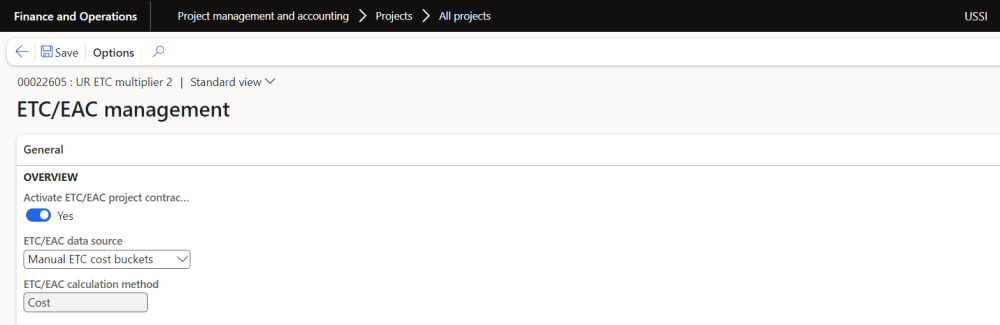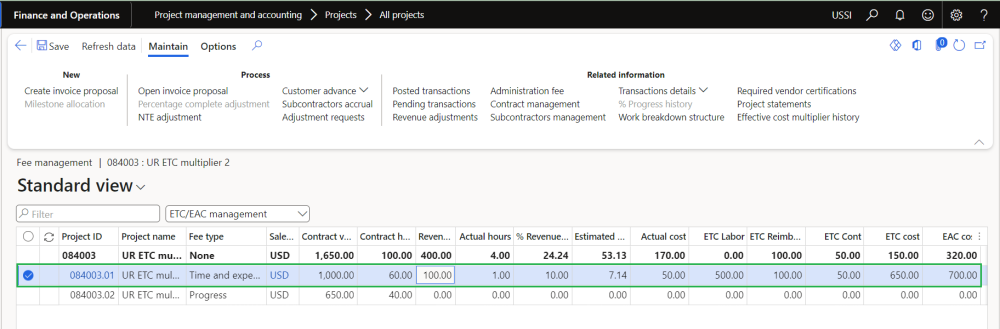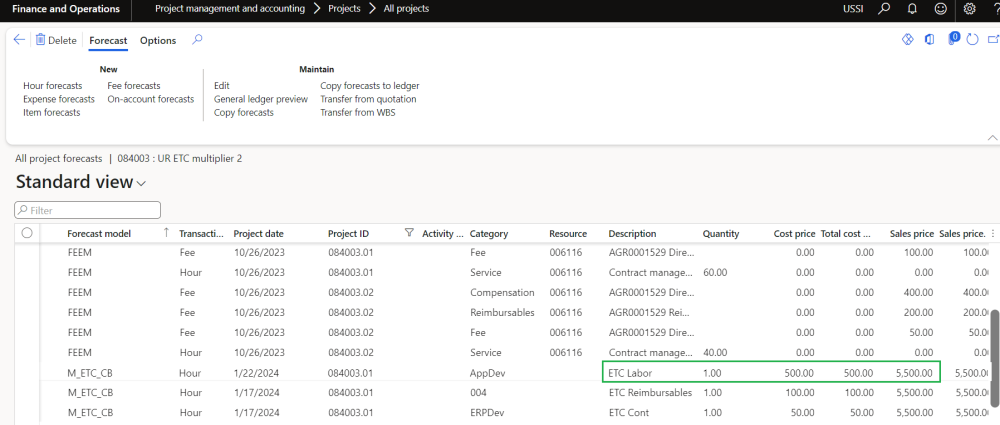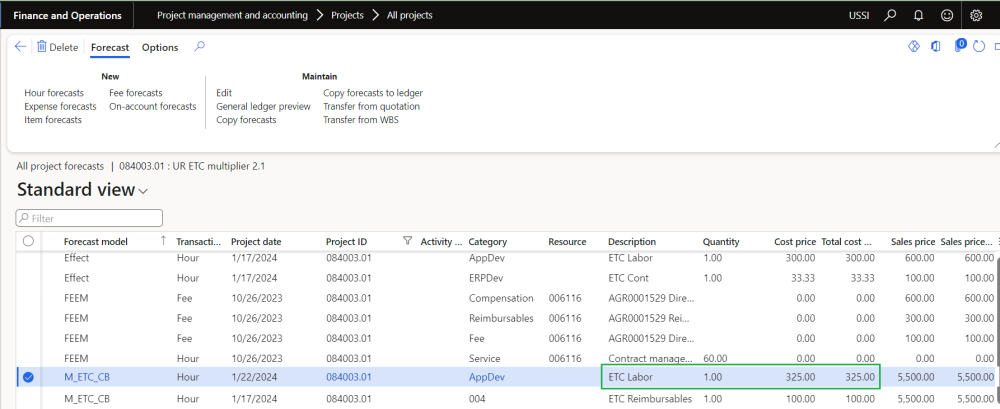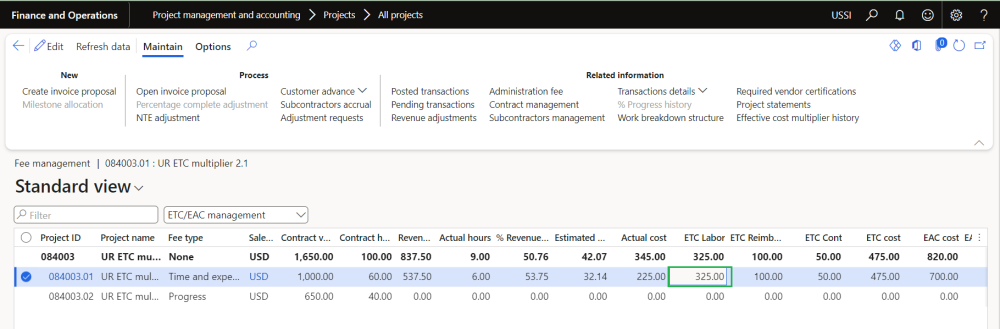New view option “ETC/EAC management” is added on the existing Fee management form. This view option will be available when “Activate ETC/EAC management” parameter is set as “Yes”. New fields will be initialized only when the “ETC/EAC management” view option is selected on the Fee management form. New menu item is created to open and initialize the “Fee management” form directly as “ETC/EAC management” on the projects form.
When Rollup totals by parent project parameter is marked, Parent projects that contains sub-project will be displayed with bold text, and they will be non-editable. All the values will be rolled up and displayed on the parent projects.
Go to Project management and accounting > Projects > All projects > Fee management tab > ETC/EAC management
Details of the fields available on ETC/EAC management form are as follows –
| Fields | Description |
| Project ID | Defaults from the selected project. |
| Project name | Defaults Project name. |
| Fee type | Defaults from the attached project group. |
| Sales currency | Defaults from the project. |
| Contract value | Editable field if contract management is not turned on. Used to enter the contract value for the selected projects. This field will be disabled for projects with fee type as ‘None’. |
| Contract hours | Editable field if contract management is not turned on. Used to enter the contract hours for the selected projects. This field will be disabled for projects with fee type as ‘None’. |
| Revenue | Show the revenue generated so far for the selected project. |
| Actual hours | Shows the actual hour transactions posted for the selected project. |
| Actual cost | Shows actual cost amount posted from all project transactions. This field is visible only when ETC/EAC calculation method” is set as “Cost”. |
| % Revenue completed | Show the actual % completed for the selected projects based on what’s already billed and work in progress. |
| Estimated % completed | Shows the estimated % completed for the selected projects based on actual hours/cost posted and estimated at completion hours/cost. |
| ETC manual buckets | A maximum of 10 buckets can be configured to show up on this form. Title of each bucket configured on Manual ETC/EAC buckets are shown as columns here. In the above screenshot – ETC Labor, ETC Reimbursable and ETC Direct Expense are the bucket titles which are shown as columns. |
| ETC hours | Shows sum of hours from all hours forecast transactions related with Project Id and Forecast model set on the project contract/parameter. This field is visible only when ETC/EAC calculation method” is set as “Hours”. |
| ETC cost | Shows sum of cost from all hours forecast transactions related with Project Id and Forecast model set on the project contract/parameter. This field is visible only when ETC/EAC calculation method” is set as “Cost”. |
| EAC hours | Shows sum of ETC hours and actual hours posted for the selected project. This field is visible only when ETC/EAC calculation method” is set as “Hours”. |
| EAC cost | Shows sum of ETC cost and actual cost posted for the selected project. This field is visible only when ETC/EAC calculation method” is set as “Cost”. |
| EAC cost multiplier | Shows value arrived by dividing Contract value by EAC cost |
| Effective actual cost | Shows sum of actual cost of all the posted transactions related to the “Reporting group project categories” and belonging to the project/subprojects from buckets where “Include in % complete” is marked and related to the “Contract agreement bucket” linked to the active Cost bucket. |
| Effective % complete | Shows value arrived by dividing Effective actual cost by Effective EAC cost |
| Effective EAC cost | Shows sum of cost amount from forecast transactions related to the cost forecast category configured in the cost bucket and forecast model configured in “Effective cost forecast model” parameter. |
| Effective cost multiplier | Shows value arrived by dividing Effective contract value by Effective EAC cost |
| Hours over budget | Shows the hours when estimated at completion hours is more than the contract hours. This field is visible only when ETC/EAC calculation method” is set as “Hours”. |
| Estimated revenue deviation % | This field shows the estimated revenue deviation percentage for the selected project. This is calculated considering estimated % complete and revenue completed. |
| Estimated revenue deviation amount | This field shows the estimated revenue deviation amount for the selected project. This is calculated considering contract amount and Estimated revenue deviation. |
Details of the fields available on Project totals form are as follows –
| Fields | Description |
| Contract value | Editable field if contract management is not turned on. Used to enter the contract value for the selected projects. This field will be disabled for projects with fee type as ‘None’. |
| Contract hours | Editable field if contract management is not turned on. Used to enter the contract hours for the selected projects. This field will be disabled for projects with fee type as ‘None’. |
| Revenue | Show the revenue generated so far for the selected project. |
| Actual hours | Shows the actual hour transactions posted for the selected project. |
| Actual cost | Shows actual cost amount posted from all project transactions. This field is visible only when ETC/EAC calculation method” is set as “Cost”. |
| % Revenue completed | Show the actual % completed for the selected projects based on what’s already billed and work in progress. |
| Estimated % completed | Shows the estimated % completed for the selected projects based on actual hours/cost posted and estimated at completion hours/cost. |
| ETC hours | Shows sum of hours from all hours forecast transactions related with Project Id and Forecast model set on the project contract/parameter. This field is visible only when ETC/EAC calculation method” is set as “Hours”. |
| ETC cost | Shows sum of cost from all hours forecast transactions related with Project Id and Forecast model set on the project contract/parameter. This field is visible only when ETC/EAC calculation method” is set as “Cost”. |
| EAC hours | Shows sum of ETC hours and actual hours posted for the selected project. This field is visible only when ETC/EAC calculation method” is set as “Hours”. |
| EAC cost | Shows sum of ETC cost and actual cost posted for the selected project. This field is visible only when ETC/EAC calculation method” is set as “Cost”. |
| Hours over budget | Shows the hours when estimated at completion hours is more than the contract hours. This field is visible only when ETC/EAC calculation method” is set as “Hours”. |
Update manual ETC forecast while posting.
When “Update manual ETC forecast while posting” is marked and ETC/EAC data source is set as “Manual ETC forecast” with calculation method as “Hours”, ETC (Estimate To Complete) forecast quantity and cost amount will be reduced with Hours and Cost amount when hour transactions are posted. Forecast cost amount will be reduced with Cost amount when expense transactions are posted.
On Contract management – ETC/EAC settings id defined as Manual ETC forecast” with calculation method as “Hours”
On ETC/EAC management – ETC hours are updated and Forecast is created with the forecast model defined on the parameters.
Transactions are posted and ETC forecast is reduced automatically.
ETC/EAC management is also updated with the reduced ETC hours.
When “Update manual ETC forecast while posting” is marked and ETC/EAC data source is set as “Manual ETC forecast” with calculation method as “Cost”, ETC (Estimate To Complete) forecast cost amount will be reduced with Cost amount when hour or expense transactions are posted.
On Contract management – ETC/EAC settings id defined as Manual ETC forecast” with calculation method as “Cost”
On ETC/EAC management – ETC costs are updated and Forecast is created with the forecast model defined on the parameters.
Transactions are posted and ETC forecast is reduced automatically.
ETC/EAC management is also updated with the reduced ETC hours.
When “Update manual ETC forecast while posting” is marked and ETC/EAC data source is set as “Manual ETC cost buckets”, ETC (Estimate To Complete) forecast quantity and cost amount will be reduced with Hours and Cost amount when hour transactions are posted using the “Category reporting groups” linked to the “Contract bucket” of the manual ET cost buckets. Forecast cost amount will be reduced with Cost amount when expense transactions are posted using the “Category reporting groups” linked to the “Contract bucket” of the manual ET cost buckets.
On Contract management – ETC/EAC settings id defined as “Manual ETC cost buckets”
On ETC/EAC management – ETC costs are updated and Forecast is created with the forecast model defined on the parameters.
Transactions are posted and ETC forecast is reduced automatically.
ETC/EAC management is also updated with the reduced ETC hours.
- Effective cost multiplier history button is added which displayed the history of the pervious and new effective cost multiplier.
Details of the fields available on Effective cost multiplier history button are as follows –
| Fields | Description |
| Project contract ID | Displays project contract of the project. |
| Project contract name | Displays project contract name. |
| Project ID | Displays project ID. |
| Project name | Displays project name. |
| Previous effective cost multiplier | Displays previous effective cost multiplier. |
| New effective cost multiplier | Displays new effective cost multiplier. |
| Modified by | Displays modified by name. |
| Modified date and time | Displays modified date and time. |