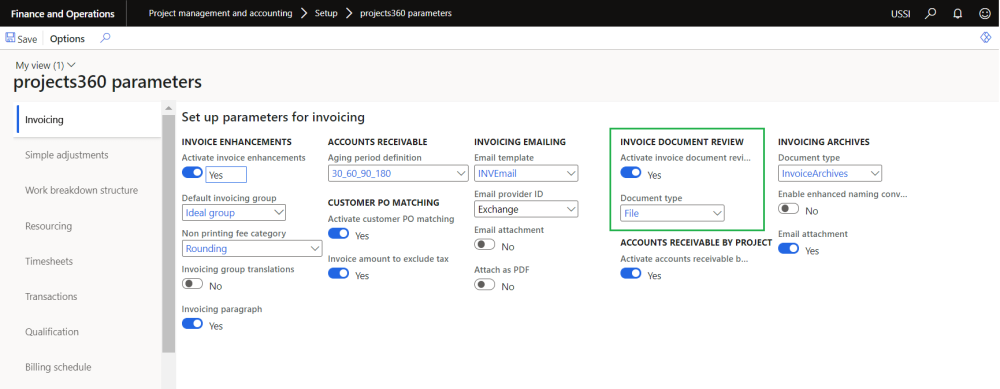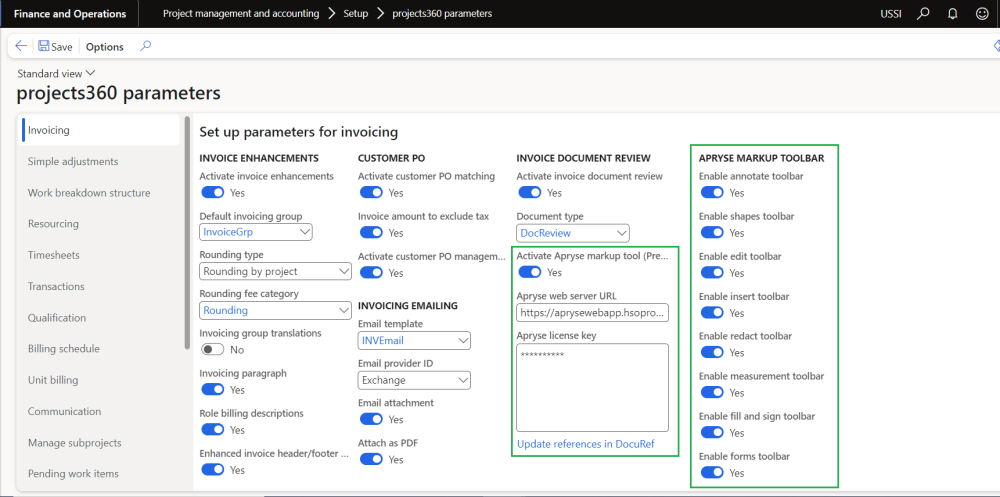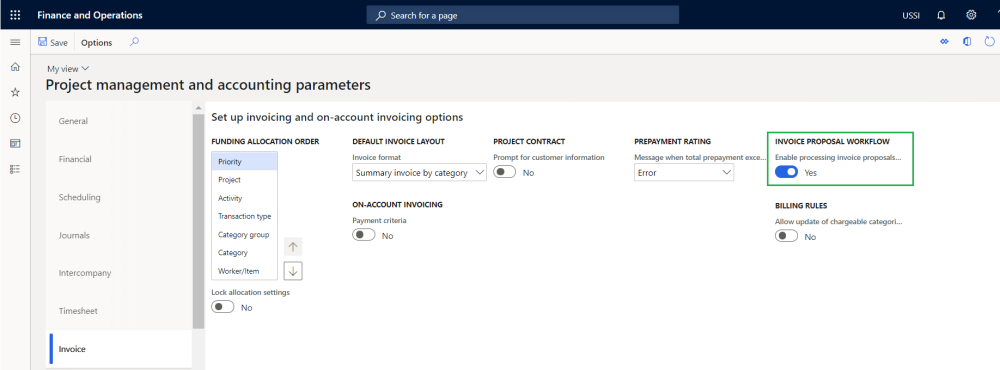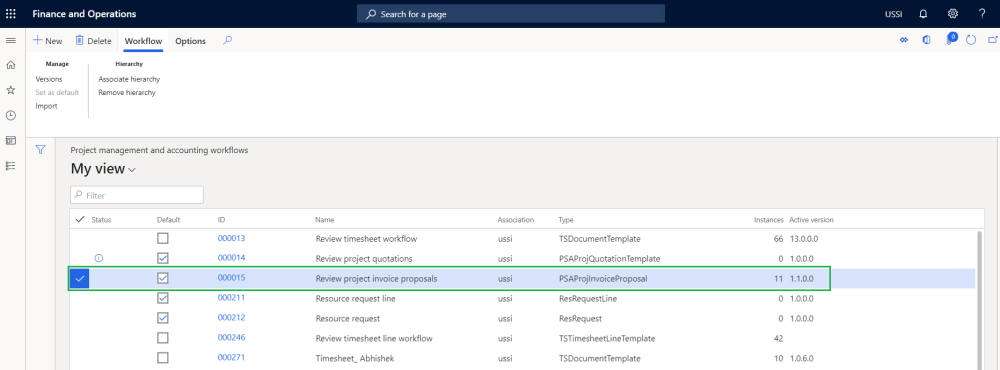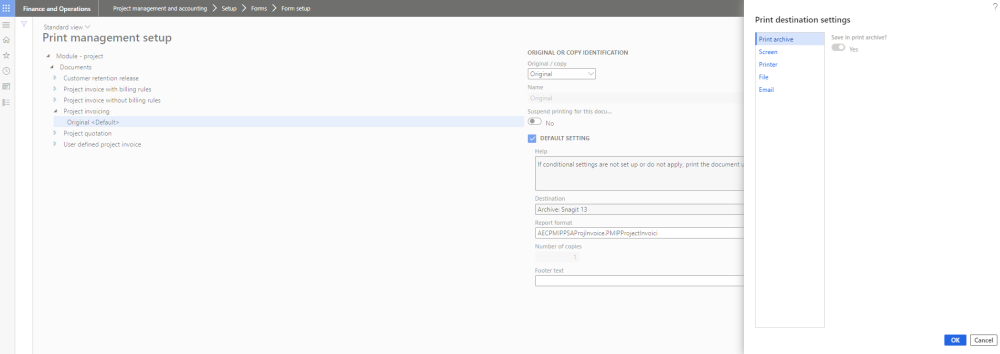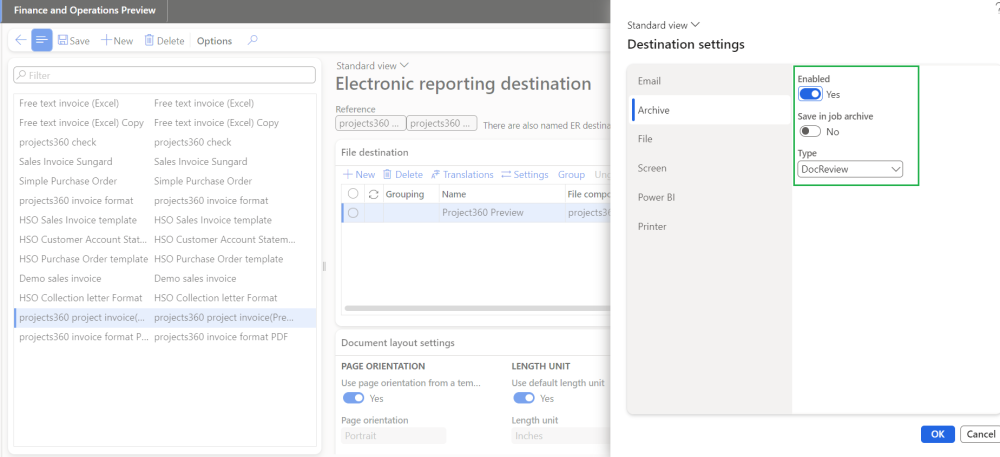Parameter Setup
Invoice document review setup
On projects360 parameter form, under Invoicing tab, a new parameter “Invoice document review” has been introduced to control the reviewing of the invoices. User needs to set the ‘activate invoice document review’ field value to ‘Yes’ in order to use this feature and configure the document type to be used for Invoice document review.
Go to Project management and accounting > Setups > projects360 Parameters > Invoicing Tab.
| Field | Description |
| Activate Invoice document review | Set this field to Yes, to activate the feature. |
| Document type | Set this field to use the document type while creating Invoice document review. |
Apryse tool setup
On projects360 parameter form, under Invoicing tab, a new parameter “Activate Apryse markup tool” has been introduced to manage Invoice document review in PDF format. These capabilities enable users to make the required changes directly on the PDF invoice, ensuring accuracy and reducing the need for manual adjustments. User needs to set the ‘Activate Apryse markup tool’ field value to ‘Yes’ in order to use this feature and define the related fields.
Update references in DocuRef batch process hyper link is provided to update the document process on the existing invoice review documents.
Go to Project management and accounting > Setups > projects360 Parameters > Invoicing Tab.
| Field | Description |
| Activate Apryse markup tool | Set this field to Yes, to activate the feature. |
| Apryse web server URL | Set this field with the URL link where the the apryse tool is installed. |
| Apryse license key | Define license key. |
| Enable annotate toolbar | Set this field to Yes, to highlight, write text, underline, Strikeout, Squiggly, adding notes. |
| Enable shapes toolbar | Set this field to Yes, to highlight with different shapes. |
| Enable edit toolbar | Set this field to Yes, to crop the page. |
| Enable insert toolbar | Set this field to Yes, to insert images, attach files, add signatures, add existing stamps or create custom, point out and add text. |
| Enable redact toolbar | Set this field to Yes, to redact the sensitive information, financial information. |
| Enable measurement toolbar | Set this field to Yes, to measures area, perimeter, height, length, or distance between shapes in PDF. |
| Enable fill and sign toolbar | Set this field to Yes, add existing stamps or create custom, to add text, add signatures, add cross sign, tick sign, dot sign, add calendar. |
| Enable forms toolbar | Set this field to Yes, to add signature field, add text, add checkbox, add radio button, add list box, add combo box. |
| Filter notes in comments | Set this field to Yes, to filter the notes in the comments section. |
Invoice proposal workflow
On project management and accounting parameter form, under Invoice tab, user needs to set the ‘Enable processing invoice proposal workflow’ field value to ‘Yes’ and workflow has to be setup for project invoice proposals in order to use this feature.
Go to Project management and accounting > Setups > Project management and accounting parameters> Invoice Tab.
Go to Project management and accounting > Setups > Project management and accounting workflow.
Print destination settings
On the project print management setup form, select a destination to automatically attach the Invoice document to the Invoice proposal for the review. Here user can select any options except for the ‘Screen’ and invoice document review will work. If the user has set this option to ‘Screen’, the message pops during the invoice proposal submission but invoice document review do not get attached/created due to technical limitations. If the option selected is ‘Print archive’, make sure the ‘Save in print archive?’ is set to yes.
Go to Project management and accounting > Setup > Forms > Form setup > General tab > Print management > Select report > Printer setup option.
Print settings for Electronic reports
On the electronic reporting destination setting setup form, select a destination as Archive and attach Type to automatically attach the Invoice document to the Invoice proposal for the review.
Go to Electronic reporting > Electronic reporting destinations > Select the configured report > Settings.