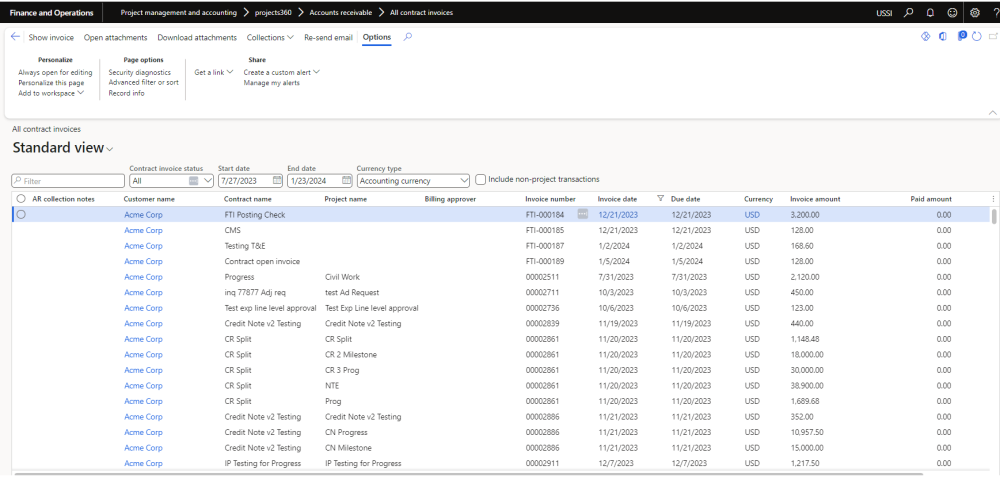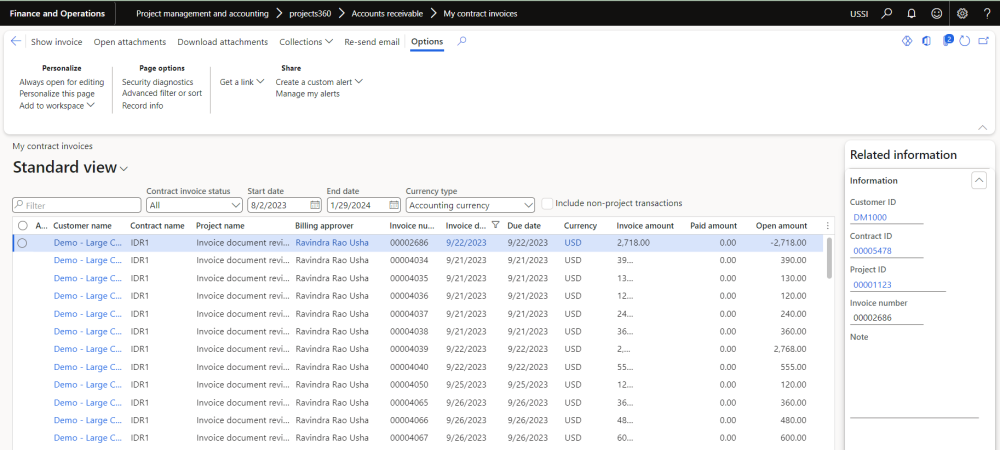All contract invoices
All contract invoices are designed to provide a comprehensive overview of both project and non-project invoices, encompassing all invoices, including those that have been paid. This form exhibits all invoices related to a particular project, linked with specific contract IDs.
Go to Project management and accounting > Projects > Project contracts > Manage > Bill > All contract invoices.
Go to Project management and accounting > Projects > All projects > Manage > Bill > All contract invoices.
Go to Project management and accounting > projects360 > Accounts receivable > All contract invoices.
Details of the buttons used on the form are follows:
| Fields | Description |
| Show invoice | Displays the invoice when a line is selected, for multiple selections this button is disabled. |
| Open Attachment | Allows the user to open and view the attachment for the record, if any, for the selected invoice record. |
| Download attachment | Allows the user to download the attachments, if any, for the selected invoice record. |
| Collections | This menu button allows the user to view collection history, view collection details, view customer aged balances and create AR collection notes. |
| Re-send email | Allows the user to resend the email for the selected invoice. It also allows the user to select more than one invoice as an attachment. |
Details of the filters used on the form are follows:
| Fields | Description |
| Contract invoice status | This filter presents users with three options: All invoices, open invoices, and settled invoices. Users have the flexibility to filter invoices according to their desired status. |
| Start date | By default, it displays invoices from 90 days prior to the end date, which corresponds to today’s date. |
| End date | By default, it shows today’s date. |
| Currency Type | Accounting and Transaction currencies are the options available for selection. Based on the selection, the amounts in the buckets will change. |
| Include non-project transaction checkbox | Select Include non-project transaction checkbox to include the non-project transactions. It will display Project as well as non-project invoice/transactions. |
| Un-marking of Include non-project transaction checkbox will not include the non-project transactions. It will display only project transactions. |
Details of the fields used on the form are follows:
| Fields | Description |
| AR collection notes | View the AR collection notes created for the selected invoice. |
| Customer Name | View the customer name for each invoice line. |
| Contract name | View the name of the contract related to the invoice. |
| Project name | View the name of the project related to the invoice. |
| Billing Approver | User can view the billing approver for this transaction line. |
| Invoice number | View the Invoice number. |
| Invoice date | View the date of the invoice. |
| Due date | View the due date that is being calculated on the customer transactions, as per the payment terms associated with the customer. |
| Currency | Depends on the Include non-project transaction check box selected at the header of the form. |
| Invoice amount | Depending on the check box selected at the header of the form the transaction amount will be either shown in transaction currency or in the company currency. |
| Paid Amount | Such amount indicates invoices which are fully paid by the customer. |
| Open Amount | Such amount indicates invoices which are not fully paid or partially by the customer. |
Details of the fields used on the fact box are follows:
| Fields | Description |
| Customer ID | View the identification of the customer for each invoice line. |
| Contract ID | View the identification of the contract related to the invoice. |
| Project ID | View the identification of the project related to the invoice. |
| Invoice number | View the Invoice number. |
| Note | Displays the notes from the customer transaction table. There could be multiple notes in the customer transaction table, but will display only the most recent one on this field. |
My contract invoices
My contract invoices form specifically highlights project invoices for which the logged-in user holds the role of Project Manager.
Go to Project management and accounting > projects360 > Accounts receivable > My contract invoices.
| Note – Above forms are updated automatically as soon as Invoice/Payment is posted and executing AR aging snapshot is not required. |