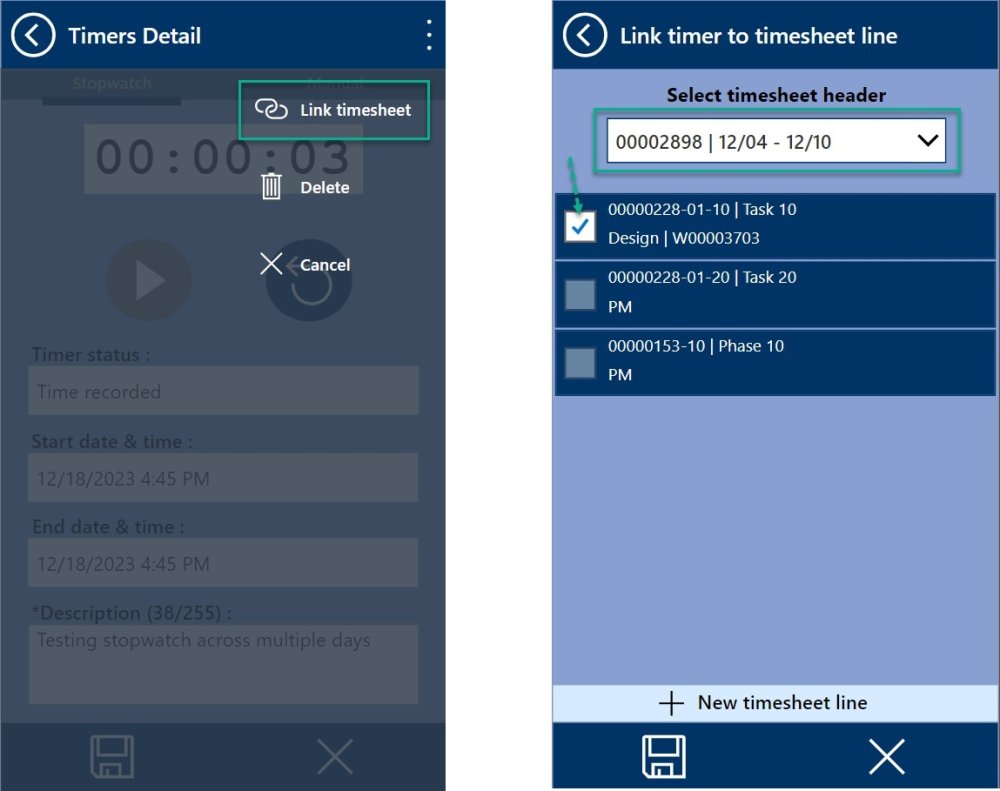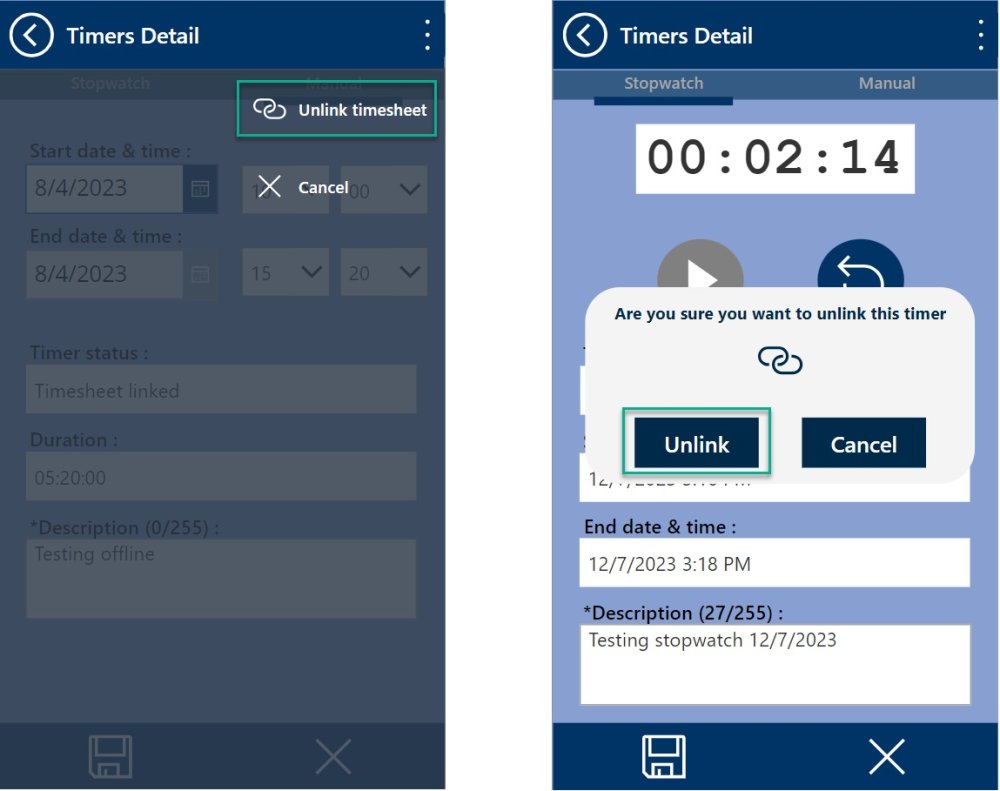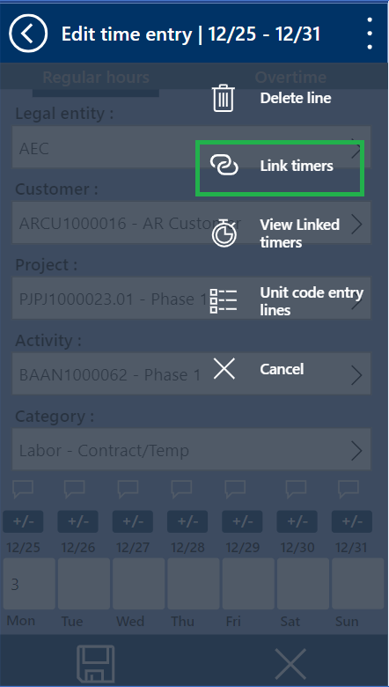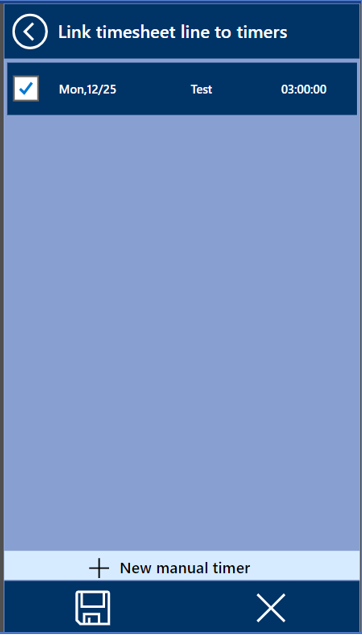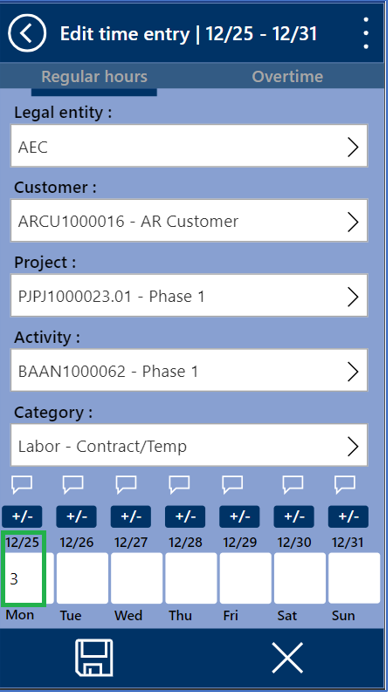Timers can be linked to timesheet lines. The user can either do it from the ‘Timer Detail’ form or from the “Time Entry Detail” form.
Once the timer record is created and saved then user can link it to timesheet from the “Link/Unlink timesheet”.
- Select ‘Link timesheet’ menu item.
- Select timesheet header.
- Select timesheet line.
- In addition, ‘+ New timesheet line’ button will allow the user to create a new timesheet line if there is no existing one to link to.
The timesheet can be unlinked from the timer anytime.
- Select ‘Unlink timesheet’ menu item.
- Click ‘Unlink’.
Also, the user can link it from the timesheet line details form.
After clicking on ‘Link timers’ option, the user will be able to link one ore multiple timers to the current timesheet line.
- By selecting each timer’s checkbox, the process will automatically calculate for each day of the timesheet period the number of hours based on the selected timers.
- Once the timer is linked to the timesheet then hours will update on the timesheet lines.
- The timer will be updated to status “Related to timesheet line”. In this status the timer can’t be either reset or modified anymore.
- However, the option ‘Unlink timer’ will be available from the timesheet line while the related timesheet header is still in “Draft” or “Returned” status.
Users have flexibility to utilize the timer in timesheet app in offline mode. When the app reconnects online, the following fields will be synchronized and stored, ensuring seamless integration with FO for all time entries.
- Timer Id
- Timer description
- Recorded time
- Start date
- Start time
- Stop date
- Stop time
- Status
- Timesheet Id
- Timesheet line record Id
- User Id
- Worker Id