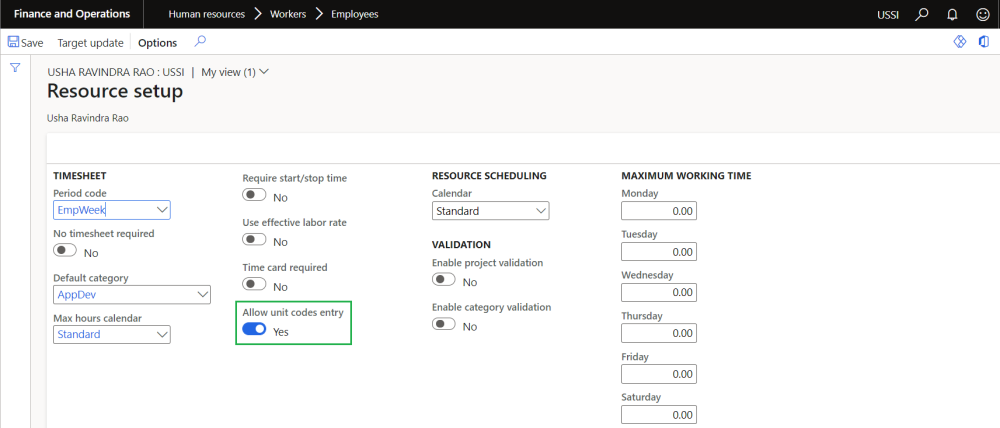To use this feature in mobile timesheet app, there are below pre-requisite configurations are required in FO.
Parameter Setup
Go to Project management and accounting > Setups > projects360 parameters > Timesheets
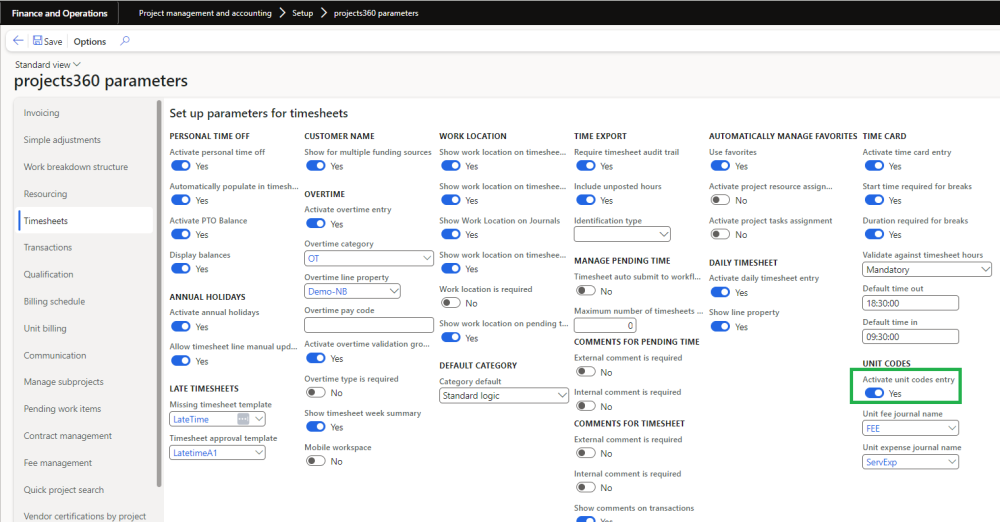
Details of the fields available on the projects360 parameters form are as follows –
| Fields | Description |
| Activate unit code entry | When this check box is enabled, user can enter unit code on timesheets. |
| Unit fee journal name | Select fee journal name which will be used while creating the journal when unit code is entered on timesheets. |
| Unit expense journal name | Select expense journal name which will be used while creating the journal when unit code is entered on timesheets. |
Resource setup
On employees form, under Project setup, a new parameter “Allow unit codes entry” has been introduced which enables to enter unit code on timesheets. User needs to set the ‘Allow unit codes entry’ field value to ‘Yes’ on resources to activate unit code entry for the resource.
Go to Human resources > Employees > Employees > Project setup
Details of the fields available on the projects360 parameters form are as follows
| Fields | Description |
| Allow unit code entry | When this check box is enabled, resource can enter unit codes on timesheets. |
Timesheet mobile app setup
We have introduced one new parameter under projects360 parameter to enable the unit code entry for mobile timesheet app.
Go to Project management and accounting > Setup > projects360 parameters > Mobile time entry
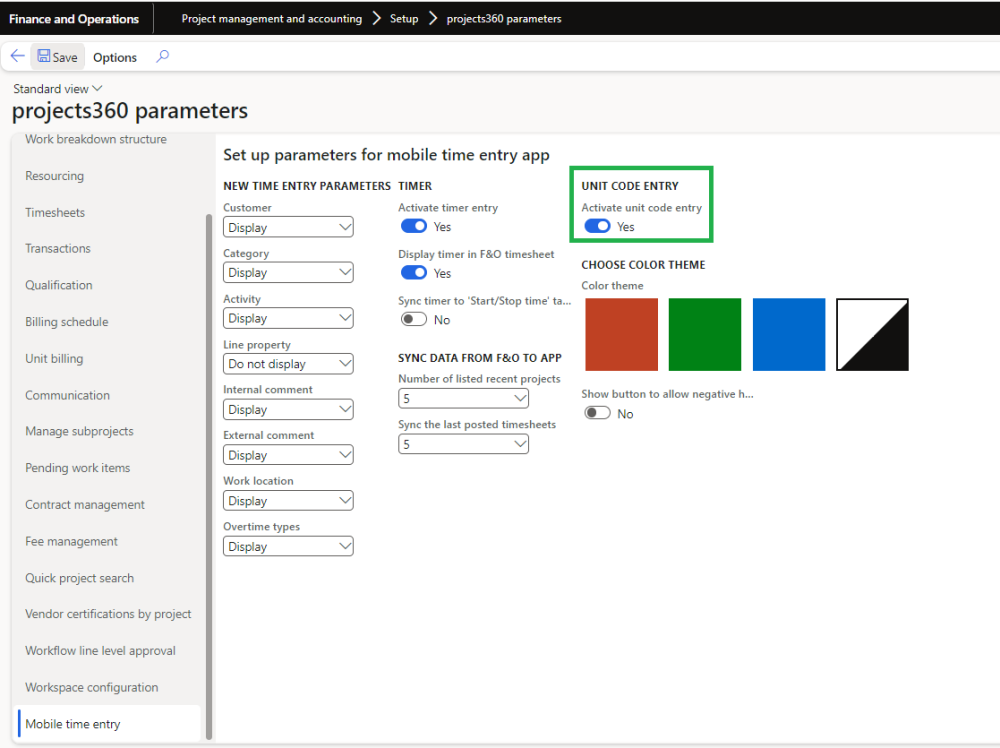
| Note – When all above parameter’s check box is enabled then only user will be able to enter unit code on timesheets through mobile timesheet power app. Additionally, the homepage of the app will always feature the blue color theme by default. |