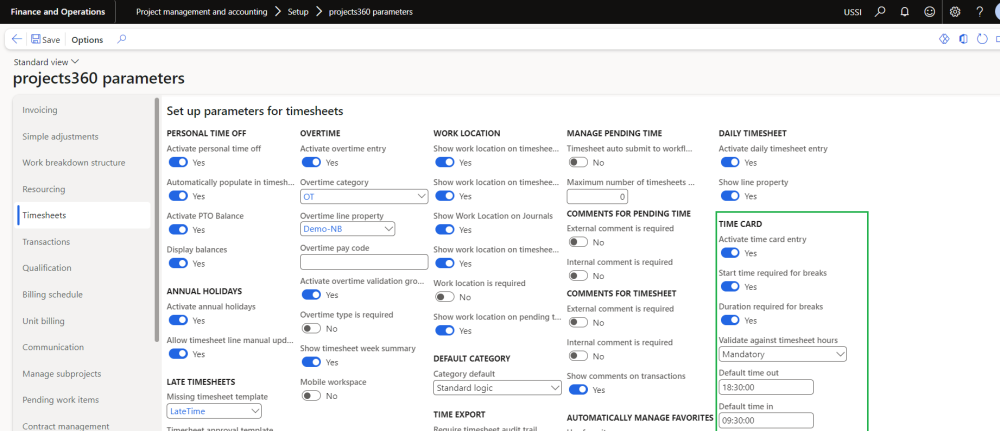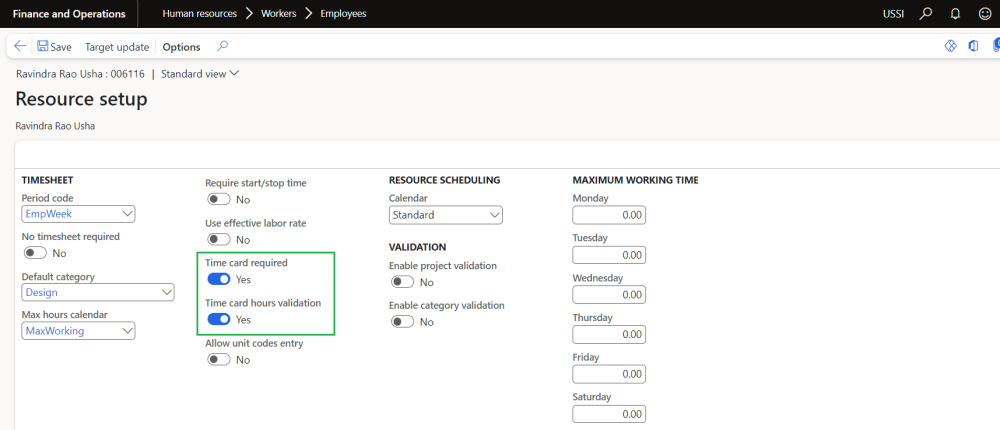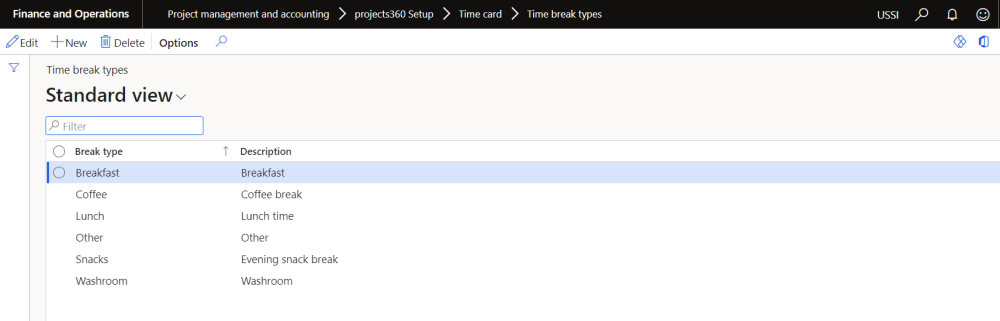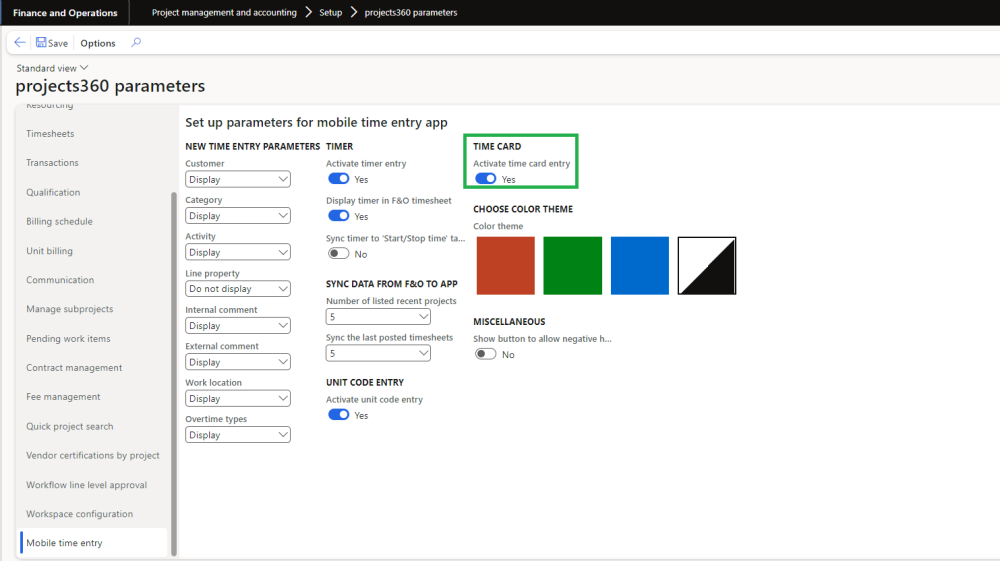Parameter setup
On projects360 parameter form, under Timesheets tab, a new parameter “‘Activate time card entry” has been introduced to enter time card on timesheets. User needs to set the ‘Activate time card entry’ field value to ‘Yes’ in order to use this feature.
Go to Project management and accounting > Setups > projects360 parameters > Timesheets
Details of the fields available on the projects360 parameters form are as follows –
| Fields | Description |
| Activate time card entry | When this check box is enabled, user can enter time card on timesheets. |
| Start time required for breaks | If this parameter is turned on, “Start time” field on the time card will be mandatory. |
| Duration required for breaks | If this parameter is turned on, “Duration” field on the time card will be mandatory. |
| Validate against timesheet hours | Mandatory – Select as Mandatory to show a warning icon and message to stop submitting the timesheet if there are any differences between the timecard hours and the sum of timesheet hours per day. |
| Warning – Select Display warning to show a warning icon and message if there are any differences between the timecard hours and the sum of timesheet hours per day. Although a warning is shown to users, functionality lets to submit the timesheets. | |
| None – Select if no warning required when there are differences between the timecard hours and the sum of timesheet hours per day . | |
| Default time out | The value entered on this parameter automatically defaults on the ‘Time out’ field on the Time card. |
| Default time in | The value entered on this parameter automatically defaults on the ‘Time in’ on the Time card. |
Resource setup
On employees form, under Project setup, a new parameter “‘Time card required” has been introduced to make this functionality available to selected/desired resources. User needs to set the ‘Time card required’ field value to ‘Yes’ on resources to activate time card for the resource to fill in the time card information from timesheets.
Go to Human resources > Employees > Employees > Project setup
Details of the fields available on the employee’s project setup form are as follows –
| Fields | Description |
| Activate time card required | When this check box is enabled, resource can use the time card functionality from timesheets. |
| Time card hour validation | When this check box is enabled time card hours validation gets activated on the timesheet and display warning icon based on the parameter setup. |
Break types
Break types can be configured that can be used while entering the time card from the timesheets. Parameter ‘Activate time card entry’ should be set to ‘Yes’ in order to navigate and use this form.
Go to Project management and accounting > projects360 setups > Time card > Time break types
Details of the fields available on the Time break types form are as follows –
| Fields | Description |
| Break type | Define break type to be used on time card. |
| Description | Define a description for a break type. |
Timesheet mobile app setup
We have introduced new parameter under projects360 parameter to enable the time card entry for mobile timesheet app. This new parameter works in collaboration with above mentioned parameters.
Go to Project management and accounting > Setup > projects360 parameters > Mobile time entry