Process to Integrate Project Contracts
The below process is used to create project contracts from Project Service Automation application (PSA) to Microsoft Dynamics 365 for Finance and Operations.
or
- Integrate customer from Project Service Automation application (PSA) to Microsoft Dynamics 365 for Finance and Operations and verify that the records are successfully integrated.
- Create a project contract in Project Service Automation application (PSA) to be integrated to Microsoft Dynamics 365 for Finance and Operations.
- Go to Microsoft Dynamics 365 for Finance and Operations and in the projects360 Integration module > Periodic > Synchronize master data from PSA.
- After synchronization if there are errors, they can be seen in the integration log file found under the Inquiries and reports area page of projects360 Integration. This form will display the results of the periodic tasks for integrating Project Service Automation application (PSA) data.
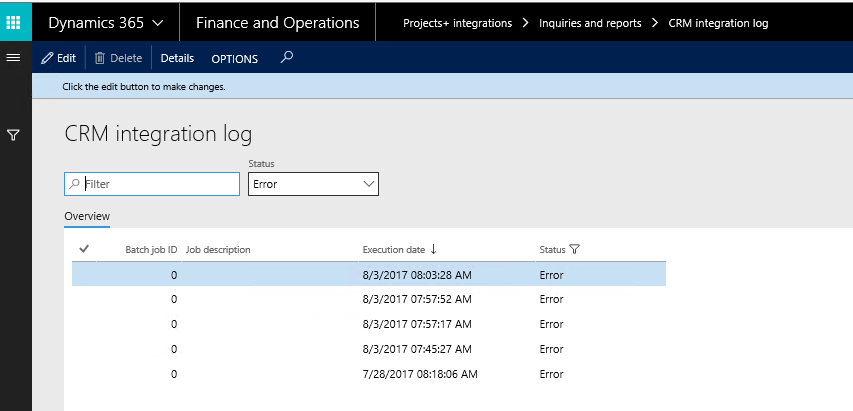
Fields available on the CRM integration log form are:
- By default, the data will be filtered with error status.
- Filter provide at the header to filter records based on status and filter status are
- Error: If there is an error then this status will be displayed
- Completed: if the record is successfully integrated then the same will be set to success.
- PSA Integration log header contains following fields.
- Batch Job ID: Stores the Batch reference, if we are running in batch.
- Job description: Stores the Batch description, if we are running in batch.
- Execution date: Stores the execution date time of the integration process.
- Status: Stores the status of integration process. If Lines contains any error records, then status will be error. If all lines are successfully integrated, then status will be completed.
- Details: This button used view the Project Service Automation application (PSA) integration line details.
- User can view the details of batch process executed by clicking on the ‘Details’ button. Records can be filtered based on Completed and Error status using the ‘Status’ filter.
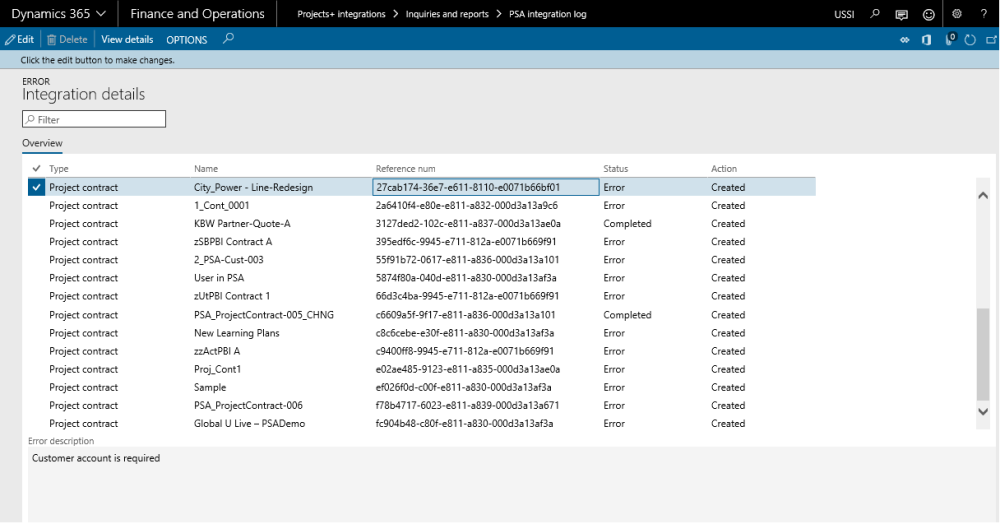
Data that get’s Integrated
The data that will be integrated for project contracts as shown below:
| Field name | Validation description |
| Funding source ID | Customer Account from Project Service Automation application (PSA), validation for its existence in Microsoft Dynamics 365 for Finance and Operations. |
| Currency | No Validation on Currency and will consider whatever comes from Project Service Automation application (PSA). |
| Project contract ID | Defaults based on Parameter setup either from Project Service Automation application (PSA) or Microsoft Dynamics 365 for Finance and Operations. |
| Invoicing Format | Defaults from Microsoft Dynamics 365 for Finance and Operations Project+ Parameter for invoicing |
| Invoice Frequency | Defaults to Weekly |
| GUID | Project Service Automation application (PSA) project contract unique GUID |


