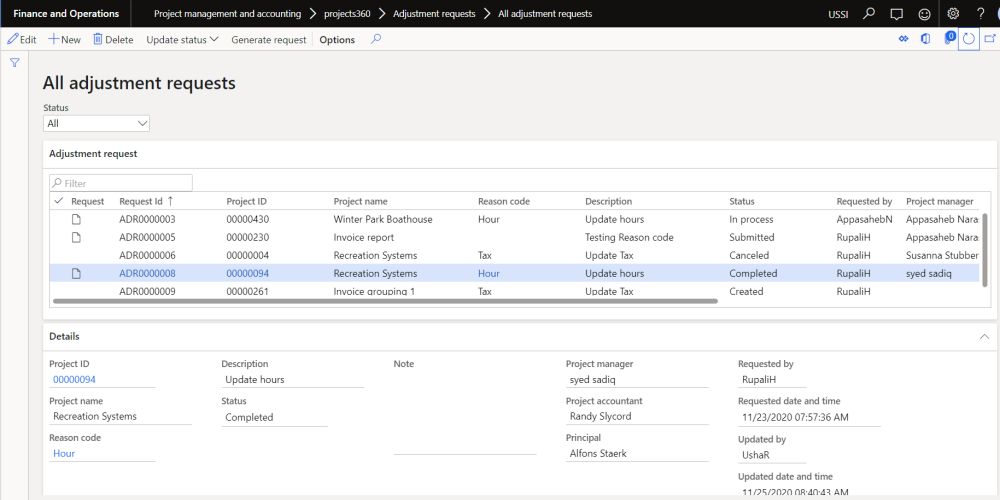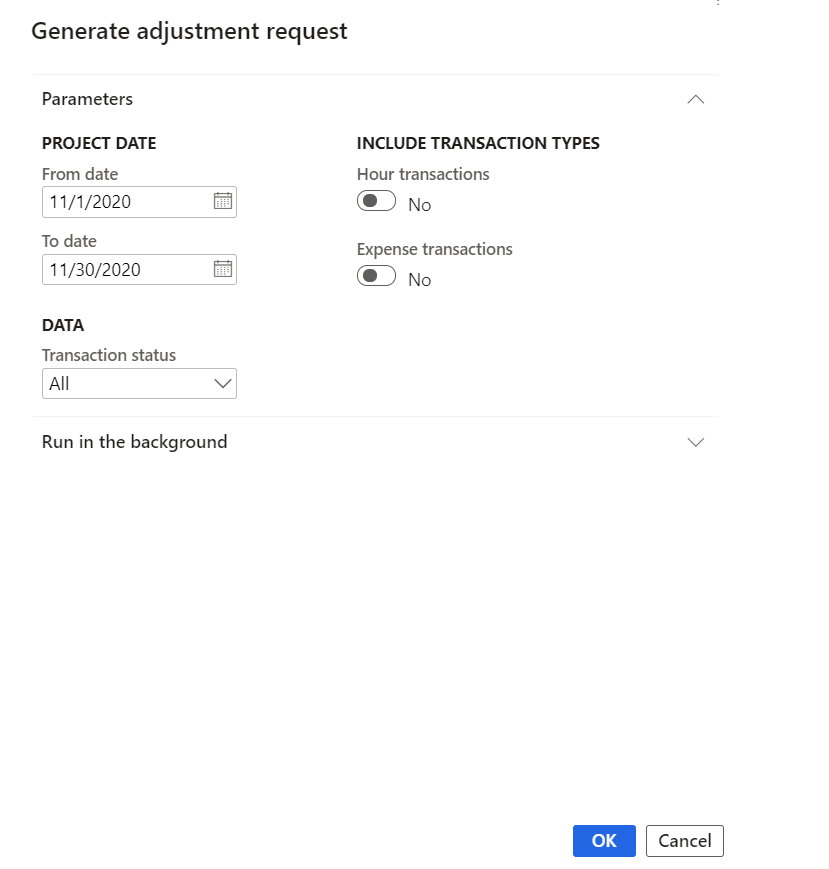Adjustment request form
New form is introduced to view all the created adjustment request for a project. This form helps to generate adjustment request and view the status of the same. This form provides the details of all the generated requests for each project and can define the adjustment action to be taken on each transaction and can also provide any comments by the project manager.
Go to Project management and accounting > projects360 > Adjustment requests > All adjustment requests.
Go to Project management and accounting > projects360 > Adjustment requests > My Adjustment requests .
Go to Project management and accounting > projects360 > Billing schedule > All Billing schedule > Adjustments request.
Go to Project management and accounting > projects360 > Billing schedule > My Billing schedule > Adjustments request .
Go to Project management and accounting > Projects > All projects > Fee management tab > Adjustments request.
Go to Project management and accounting > Projects > All projects > Fee management form > Adjustments request .
| Note – When the adjustment request is opened from the projects, all records related with main project and subprojects will be displayed. |
Details of the buttons available on the Adjustment requests form are as follows –
| Fields | Description |
| Update status | User can update the status as Created, Submitted, In process, Completed or Cancelled status for the adjustment record. |
| Generate request | User can generate adjustment request through this button. |
Details of the fields available on the header of Adjustment requests form are as follows –
| Fields | Description |
| Status | User can filter the adjustment records based on the status. |
| Request | Displays the attachment generated through generate request process. |
| Request ID | Displays auto generated number sequence for Adjustment request. |
| Project ID | Displays the project Id for which the adjustment request is created. |
| Project name | Displays the project name for which the adjustment request is created. |
| Reason code | User can select the reason code for the adjustment request. |
| Description | Displays the description of the reason code and is editable. |
| Status | Displays the status of the adjustment request. |
| Requested by | Displays the user name who requested the adjustment. |
| Project manager | Displays the project manager of the project. |
| Project accountant | Displays the project accountant of the project. |
| Principal | Displays the principal of the project. |
Details of the fields available on the details of Adjustment requests form are as follows –
| Fields | Description |
| Project ID | Displays the project Id for which the adjustment request is created. |
| Project name | Displays the project name for which the adjustment request is created. |
| Reason code | User can select the reason code for the adjustment request. |
| Description | Displays the description of the reason code and is editable. |
| Status | Displays the status of the adjustment request. |
| Note | User can enter notes for the adjustment request. |
| Project manager | Displays the project manager of the project. |
| Project accountant | Displays the project accountant of the project. |
| Principal | Displays the principal of the project. |
| Requested by | Displays the user name who requested the adjustment. |
| Requested date and time | Displays the requested date and time of the adjustment request. |
| Updated by | Displays the user name who updated the adjustment request. |
| Updated date and time | Displays the updated date and time of the adjustment request. |
Generate request button
New button is introduced to generate adjustment request for a project. This form helps to generate adjustment request with different filter options.
Go to Project management and accounting > projects360 > Adjustment requests > All adjustment requests.
Go to Project management and accounting > projects360 > Adjustment requests > My Adjustment requests .
Go to Project management and accounting > projects360 > Billing schedule > All Billing schedule > Adjustments request.
Go to Project management and accounting > projects360 > Billing schedule > My Billing schedule >Adjustments request .
Go to Project management and accounting > Projects > All projects > Fee management tab > Adjustments request.
Go to Project management and accounting > Projects > All projects > Fee management form > Adjustments request .
Details of the fields available on the Generate request form are as follows –
| Fields | Description |
| From date | User can define the From date to include the project posted transactions. |
| To date | User can define the To date to include the project posted transactions. |
| Hour transactions | User can select this option to include hour transactions. |
| Expense transactions | User can select this option to include expense transactions. |
| Transaction status | User can select the transaction status of the posted transaction as All, Chargeable, Non chargeable. |
| OK | On clicking OK, adjustment request will get generated and excel will get attached. |
| Cancel | On clicking Cancel the process will get cancelled. |
Request attachment
When the user opens the attachment generated through adjustment request, user can update the actions and comments required on each transaction.
Details of the fields available on the attachment are as follows –
| Fields | Description |
| Request ID | Displays the request Id of the adjustment request. |
| Main project name | Displays the main project name for which the adjustment request is created. |
| Requested by | Displays the user name who requested the adjustment. |
| Date stamp | Displays the date when the adjustment request was created. |
| Line number | Displays the line number of the transactions. |
| Project date | Displays the project date of the transaction. |
| Project ID | Displays the project ID of the project. |
| Parent name | Displays the parent project name of the child project. |
| Name | Displays the project name of the project. |
| Category | Displays the category of the transaction. |
| Resource name | Displays the resource name of the transaction. |
| Quantity | Displays the quantity of the transaction. |
| Sales price | Displays the sales price of the transaction. |
| Sales amount | Displays the sales amount of the transaction. |
| Description | Displays the description of the transaction. |
| Line property | Displays the line property of the transaction. |
| Invoice status | Displays the Invoice status of the transaction. |
| Action | User can update the action to be performed on the each transaction. |
| Comments | User can update the comments if any on the each transaction. |