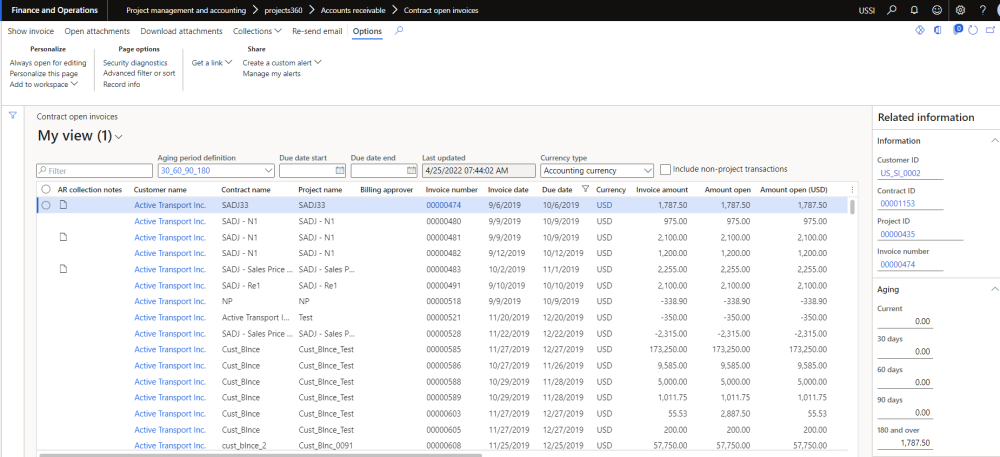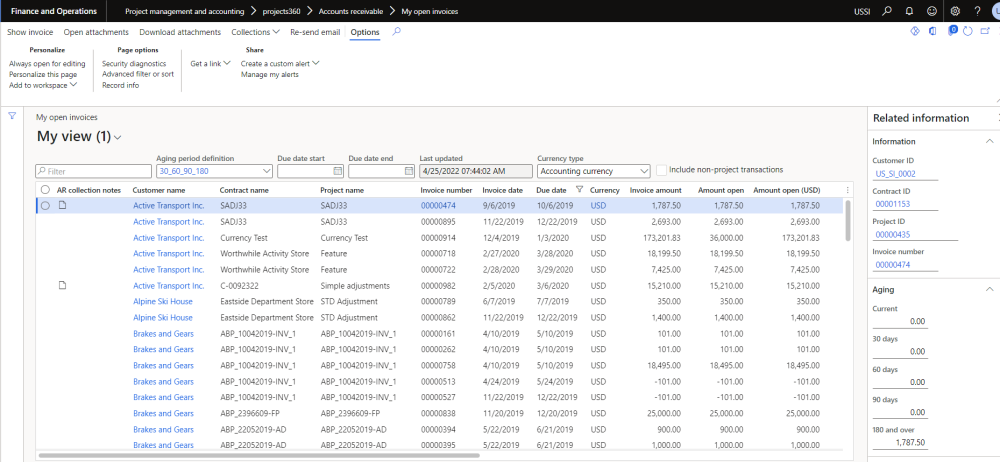Contract Open Invoice
Once the aging snapshot is run from the periodic menu, project as well as non-project open invoices are populated on the contract open invoice list page.
Go to Project management and accounting > Project360 > Accounts receivable > Contract open invoices. or
Go to Project billing > All invoices > Open invoices by project contract.
Details of the buttons used on the form are follows:
| Fields | Description |
| Show invoice | Displays the invoice when a line is selected, for multiple selections this button is disabled. |
| Open Attachment | Allows the user to open and view the attachment for the record, if any, for the selected invoice record. |
| Download attachment | Allows the user to download the attachments, if any, for the selected invoice record. |
| Collections | This menu button allows the user to view collection history, view collection details, view customer aged balances and create AR collection notes. |
| Re-send email | Allows the user to resend the email for the selected invoice. It also allows the user to select more than one invoice as an attachment. |
Details of the filters used on the form are follows:
| Fields | Description |
| Aging definition period | Based on the againg definition period, the transactions will be displayed on the the form. This field defaults from the projects360 parameters. User can change the aging defined period is required |
| Due date filter | Due date start and Due date end dates are available for the filters and the records in the list should be filtered accordingly. |
| Last updated. | Last batch-run Date and time will be seen. It will get updated based on the batch-run. |
| Currency Type. | Accounting and Transaction currencies are the options available for selection. Based on the selection, the amounts in the buckets will change. |
| Include non-project transaction checkbox. | Select Include non-project transaction checkbox to include the non-project transactions. It will display Project as well as non-project invoice/transactions. |
| Un-marking of Include non-project transaction checkbox will not include the non-project transactions. It will display only project transactions. |
Details of the fields used on the form are follows:
| Fields | Description |
| AR collection notes | View the AR collection notes created for the selected invoice. |
| Customer Name | View the customer name for each invoice line. |
| Contract name | View the name of the contract related to the invoice. |
| Project name | View the name of the project related to the invoice. |
| Billing Approver | User can view the billing approver for this transaction line. |
| Invoice number | View the Invoice number. |
| Invoice date | View the date of the invoice. |
| Due date | View the due date that is being calculated on the customer transactions, as per the payment terms associated with the customer. |
| Currency | Depends on the Include non-project transaction check box selected at the header of the form. |
| Invoice amount | Depending on the check box selected at the header of the form the transaction amount will be either shown in transaction currency or in the company currency. |
| Amount Open | Amount remaining to be paid by the customer will be shown in transaction currency. |
| Amount Open(USD) | View the remaining amount to be paid by the customer shown in company currency. |
Details of the fields used on the fact box are follows:
| Fields | Description |
| Customer ID | View the identification of the customer for each invoice line. |
| Contract ID | View the identification of the contract related to the invoice. |
| Project ID | View the identification of the project related to the invoice. |
| Invoice number | View the Invoice number. |
| Aging buckets |
|
| Note | Displays the notes from the customer transaction table. There could be multiple notes in the customer transaction table, but will display only the most recent one on this field. |
My Open Invoice
For Project managers/Billing approvers to find the invoices which they are responsible for, in this list page, only project invoices will be displayed.
This list page can be opened from the project contract form and project form by click on the “Open invoices” button.
- Project contract form on the Maintain tab > Bill > Open Invoices.
- Projects form on the Manage tab > Bill > Open Invoices.
Go to Project management and accounting > projects360 > Accounts receivable > My open invoices.
Go to Project billing > My invoices > Open invoices for my contracts.
This list page will be the same as contract open invoices except it will include non-project transaction check box functionality, which will be disabled on this list page.
| Fields | Description |
| Show invoice | Displays the invoice when a line is selected, for multiple selections this button is disabled. |
| Open Attachment | Allows the user to open and view the attachment for the record, if any, for the selected invoice record. |
| Download attachment | Allows the user to download the attachments, if any, for the selected invoice record. |
| Collections | This menu button allows the user to view collection history, view collection details, view customer aged balances and create AR collection notes. |
| Re-send email | Allows the user to resend the email for the selected invoice. It also allows the user to select more than one invoice as an attachment. |