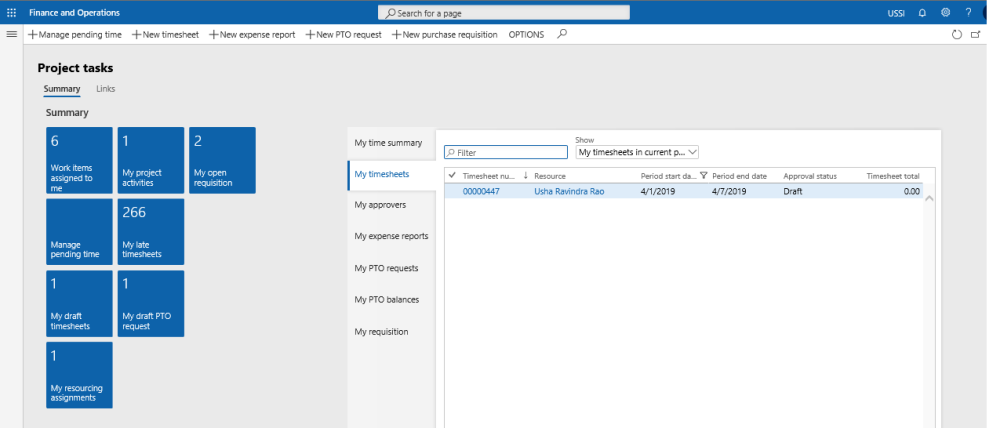Intent of this Workspace
The intention of this workspace is to assemble most commonly used projects related tasks and information in one place. Any user associated with an employee, project timesheet user, Service industry super user or Service industry view role will have access to this workspace.
Manage pending time, new timesheet, new expense report, new PTO request and new purchase requisition can be directly created from this workspace using the action buttons provided at the top the workspace.
1. Tiles Section
| Tiles | Description |
| Work items assigned to me | All kinds of documents waiting for the logged in user’s approval are listed on this tile. The documents could be a timesheets, expense reports, invoice proposals etc. |
| My late timesheets | For the all the periods where timesheets for the logged in user is not available are listed in this tile. |
| My draft PTO requests | All the PTO requests which are in draft status sumbitted by the logged user are displayed under this tile. |
| My open requisition | All the requisitions created\submitted by the logged in user and are in the draft status are displayed under this tile. |
| My project activites | This tile lists all the project activities where the logged user is defined as the responsible. |
| My draft timesheets | All the timesheets created by the logged user and are in draft status are displayed under this tile. |
| My resourcing assignments | Shows the resource summary and the projects against which the logged in user is booked. |
| Manage pending time | Shows the resource pending time details of the logged in user. |
2. List Page Section
| List page | Description |
| My time summary | Shows graphical representation of the Pending, Draft, In review and Approved timesheets for the current and pervious week based selected option. |
| My timesheets | List shows all the timesheets with different statuses created by the logged in user. By default the selection is for the current period timsheet. User can change the dropdown to see timesheets for different periods and projects. |
| My approvers | List shows the approver assigned to the logged in user for different document types mainly timesheet, expense and requisition approvers. |
| My expense reports | List shows all the expense reports submitted by the logged in user. |
| My PTO requests | List shows all the PTO requests submitted by the logged in user. |
| My PTO balances | List shows the PTO balances for the logged in user as on a particular date mentioned as last column on the grid. |
| My requisition | List shows all the requisition submitted by the logged in user. |
3. Links & Help Section
| Links & Help | Description |
| My timesheets | Opens up the my timesheet list page showing all the timesheets with different statuses created by the logged in user. By default the selection is for the current period timsheet. User can change the dropdown to see timesheets for different periods and projects. |
| Delegates | Opens up the My delegates page where delagated tasks for the logged in user can be seen. |
| Favorites | Opens up the My favorites page where all the favorites added by the logged in user can be seen. |
| Approval out of office delegation | Opens up the user options page where the logged in user can setup the delegation information. |
4. List of Buttons
The below mentioned buttons are available on the selection of My project tasks list page on the workspace.
| Button | Description |
| Manage pending time | Use this button to create new pending time from the workspace. Clicking on this button will open up the manage pending time creation form. |
| New timesheet | Use this button to create new timesheets from the workspace. Clicking on this button will open up the new timesheet creation form. |
| New expense report | Use this button to create new expense reports from the workspace. Clicking on this button will open up the new expense report creation form. |
| New PTO request | Use this button to create new PTO request from the workspace. Clicking on this button will open up the Personal timeoff creation form. |
| New purchase requisition | Use this button to create new purchase requisition from the workspace. Clicking on this button will open up the Create purchase requisition form. |