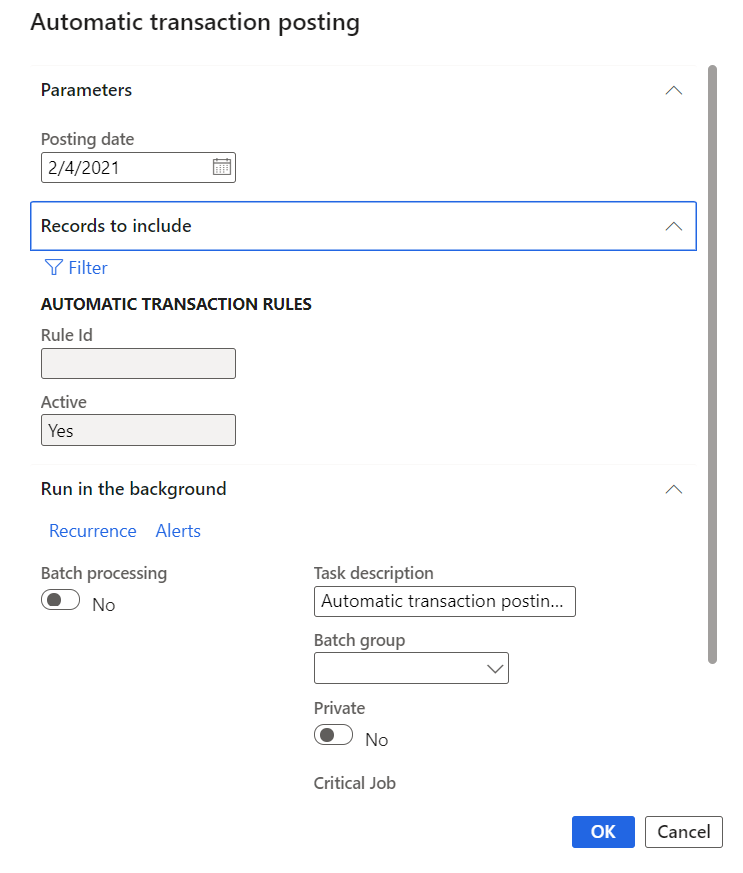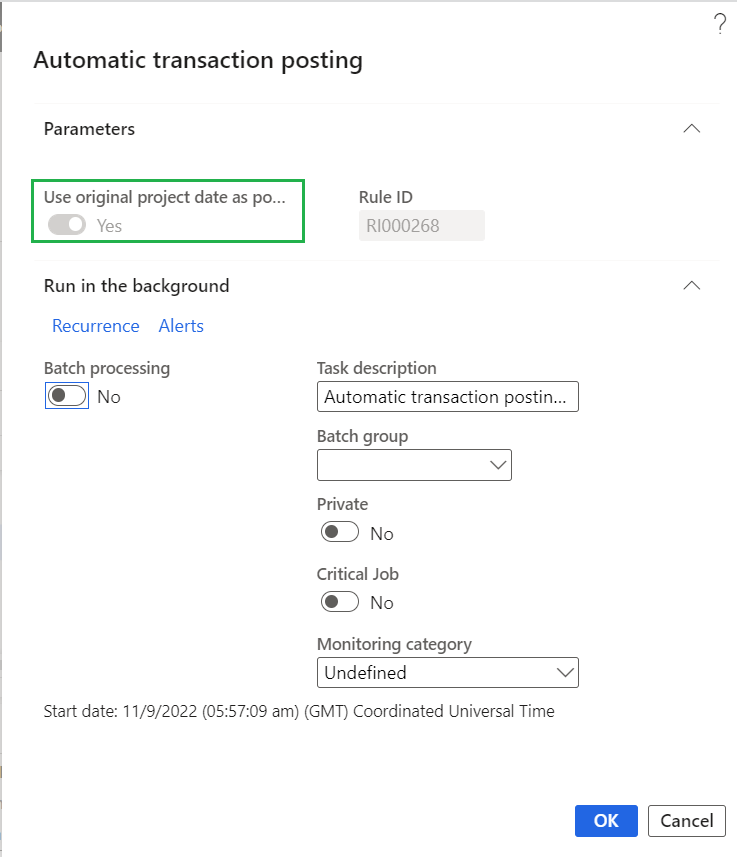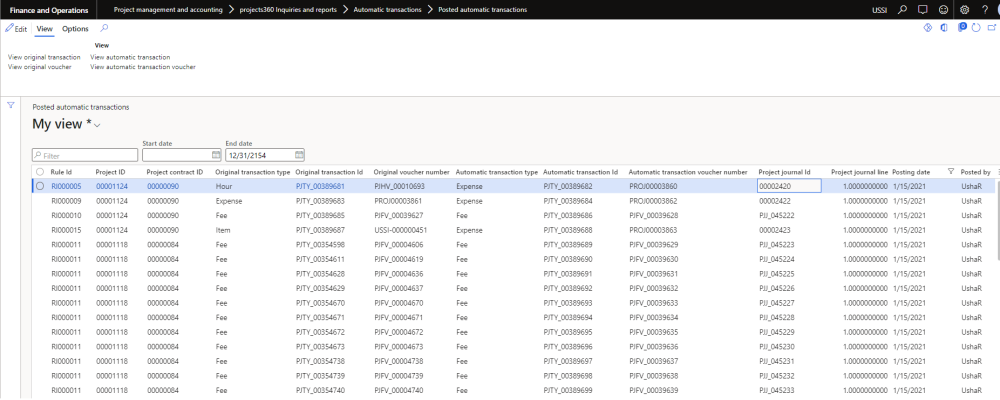Automatic transaction posting
New form is introduced to process automatic transactions for selected rule ID or for all the rule ID. The process will execute only active rules id and helps to create and post automatic transaction for the project transactions. In this process if the original transaction is adjusted then the related automatic transaction status will get updated adjusted with cost and sales price as zero.
| Note – When the user adjusts the original transaction then related automatic transactions also will get automatically adjusted. |
Go to Project management and accounting > projects360 periodic > Automatic transactions > Automatic transaction posting.
Go to Automatic transaction rules form > Automatic transactions tab > Automatic transaction posting
Details of the fields available on the Automatic transactions posting form are as follows –
| Fields | Description |
| Posting date | Select the posting date for the automatic transaction. it will be defaulted to current date. |
| Rule ID | Select Rule for which the automatic transaction has to be created. If blank automatic transaction will get created for all the rule ID. |
| Active | This field will be defaulted with Yes. |
| OK | Automatic transaction will get executed and automatic transactions will get posted. |
| Cancel | Automatic transaction will get cancelled. |
When the “Use original project date as posting date” parameter is marked, new field will get displayed and will be made non-editable on the Automatic transaction posting dialog form. In case if the period is closed in which the original transactions was posted then, the automatic transaction should get posted to next open period.
Posted automatic transactions
New form is introduced to view the posted automatic transactions. Through this form user will be able to view all the posted transactions for the rule ID. This form provides the details of both original and automatic transactions and can also view original and automatic transaction vouchers. When the automatic transactions are created, quantity is copied from the Original transaction even for Fee transaction.
Go to Project management and accounting Project management and accounting > Projects360 Inquiries and reports > Automatic transactions > Posted automatic transactions.
Go to Automatic transaction rules form > Automatic transactions tab > Posted automatic transactions
Details of the fields available on the Posted automatic transactions form are as follows –
| Fields | Description |
| Filter | This field helps user to filter the records on the grid. |
| Start date | Select start date to filter the records on posted automatic transactions. |
| End date | Select end date to filter the records on posted automatic transactions. |
| Rule ID | Displays automatic transaction rule ID. |
| Project ID | Displays project ID of automatic transaction. |
| Project contract ID | Displays project contract ID of automatic transaction. |
| Original transaction type | Displays transaction type of original transaction whether Hour/Expense/Item/Fee. |
| Original transaction ID | Displays transaction number of original transaction. |
| Original transaction voucher | Displays voucher number of original transaction. |
| Automatic transaction type | Displays transaction type of the automatic transaction whether expense/Fee. |
| Automatic transaction ID | Displays transaction number of automatic transaction. |
| Automatic transaction voucher number | Displays voucher number of automatic transaction. |
| Project journal ID | Displays project journal number of the posted automatic transaction. |
| Project journal line | Displays project journal line number for the posted automatic transaction. |
| Posting date | Displays posting date of the automatic transaction. |
| Posted by | Displays the user who processed the automatic transaction posting. |
| View original transaction | Displays transaction details of original transaction. |
| View original voucher | Display voucher entries of original transaction. |
| View automatic transaction | Displays transaction details of posted automatic transaction. |
| View automatic transaction voucher | Display voucher entries of automatic transaction posted. |
Adjustments Automatic transaction.
When the original transaction is adjusted, automatic transactions will also get adjusted and the transaction with zero amount will be created with non chargeable line property picked from the “Line property id for write off” from the projects360 parameters.
Automatic transaction on invoice proposal.
When the original transaction and automatic transactions are added on the invoice proposal, for any reason if the original transaction is removed or adjusted then the automatic transaction will get automatically removed from the invoice proposal.