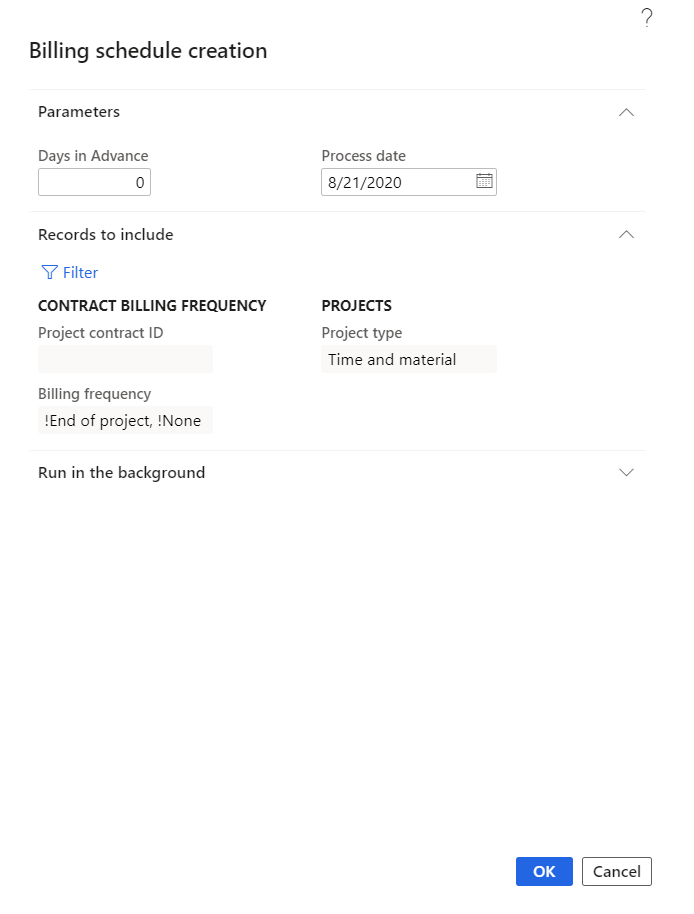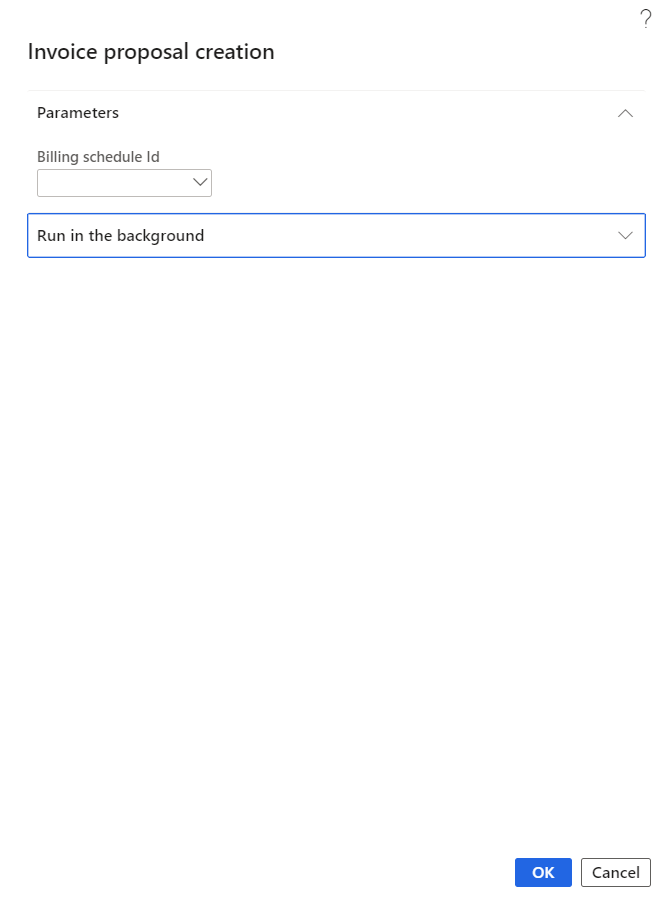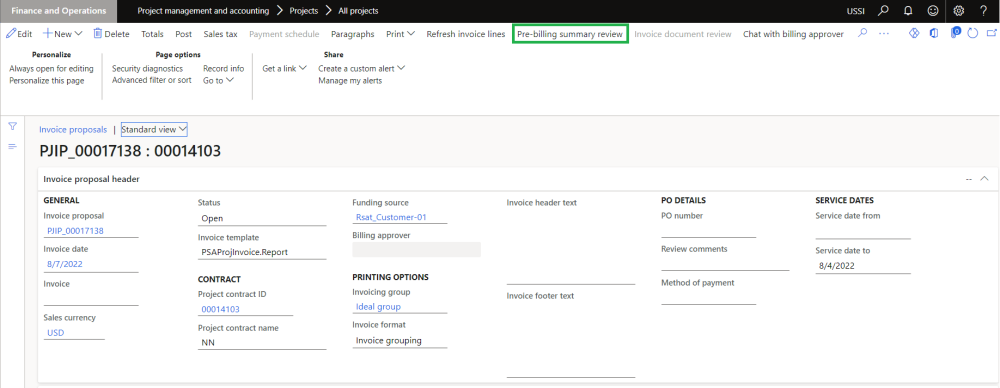Billing schedule creation
Billing schedule creation periodic process helps in creating billing schedule for a selected project contract or for all projects contracts. This process can be executed in batch as well.
Below conditions has to be met in order to create billing schedule:
- Project contract should be active.
- Project contract apart from billing frequency None and End of projects.
- Calculated period end date should be equal to ‘Process date + Days in advance’.
- There should not be any existing billing schedule for the same date range for the project contract.
Below conditions has to be met in order to create billing schedule lines:
- Project stage should allow the invoice proposal creation.
- If the ‘Contract management’ parameter is active, project must have approved contract value.
Go to Project management and accounting > projects360 periodic > Billing schedule > Billing schedule creation.
Go to Project management and accounting > Projects > Project contracts > Billing schedule tab > Billing schedule button.
Go to Project management and accounting > Projects > All projects > Billing schedule tab > Billing schedule button.
Details of the fields and buttons available on this form are as follows:
| Field | Description |
| Days in advance | This field defaults with Zero. User can update this field to create a billing schedule in advance. When billing schedule is processed this field value and the billing frequency will be considered to create billing schedules. |
| Process date | This field defaults with current date and user is allowed to select the preferred date. |
| OK button | Click OK button to create billing schedules. |
| Cancel button | Click Cancel button to cancel the creation process. |
Invoice proposal creation
Invoice proposal creation periodic process helps in creating project invoice proposals for a selected billing schedule ID or for all billing schedules where the status is pre-billing complete. The process can be executed in batch as well.
While creating invoice proposal if there are any project with pre-billing status as “on-hold” on the billing schedule lines, such projects will not be considered for the invoice proposal. This is controlled through a parameter “Skip on-hold billing lines”.
On the billing schedule if there is any adjustment request created, billing schedule ID will get updated on the adjustment request and if the user updates the action type as “On-hold billing” such transactions will not be considered for the invoice proposal.
Go to Project management and accounting > projects360 periodic > Billing schedule > Invoice proposal creation.
Go to Project management and accounting > Projects > Project contracts > Billing schedule tab > Billing schedule button > Invoice proposal button .
Go to Project management and accounting > Projects > All projects > Billing schedule tab > Billing schedule button > Invoice proposal.
Details of the fields and buttons available on this form are as follows:
| Field | Description |
| Billing schedule ID | User can select the Billing schedule ID for which invoice proposal has to be created. |
| OK button | Click OK button to create invoice proposals. |
| Cancel button | Click Cancel button to cancel the creation process. |
Once the Invoice proposal is created through manual process or through periodic process from the billing schedule, new button “Pre-billing summary review” will be available for the users to view the “Pre-billing summary” which is already generated for that “Billing schedule”.
Pre-billing summary review” button will not be available if the invoice proposal is created through other than Billing schedule form.