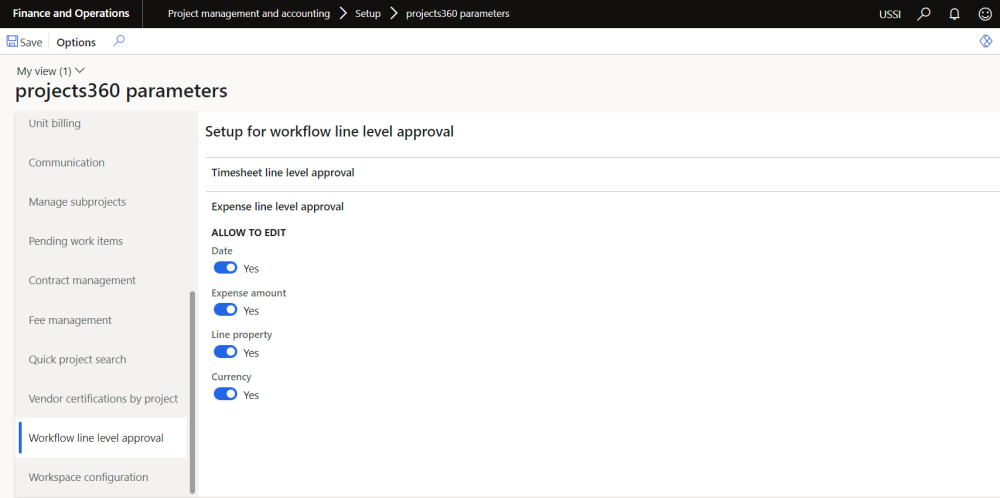Workflow Setup
Create a line level expense workflow that has approvals done for each line and then create expense approval workflow. It then invokes the line level workflow from the expense workflow.
Go to Expense management > Setup > Expense management workflows
Invoke the above created expense line level workflow in Review expense workflow as shown below:
| Note – There is no change to the standard workflow setup. |
Parameter Setup
On projects360 parameter form, under Workflow line level approval tab, a new set of parameters under the “Expense line level approval” has been introduced to allow edit of few fields on Expense line level approval form. User needs to set the field value to ‘Yes’ in order to edit particular fields accordingly.
Go to Project management and accounting > Setups > projects360 parameters > Workflow line level approval tab
Details of the fields available on the projects360 parameters form are as follows –
| Fields | Description |
| Date | When this parameter is set to Yes, user can edit date on expense line details tab on Expense level approval form. |
| Expense amount | When this parameter is set to Yes, user can edit expense amount on expense line details tab on Expense level approval form. |
| Line property | When this parameter is set to Yes, user can edit line property on expense line details tab on Expense level approval form. |
| Currency | When this parameter is set to Yes, user can edit currency on expense line details tab on Expense level approval form. |