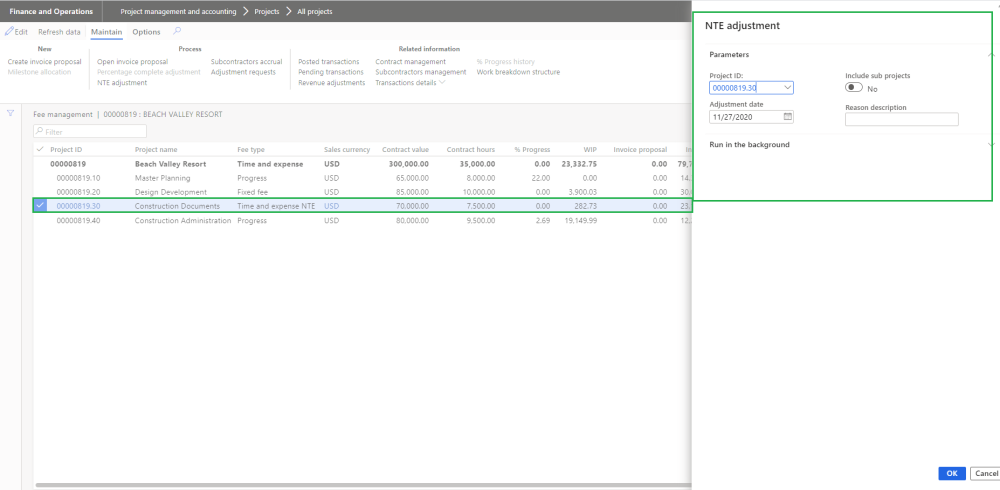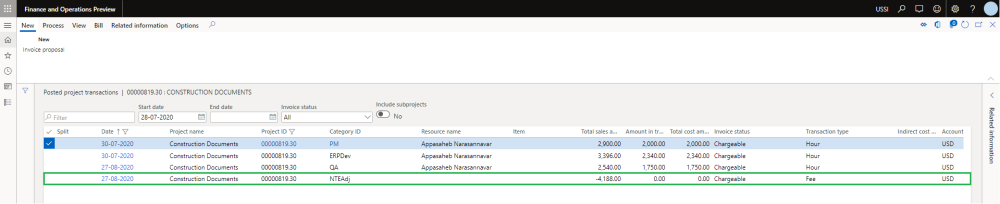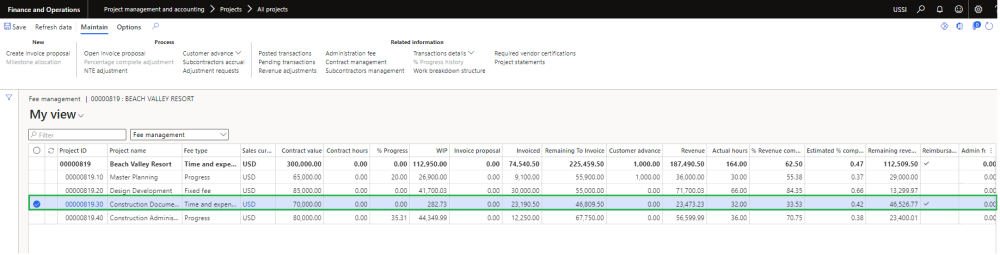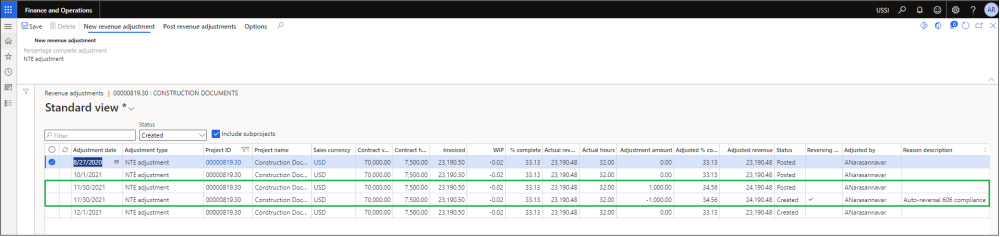Revenue adjustments – Time & expense projects
Revenue adjustments capabilities has been built on top fee management allowing us to adjust the accrued revenue getting the correct total revenue as well as WIP and % complete at given point of time. There could be scenarios where the actual work completed is more or less than then what’s been already billed to the client, in this case you can use the revenue adjustment capabilities bring back the project values to what’s expected.
There are two type of the adjustments namely – percentage complete adjustment and NTE adjustment each catering to different fee types. Percentage complete adjustment is applicable to the projects with the fee type of progress or fixed fee where NTE adjustment is applicable to projects with the fee type of time and expense NTE.
Go to Project management and accounting > All Projects > Fee management -> NTE adjustment
Once user select time and expense NTE fee type project, NTE adjustment button is enabled allowing users to perform revenue adjustment.
For NTE adjustments, calculations are straight forward. What value you see on the fee management form is brought into the revenue adjustment form and then we adjust the project balance by modifying the the ‘Adjustment amount’ and ‘Adjusted % completed’.
Once an adjustment record is created, user the modify the ‘Adjustment amount’ and ‘Adjusted % completed’ to adjust the project balances. On the modification, previously mentioned fields and the rest of the fields are auto calculated to reflect the right values. Once you sure of the adjusted values, you can post multiple revenue adjustments using button provided at the menu.
On posting a fee journal is created in system. The fee journal uses the category define on projects360 parameters.
Once the revenue adjustments are posted and complete, you can see the right values updated on the fee management based on the adjustment.
Revenue adjustment 606 compliance
If the ‘Auto-reverse NTE adjustments’ option in the projects360 parameters is turned on, an automatic reversal is created for any previously posted adjustment and create a new revenue adjustments based off the current project balances.
Here in the below screenshot, you can notice that third line in the grid is reversed through the fourth line. On the fourth line, ‘Reversing entry’ checkbox is marked and also there is default reason description ‘Auto-reversal 606 compliance’ indicating this is an auto-reversal.