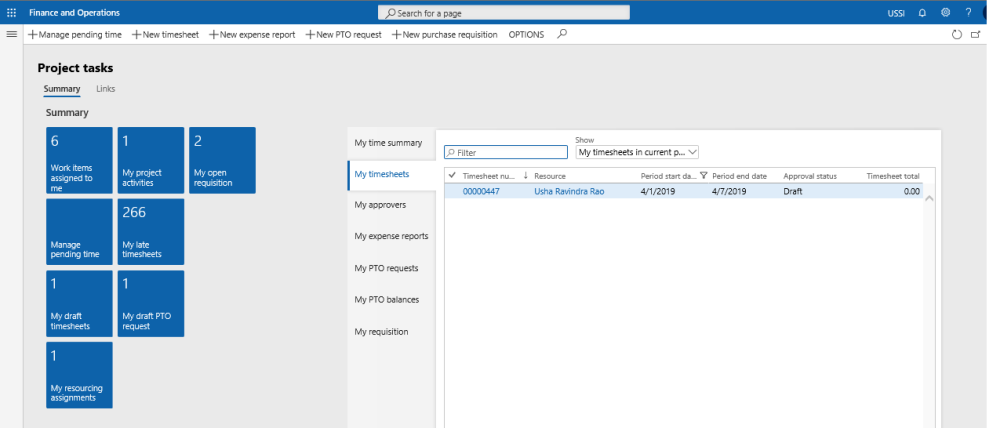As an employee in an organization you might want to have a place where you can look for all the tasks and other details assigned to you. By looking at the data on the form, resources can interpret where they are in terms of progress of each activity assigned to them and hence better manage their activities.
My Projects Activities form
A new form added to display all the tasks (across projects) for the logged in resource which are assigned to them. This new form is added on the Projects Tasks workspace as a tile and will accessible to project timesheet user and employee roles.
Some of the information available to resources on this form is as follows –
| Column | Description |
| Estimated effort | This column shows the total effort assigned on the selected activity |
| All hours | This column shows all the hours posted or saved against that activity. Hours on the pending time form not considered. |
| My hours | This column shows all the hours posted or saved against that activity by the logged-in resource. Hours on the pending time form not considered. |
| Remaining hours | This column shows remaining effort for the selected activity. Example, Activity A has total effort of 40 hours, resource ABC has posted 15 hours on it. Another resource XYZ posts 5 hours on the same activity. In this case remaining hours will show as 40 hours minus 20 hours i.e. 20 hours. |
| Closed | Shows if the selected activity is closed. |
| Activity closed date | Shows the activity closed date |
Details of the buttons available on the My project activities form are as follows –
| Button | Description |
| Create time | When the user clicks this button a new dialog form is opened ‘Create time’ to create a timesheet or pending time records. User can select an activity and create a time either in pending time or timesheet directly from this form. In case multiple activities are selected, create time button will be disabled. When the activity is closed during the timesheet period, still the user can go ahead and create timesheet with the closed activity through Create Time button. Create Time button will be disabled when the user tries to create timesheet with the closed activity for the next coming timesheet period. |
| Manage pending time | When the user clicks this button a new form is opened to manage pending time. |
| My timesheet | When the user clicks this button My timesheet form is opened to create timesheets. |
| Chat with project manager | When the user clicks this button Microsoft teams opens to chat with the assigned project manager. |