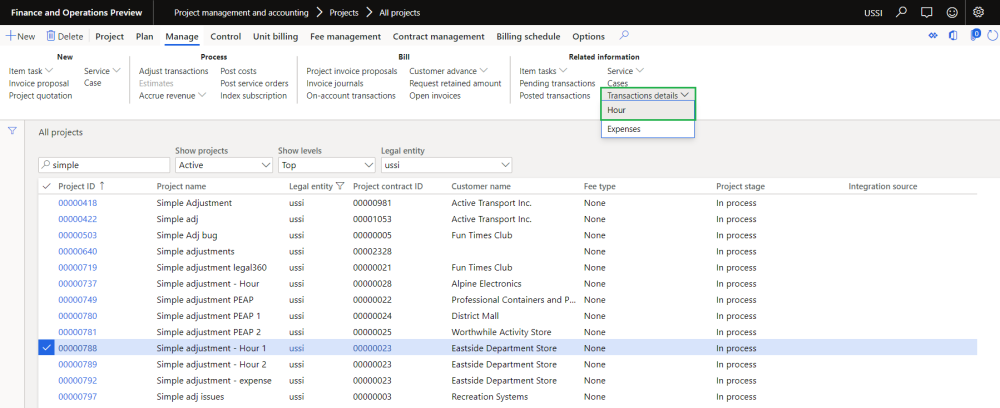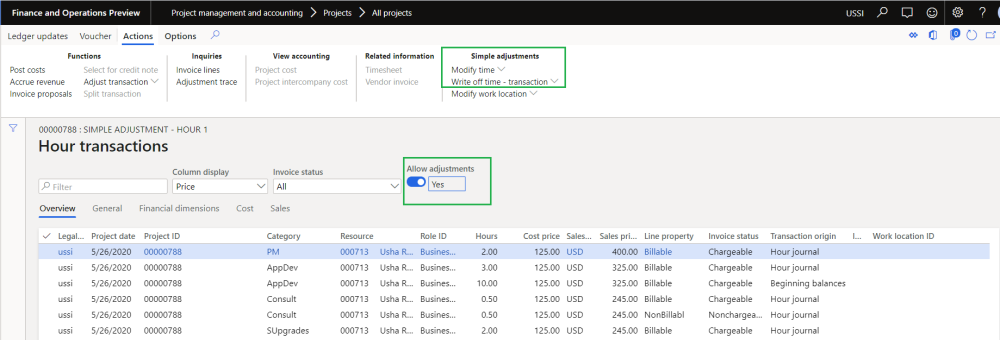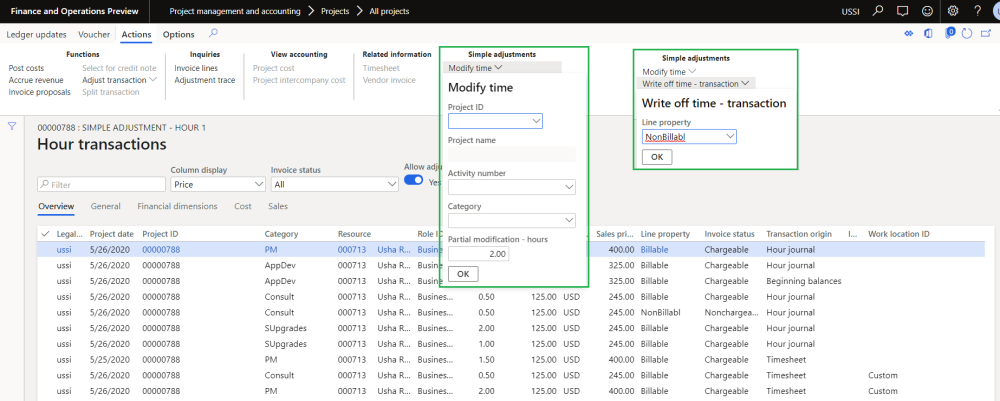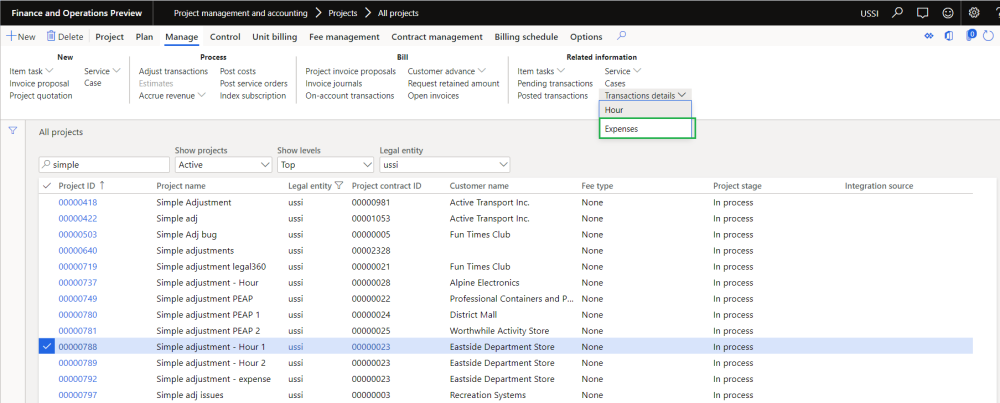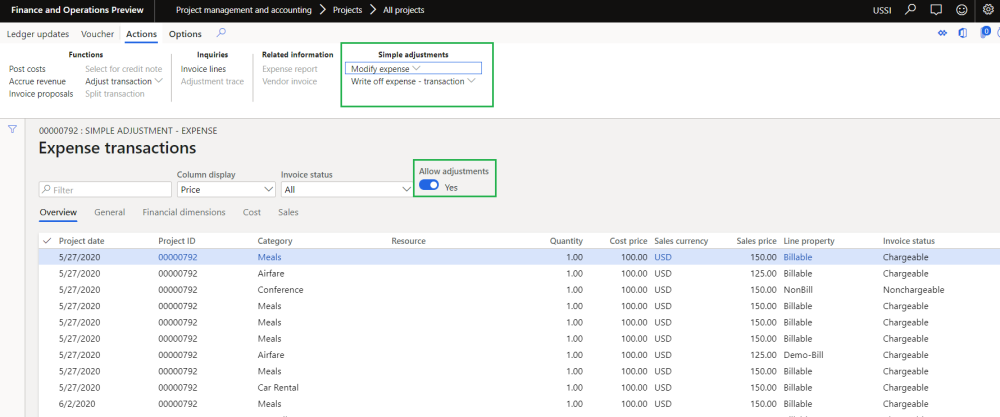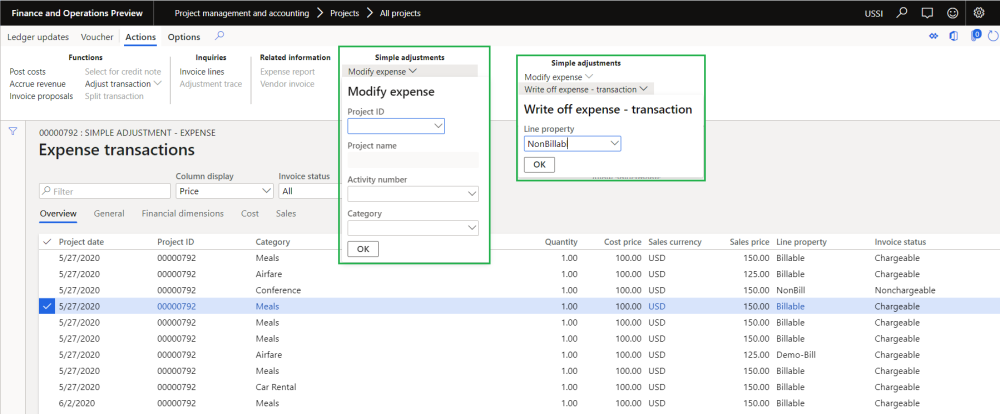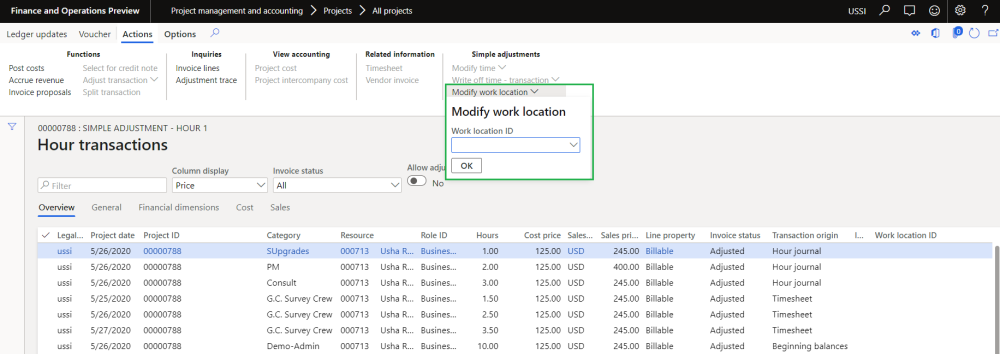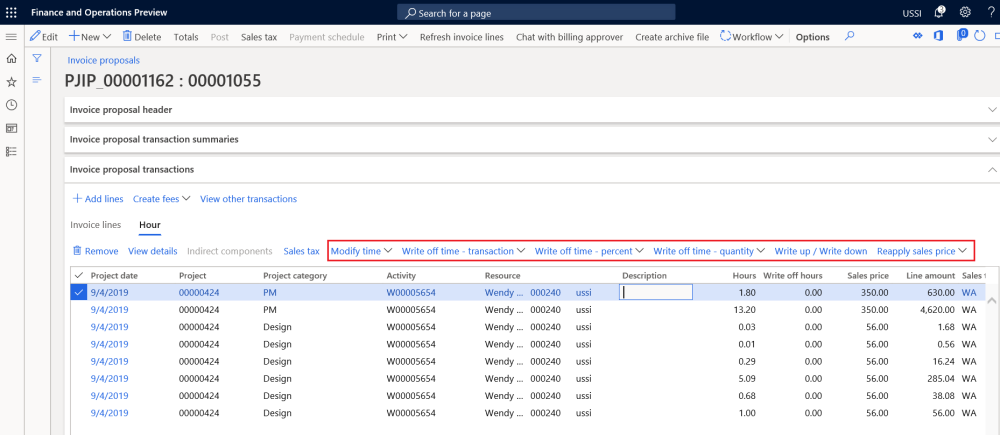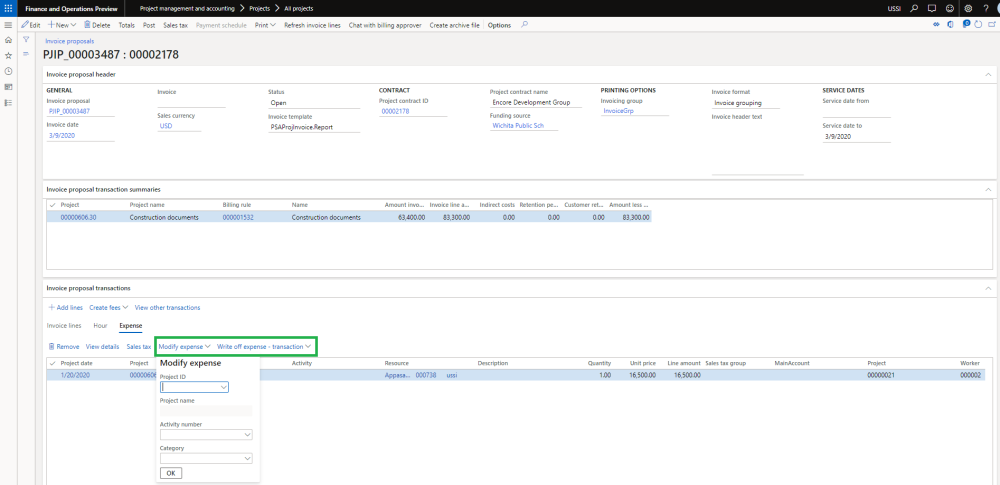Adjustment to hours
New menu item and buttons have been introduced on the projects for adjustments. These menu item is available for hour ransactions. Through these form user can filter only adjustable transactions and modify time from one project to another, from one category to another and from one activity to another within the same project or another project using “Modify time” button. User can also write off the entire time from chargeable to non-chargeable using “Write off time – transaction button”.
Go to Project management and accounting > Projects >All projects > Manage tab > Transaction details menu > Hour button
Go to Project management and accounting > Projects >All projects > Fee management tab > Transaction details menu > Hour button
New parameter is placed “Allow adjustments”, upon marking this parameter only the transaction which are eligible for adjustment will be displayed and allows user to perform adjustment.
Details of the buttons available on the Transaction details inquiry form are as follows –
| Buttons | Description |
| Modify time | User can modify time to other activity, Category or Project on the Transaction details inquiry for the Hour transactions. Also user can partially move time to another project, activity or category. |
| Write off time – transaction | User can write off time to non-chargeable on the Transaction details inquiry for the Hour transactions. |
Adjustment to Expenses
New menu item and buttons have been introduced on the projects for adjustments. These menu item is available for expense transactions. Through these form user can filter only adjustable transactions and modify expense from one project to another, from one category to another and from one activity to another within the same project or another project using “Modify expense” button. User can also write off the entire time from chargeable to non-chargeable using “Write off expense- transaction button”.
Go to Project management and accounting > Projects >All projects > Manage tab > Transaction details menu > Expense button
Go to Project management and accounting > Projects >All projects > Fee management tab > Transaction details menu > Expense button
New parameter is placed “Allow adjustments”, upon marking this parameter only the transaction which are eligible for adjustment will be displayed and allows user to perform the adjustment
Details of the buttons available on the Transaction details inquiry form are as follows –
| Buttons | Description |
| Modify expense | User can modify expense to other activity, Category or Project on the Transaction details inquiry for the Expense transactions. |
| Write off expense- transaction | User can write off expense to non-chargeable on the transaction details inquiry for the expense transactions. |
Adjustment to Work location
New button have been introduced on the transaction details inquiry for adjustments. This button is available for hour transactions. Through this button user can modify the work location on the hour transactions using “Modify work location button”.
Go to Project management and accounting > Projects >All projects > Manage tab > Transaction details menu > Hour button
Go to Project management and accounting > Projects >All projects > Fee management tab > Transaction details menu > Hour button
Details of the buttons available on the Transaction details inquiry form are as follows –
| Buttons | Description |
| Modify work location | User can modify work location for the hour transactions. |
Adjustment to hours on Invoice proposal
New buttons have been introduced on the Invoice proposal for adjustments. These buttons are available for hour and expense transactions. Through new button “Modify time” user can modify time from one project to another, from one category to another and from one activity to another within the same project or another project. User can also write off the entire time from chargeable to non-chargeable using “Write off time – transaction button”.
In order to partially write off time two new buttons were provided “Write off time – percent” and “Write off time – quantity” giving user the flexibility to choose between the two ways of partially writing off time. With the new button “Write up/write down” now user has the ability to write up/down amounts for the transactions within the invoice proposal. In order to reapply the sales price on the invoice proposal new button ‘Reapply sales price’ is available.
Go to Project management and accounting > Project invoices > Project invoice proposals > open an invoice proposal
Go to Project billing > All invoices > Invoice proposals > open an invoice proposal
Details of the buttons available on the Invoice proposal form are as follows –
| Buttons | Description |
| Modify time | User can modify time to other activity, Category or Project on the Invoice proposal for the Hour transactions. Also user can partially move time to another project, activity or category. Quick project search function is available to search the project and transfer accordingly. |
| Write off time – transaction | User can write off time to non-chargeable on the Invoice proposal for the Hour transactions. |
| Write off time – percent | User can partially write off time by percent to non-chargeable on the invoice proposal for the Hour transactions. |
| Write off time – quantity | User can partially write off time by quantity to non-chargeable on the invoice proposal for the Hour transactions. User needs to update ‘Write off hours’ and then click on Write off time – quantity to perform the adjustment. |
| Write up/write down | User can update the line amount for transactions within invoice proposal and the write up/write down amount cannot be utilized in the future invoices. |
| Reapply sales price | User can reapply the sales price on the Invoice proposal. |
When the transaction is adjusted through the Invoice proposal and posting date will be the project date where the Period status is Open and Project is All or else the posting date will be the Invoice proposal date.
Adjustment to expenses on Invoice proposal
With the new enhancements, the expense transactions can be modified or written off. There buttons provided on the invoice proposal do these adjustments real quick without leaving the invoice proposal form. Using these functions, an expenses can be completely written off, transferred to another project, category or activity.
| Buttons | Description |
| Modify expense | User can modify expense to other activity, category or project on the Invoice proposal for the expense transactions. Quick project search function is available to search the project and transfer accordingly. |
| Write off expense – transaction | User can write off expense to non-chargeable on the Invoice proposal for the expense transactions. |
| Note – Whenever the adjustment is performed on the invoice proposal, user has to manually click on the ‘Refresh invoice lines’ button to populate the Invoice lines section. |
| Note – Whenever the adjustment is performed on the invoice proposal, Fee sales price will get automatically recalculated. |
| Note – Currently, when Modify time, Write off time – Transaction, Write off time – percent, Write off time – quantity and Reapply sales price adjustment is performed on the Invoice proposal, it will work same as the adjustment performed through the standard adjustment form. |