Process to Integrate Customers
Below process is followed to create customers from Project Service Automation application (PSA) to Microsoft Dynamics 365 for Finance and Operations.
- Create the customer in Project Service Automation application (PSA) to be integrated to Microsoft Dynamics 365 for Finance and Operations.
- Go to Microsoft Dynamics 365 for Finance and Operations and in the projects360 Integration module >>Periodic >> Synchronize master data from PSA. This area consists of periodic batch jobs to integrate master data. Using this batch job user can integrate the master data from Project Service Automation application (PSA) to Microsoft Dynamics 365 for Finance and Operations.
- After synchronization if there are errors the same can be seen in the integration log file found under the Inquiries and reports area page of projects360 Integration. This form will display the results of the periodic tasks for integrating Project Service Automation application (PSA) data.
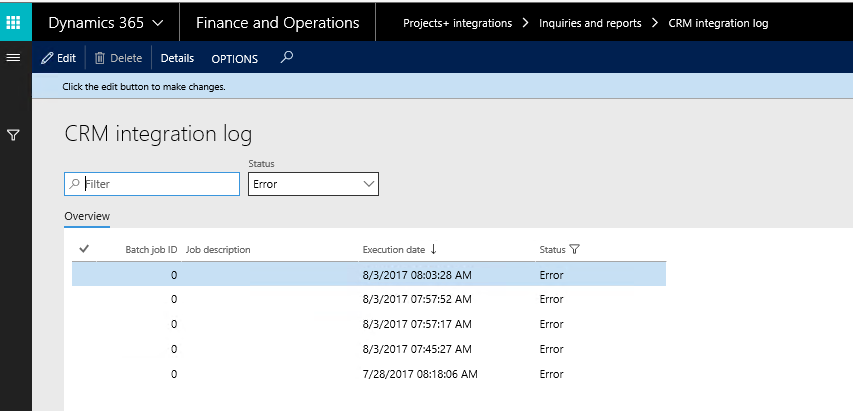
Fields available on the CRM integration log form are:
- By default, the data will be filtered with error status.
- Filter provide at the header to filter records based on status and filter status are
- Error: If there is an error then this status will be displayed
- Completed: if the record is successfully integrated then the same will be set to success.
- PSA Integration log header contains following fields.
- Batch Job id: Stores the Batch reference, if we are running in batch.
- Job description: Stores the Batch description, if we are running in batch.
- Execution date: Stores the execution date time of the integration process.
- Status: Stores the status of integration process. If Lines contains any error records, then status will be error. If all lines are successfully integrated, then status will be completed.
- Details: This button used view the PSA integration line details.
- User can view the details of batch process executed by clicking on the ‘Details’ button. Records can be filtered based on Completed and Error status using the ‘Status’ filter.
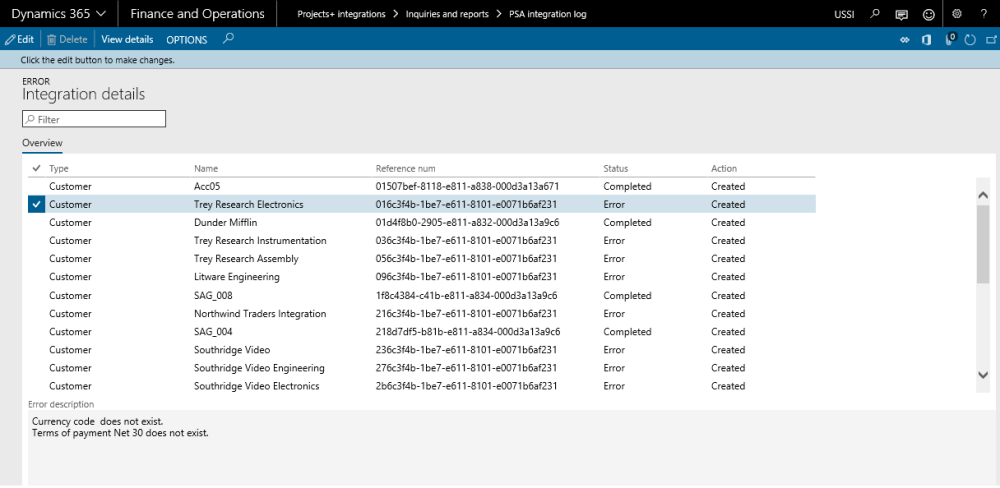
Data that get’s Integrated
The data that will be integrated for customers are as below:
| Field name | Validation description |
| Customer ID | If Account number is not defined in Project Service Automation application (PSA) then Microsoft Dynamics 365 finance and operations number sequence will be considered to create customer Id, else will be defaulted from Project Service Automation application (PSA). |
| Currency | No Validation on Currency, will consider in whatever comes from Project Service Automation application (PSA). |
| Relation type | Defaulted to Organization |
| Phone | No Validation, will consider in whatever comes from Project Service Automation application (PSA). |
| No Validation, will consider in whatever comes from Project Service Automation application (PSA). | |
| Country | Validate for its corresponding value in Microsoft Dynamics 365 finance and operations. |
| City | Validate for its corresponding value in Microsoft Dynamics 365 finance and operations. |
| Zip code | If value does not exist in Microsoft Dynamics 365 finance and operations Create New Zip code while integration customer records |
| State | Validate for its corresponding value in Microsoft Dynamics 365 finance and operations. |
| Credit limit | Defaults from Project Service Automation application (PSA). |
| Payment Term | Validate for its corresponding value in Microsoft Dynamics 365 finance and operations |
| GUID | Project Service Automation application (PSA) customer account unique ID |


