Process to Integrate Resources
Below process is followed to create resources from Project Service Automation application (PSA) to Microsoft Dynamics 365 for Finance and Operations.
- Integrate a customers from Project Service Automation application (PSA) to Microsoft Dynamics 365 for Finance and Operations and verify that the customer records are successfully integrated.
- Integrate a project contracts from Project Service Automation application (PSA) to Microsoft Dynamics 365 for Finance and Operations and verify that the records are successfully integrated.
- Integrate a projects from Project Service Automation application (PSA) to Microsoft Dynamics 365 for Finance and Operations and verify that the records are successfully integrated.
- Create a resource in Project Service Automation application (PSA). Add email ID, utilization target and resource role for the resource in Project Service Automation application (PSA).
- Go to Microsoft Dynamics 365 for Finance and Operations and in the projects360 Integration module > Periodic > Synchronize master data from PSA.
- After synchronization if there are errors, they can be seen in the integration log file found under the Inquiries and reports area page of projects360 Integration. This form will display the results of the periodic tasks for integrating Project Service Automation application (PSA) data.
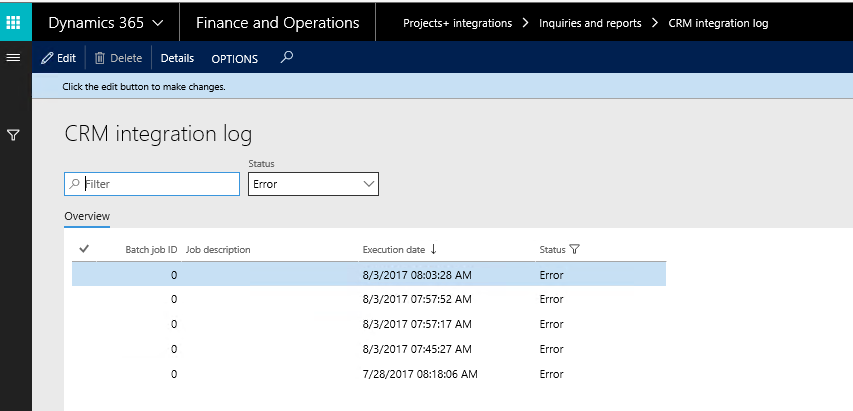
Fields available on the CRM integration log form are:
- By default, the data will be filtered with error status.
- Filter provide at the header to filter records based on status and filter status are:
- Error: If there is an error then this status will be displayed.
- Completed: if the record is successfully integrated then the same will be set to success.
- PSA Integration log header contains following fields.
- Batch Job id: Stores the Batch reference, if running in batch.
- Job description: Stores the Batch description, if running in batch.
- Execution date: Stores the execution date and time of the integration process.
- Status: Stores the status of integration process. If Lines contains any error records, then status will be error. If all lines are successfully integrated, then status will be completed.
- Details: This button used view the Project Service Automation application (PSA) integration line details.
- User can view the details of batch process executed by clicking on the ‘Details’ button. Records can be filtered based on Completed and Error status using the ‘Status’ filter.
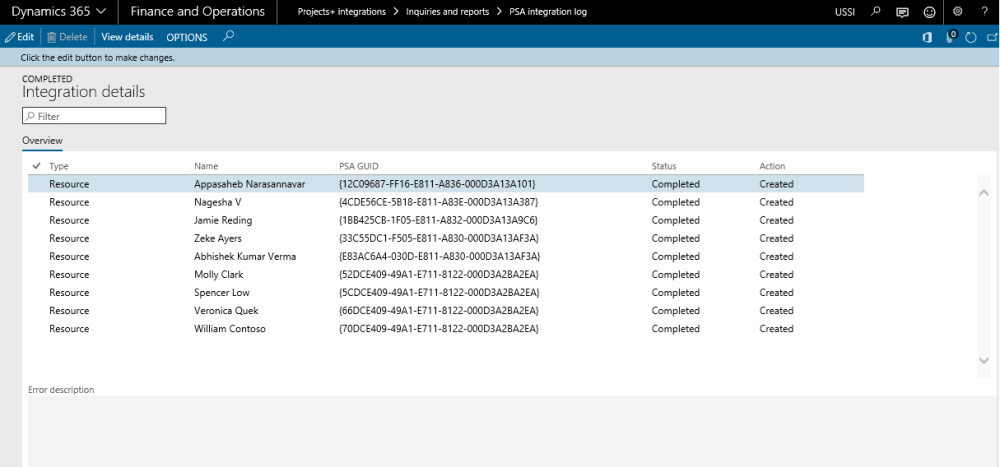
Data that get’s Integrated
The data that will be integrated for resources is as below:
| Field name | Validation description |
| Name | Name defined in the resource form in Project Service Automation application (PSA). |
| Utilization target | Utilization target defined in resource form in Project Service Automation application (PSA). |
| Resource role | Resource role defined in resource form in Project Service Automation application (PSA). |
| Email ID | Email Id defined on the user form for the associated resource in Project Service Automation application (PSA). |
| Calendar | Default from the calendar parameter value set on the integration parameter in Microsoft Dynamics 365 finance and operations. |
| Period Types | Default from the period types parameter value set on the integration parameter in Microsoft Dynamics 365 finance and operations. |
| Vendor group | Default from the vendor group parameter value set on the integration parameter in Microsoft Dynamics 365 finance and operations. |
| Method of payment | Default from the method of payment parameter value set on the integration parameter in Microsoft Dynamics 365 finance and operations. |


