Using the Invoice Email Feature
The following fields have been added to the Post invoice proposal form, which populates information based on the setup done on the projects360 parameters form, as described in the Parameter setup section. You can modify the fields on invoice proposal form and process the invoice proposal.
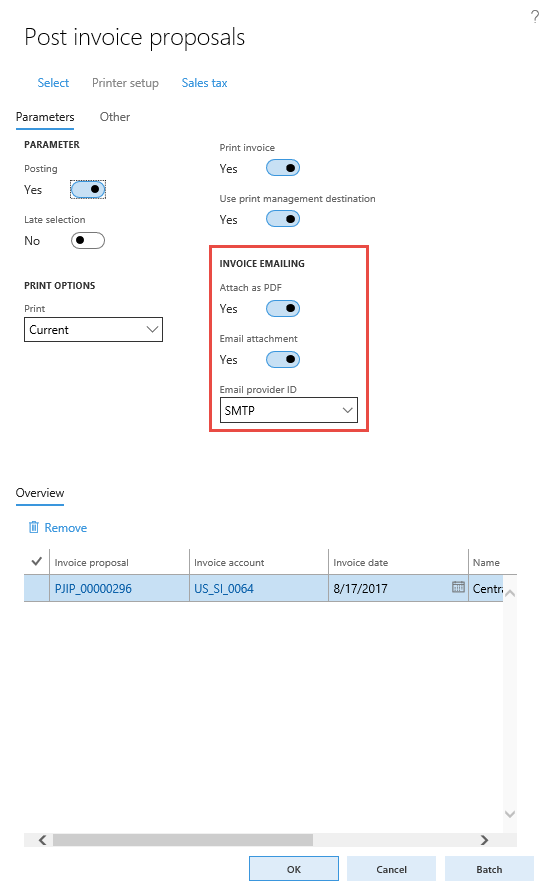
Based on the set up, the email for the project invoice is generated and sent successfully, when
- The Print invoice check box is selected. Once the Print invoice check box is selected, “Email attachment” and “Attach PDF” fields will get defaulted from the parameters and user can modify the same. If the Print invoice check box is not selected “Email attachment” and “Attach PDF” fields will be disabled.
- The Email attachment check box is selected.
The email displays the details of the invoice in text and contains the PDF file of the invoice as an attachment. You can click Add to add more attachments, if required.
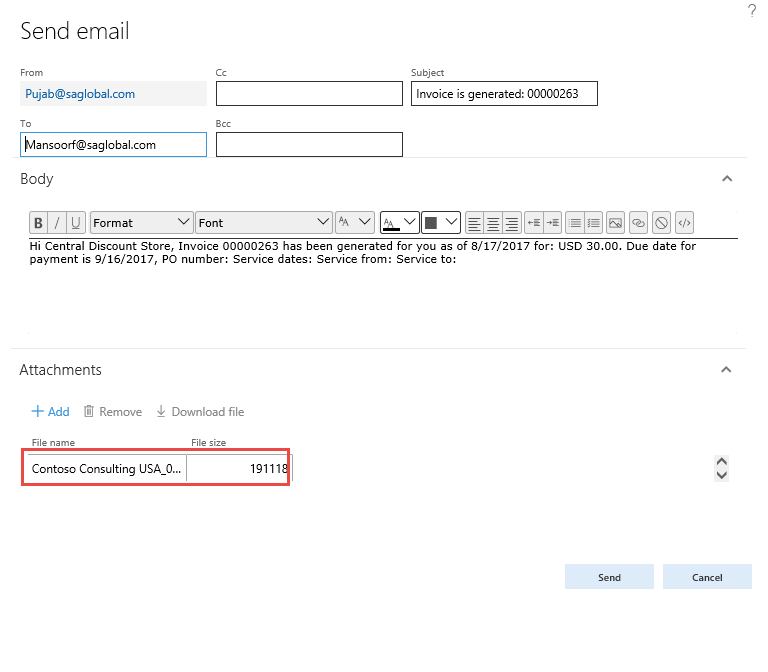
The attachment to the mail has the name of the customer, legal entity, and the invoice number as a naming convention.
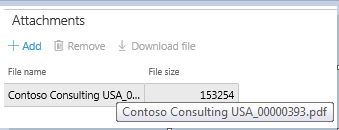
| Note – Print archive is required for the projects360 emailing to work. In case if you are not using the ‘Use print management destination’ then, use the ‘Printer setup’ option available as tab on the post invoice proposals form to manually set ‘Print archive’ to Yes. |
Changes incorporated for the Email Invoice
The following changes have been made in the listed forms, to allow the user to make optimum use of the invoice emailing feature.
| Form Name | Navigation | Fields groups\Fields added |
| Project invoice list page | Project management and accounting > Project invoices > Project invoices |
|
| Contract open invoices form | Project management and accounting > Accounts receivable > Contract open invoices |
|
| My open invoices form | Project management and accounting > Accounts receivable > My open invoices |
|
Project Invoices
Go to Projects management and accounting > Project Invoices > Project Invoices.
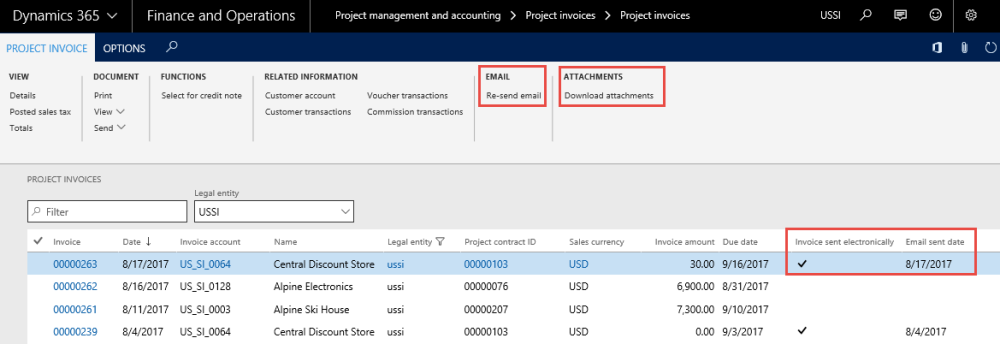
Field descriptions on the form are as follows:
- Invoice sent electronically: If the invoice is sent in the email, the invoice sent electronically field displays Yes.
- Email sent date: The project invoice record displays the date on which the email for the invoice is sent. If the user has resent an email, then the Email sent date reflects the date the email is resent.
- Open attachment button: Allows the user to open and view the attachment for the record, if any, for the selected invoice record.
- Download attachment button: Allows the user to download the attachments, if there are any for the selected invoice record.
- Re-send email button: Allows the user to resend the email for the selected invoice. It also allows the user to select more than one invoice as an attachment.


