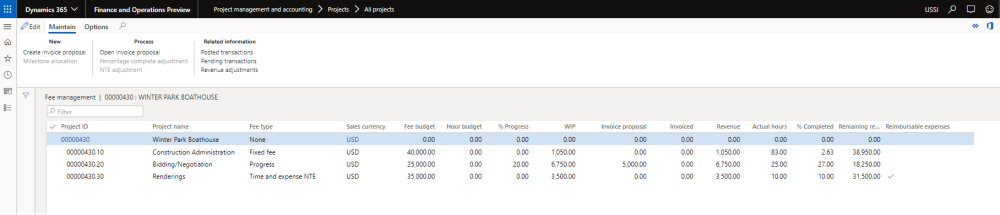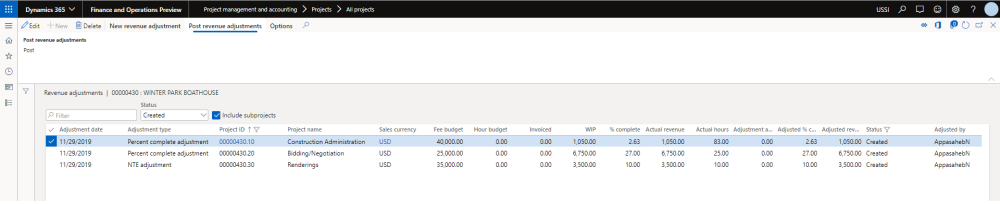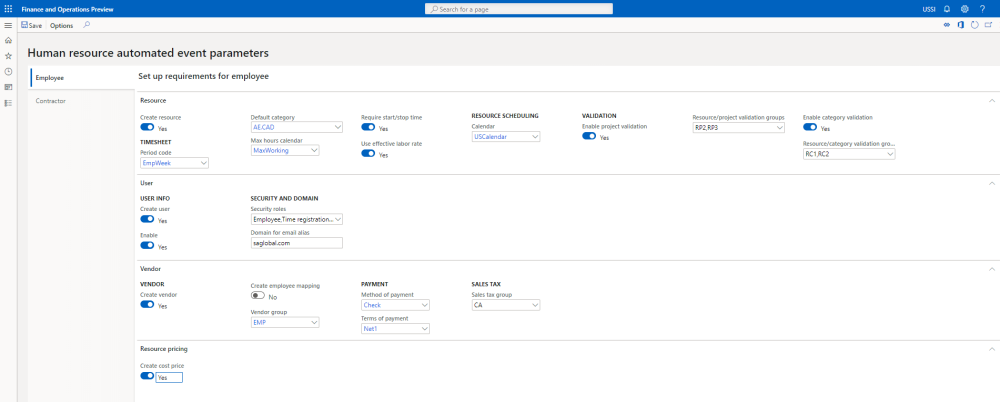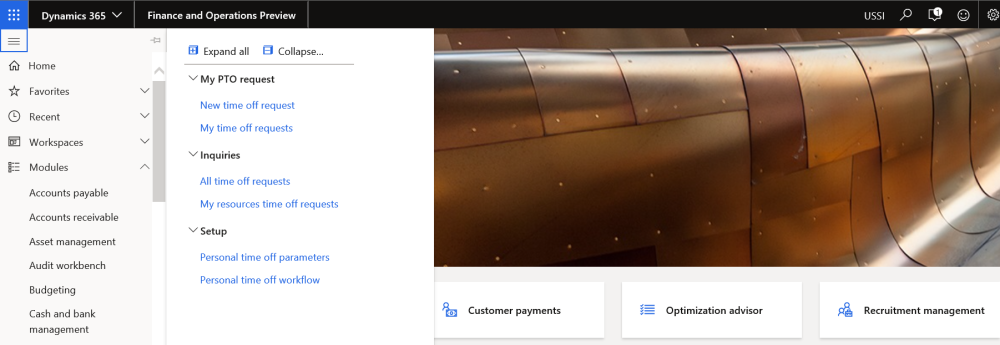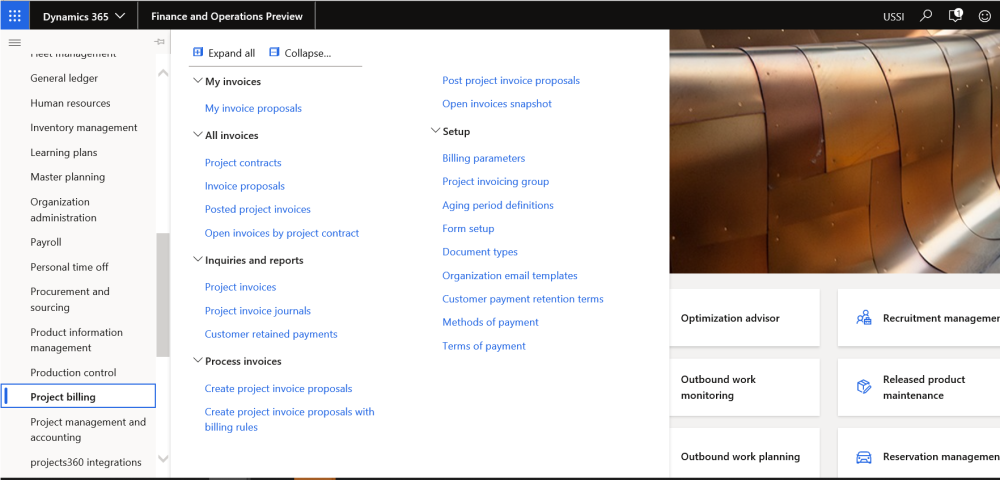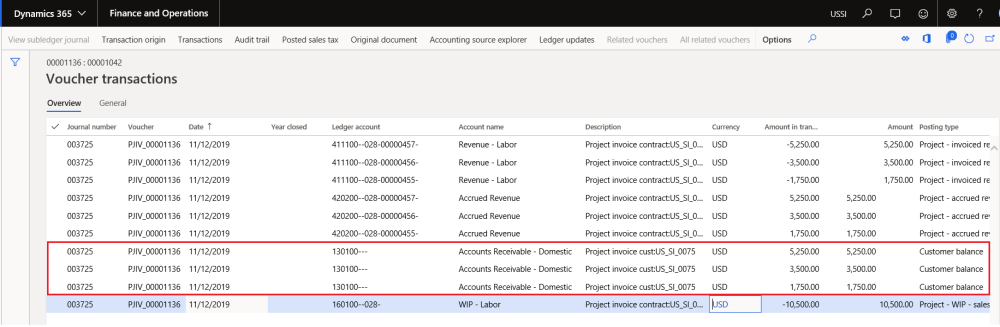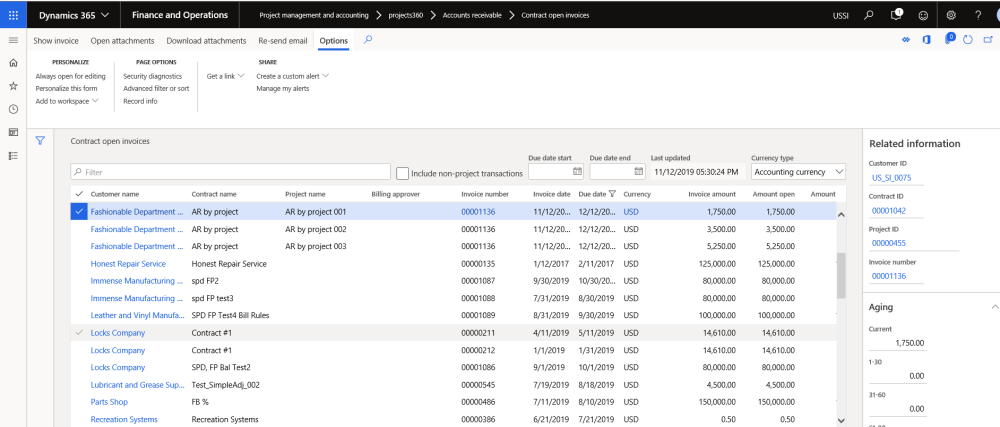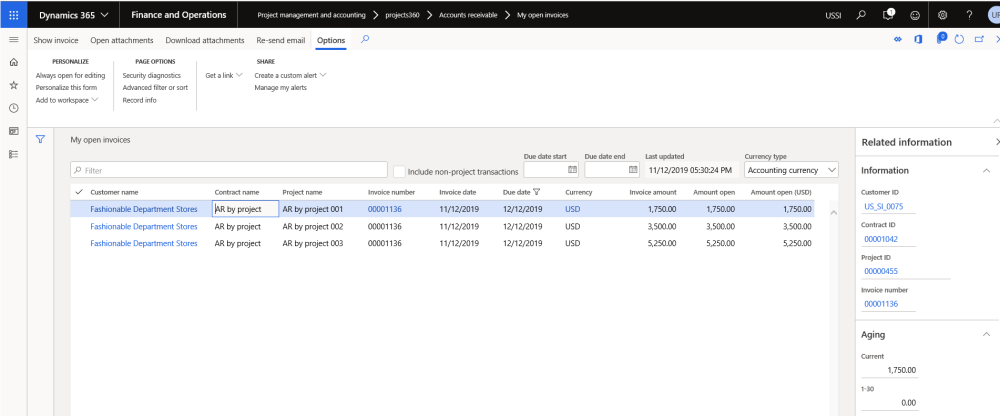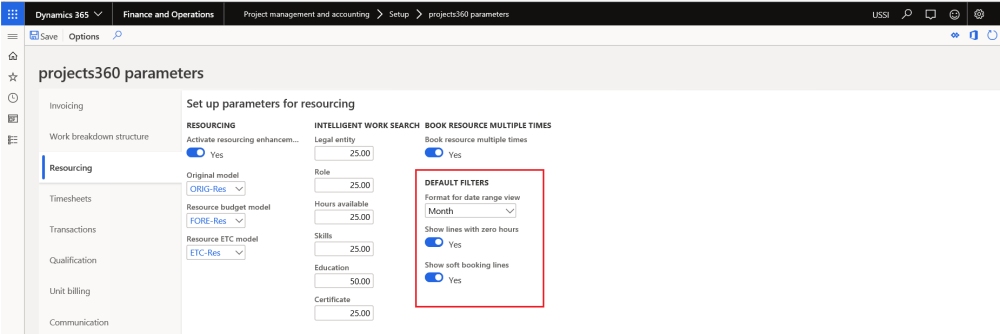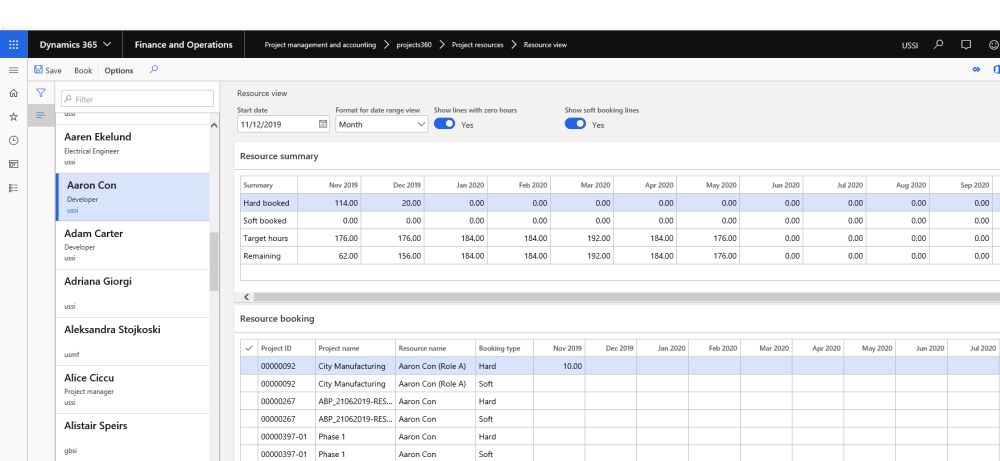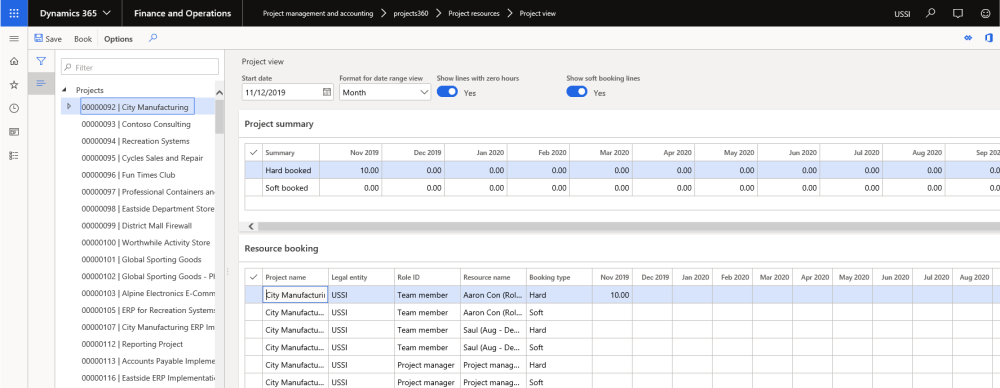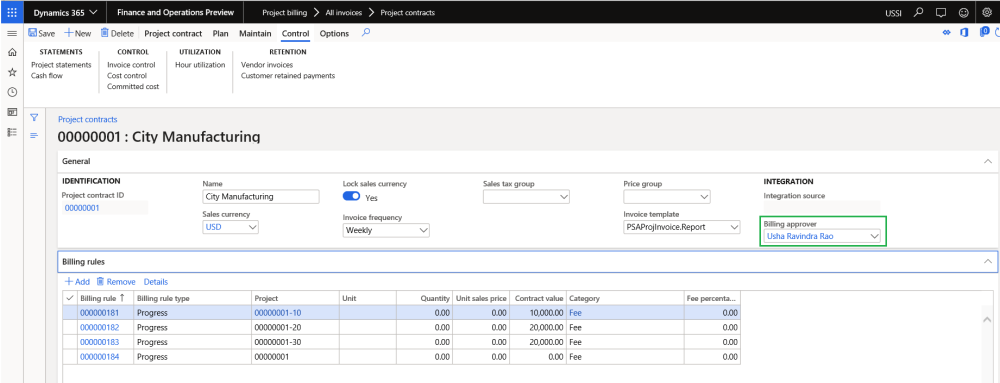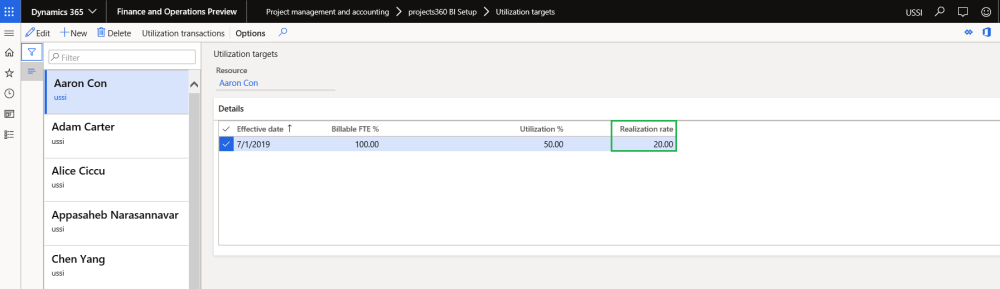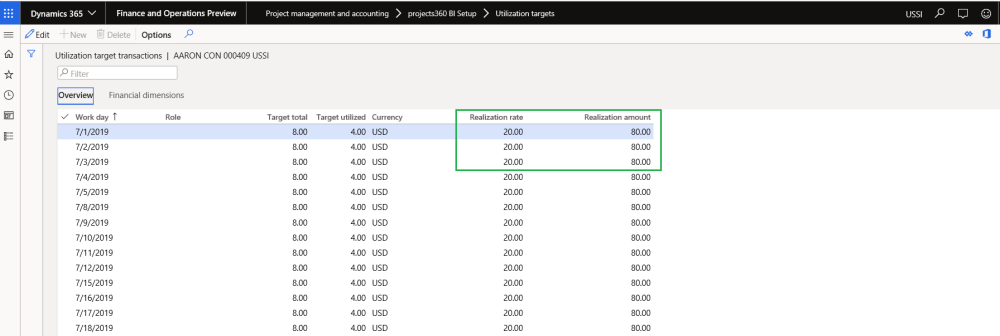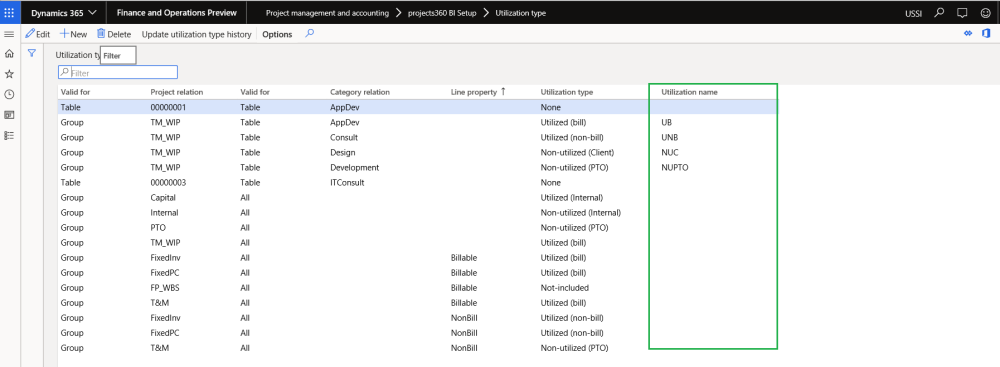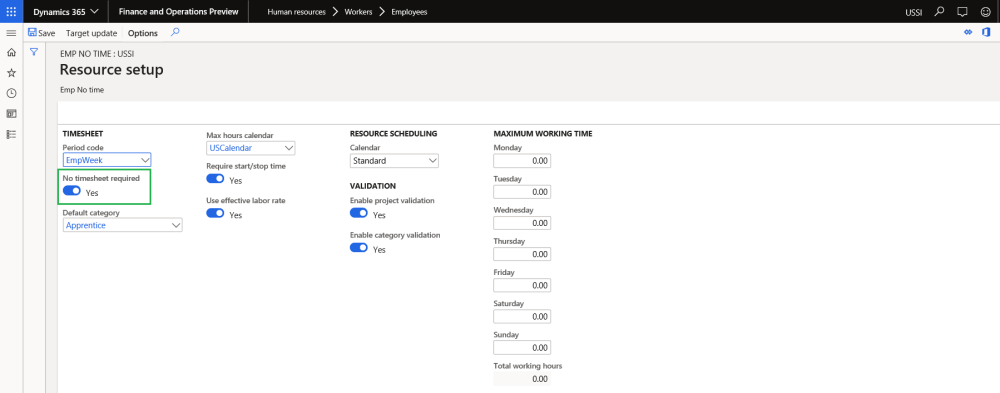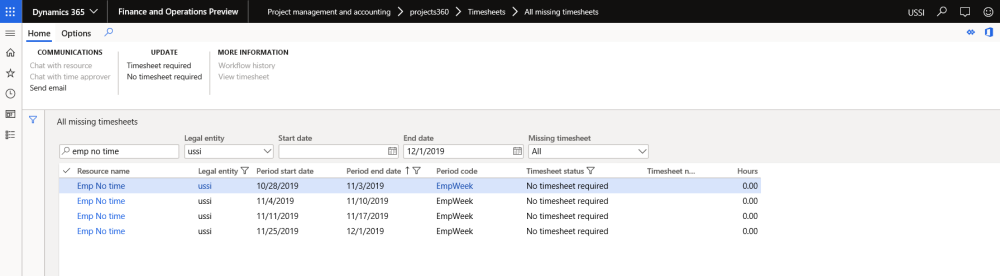Fee Management
Fee management (preview) feature was introduced in the previous release with the ability to manage Time and Expense NTE, Progress and Fixed Fee project specifics focused on AEC industry. This new feature is using T&M revenue accrual concepts in order to track WIP and calculate % complete.
Fee management is now generally available providing the following enhancements in the current release.
- New revenue adjustment capabilities were added allowing us to adjust the accrued revenue getting the correct total revenue as well as WIP and % complete.
- Budget in number of hours was added as well as the capability to adjust and calculate % complete based on it.
- Reimbursable expenses are also available allowing to define in just one click with project/subprojects can be used to enter expenses.
- In addition, the original “Fee management” forms, features, and calculations have been improved.
HR Automated Events
Every time a new employee is hired in the organization, the User, User to worker relationship, Security roles, Employee Project Setup, Project Resource Record, Resource/Project Validation Groups, Cost Price Per Hour, Timesheet Periods, Vendor, and Employee Mapping to Vendor need to be setup. Much of this information can be defaulted as it is the same for every Worker.
With HR Automated Events activated, every time the Worker is created with a base set of information, a set of HR events will automatically setup the tables listed above. This automated triggering of setups works when setting up a Worker via the UI, and/or when integrating new Worker records from Data entities or Dynamics 365 Talent. A New Parameters form is available to default setups and differentiate between Employee and Contractor setups. Since this functionality involves creating Users and assigning Security roles, there’s a special “HR automated events” security role required to modify the setups.
Menu Structure
The “Project management and accounting” menu has been split up into multiple menus, giving Dynamics users an easier way to find related menu items. For example, everything related to managing the time entry process is grouped into the same “Timesheets” module. These task based menus will help users to find the required form quicker and improve their efficiency. This new structure also allows a tighter integration between projects360 menu items and parameters with standard Dynamics, making the experience seamless for end users.
No changes have been made to the old Project management and accounting menus.
Timesheet Menu
A new Timesheet task based menu has all the menu items related to configuring, recording, posting, and managing late time.
Personal Time Off Menu
A new Personal time off task based menu has all the menu items for managing the Personal time off process. Some menu item names have been updated from “PTO” to “Personal time off”, as PTO is not a universal term.
Project Billing Menu
A new Project billing task based menu has all the menu items for managing the Billing process.
Accounts Receivable by Project
Currently when the invoice is raised for the multiple projects, Invoice amount of all the projects are summarized and updated to the Customer balance. When this new feature is activated, an invoice posted for multiple projects will be split with the Invoice amount of respective projects updated to the customer balance. The Project invoice is suffixed by the project ID for easy identification during cash application.
Users will be able to record payments from the customer based on individual projects with this new functionality.
Contract Open Invoices and My Open Invoices
The UI for the Contract open invoice form has been updated to include new fields ‘Project name’ and ‘Project ID’ if A/R by Project is activated. The UI has also been updated to better fit the available space.
Project management and accounting > projects360 > Accounts receivable > Contract open invoices.
Project management and accounting > Project360 > Accounts receivable > My open invoices.
Project billing > All invoices > Open invoices by project contract
Resourcing
The Resource view and Project view forms are redesigned for better performance and have additional parameters for default settings.
Parameter Setup
On projects360 parameter form, under Resourcing tab, a new parameters “Default filters” has been introduced to default the Format for date range view, Show lines with zero lines and Show soft booking lines onto Resource view and Project view forms.
Project management and accounting > Setups > projects360 parameters > Resourcing tab
| Fields | Description |
| Format for date range view | The format for date range view chosen in this field will be used to default on project view and resource view forms. |
| Show lines with zero hours | When this check box is marked on parameters, ‘Show line with zero hours’ on project view and resource view form will default as marked. |
| Show soft booking lines | When this check box is marked on parameters, ‘Show soft booking lines’ on project view and resource view form will default as marked. |
| Note – On projects360 parameter form, under Resourcing tab, parameters “Enable new resource view” and “Enable new project view” has been removed and by default new redesigned resourcing forms are enabled. |
Resource view form
The resource view form displays the booking or utilization of resources across projects. The resource manager will be able to view all the resources and the work assigned to them in this form. A Resource or Project manager can view named resource bookings in this form.
In the header Section, fields will default from the projects360 parameters
- Format for date range view: This value defaults based on the parameter setup and user has an option to edit the defaulted value.
- Show line with Zero hours: This value defaults based on the parameter setup and user has an option to edit the defaulted value.
- Show soft booking line: This value defaults based on the parameter setup and user has an option to edit the defaulted value.
Resource summary and Resource booking: Redesigned to show the labels for the dates.
- When the Format for date range view is Day then the header label will be Day/Month/Date
- When the Format for date range view is Week then the header label will be Month/Date
- When the Format for date range view is Week then the header label will be Month/Year
Performance:
- Performance of all booking experiences is significantly improved.
Project view
The project view form displays the booking of resources per project. The manager will be able to see both planned resource bookings (e.g. Developer 1, Business analyst etc.) and named resource bookings in this form.
In the header Section, fields will default from the projects360 parameters
- Format for date range view: This value defaults based on the parameter setup and user has an option to edit the defaulted value.
- Show line with Zero hours: This value defaults based on the parameter setup and user has an option to edit the defaulted value.
- Show soft booking line: This value defaults based on the parameter setup and user has an option to edit the defaulted value.
Project summary and Resource booking: Redesigned to show the labels for the dates and all the periods will consider start day of the period.
- When the Format for date range view is Day then the header label will be Day/Month/Date
- When the Format for date range view is Week then the header label will be Month/Date
- When the Format for date range view is Week then the header label will be Month/Year
Billing Approver
In prior versions, Billing approver had to be accessed via a button from the Project contract. Now it’s available on the Project contract details page. The functionality has not changed, it’s still available for Project billing workflows and as a Contract filter for BI scenarios.
Project billing > All invoices > Project contracts
Realization Rate
New fields are added on the Utilization target and Utilization target transaction form for reporting Realization. The Realization rate is multiplied by Target hours to calculate the Realization target amount. This amount represents the target revenue that should be generated by the Worker in the Accounting currency.
Project management and accounting > projects360 BI setup > Utilization targets
Project management and accounting > projects360 BI setup > Utilization targets > Utilization target transactions button
Utilization Type
Within the existing form, there is a new “Utilization name” free text field to further classify the utilization beyond the existing seven pre-defined Utilization types.
Project management and accounting > projects360 BI setup > Utilization type
No Timesheet Required
There are Workers in an organization, such as Administrative, Back Office, or Subcontractors, who only occasionally enter time. To avoid viewing these Workers on the Late timesheets list page, a new feature marks Worker timesheet periods to not show up in the Missing Timesheet List Page. These Workers’ Time Periods will be marked as “No timesheet required” automatically, but they are still able to enter their timesheet as required.
Human resources > Workers > Employees > Project tab > Project setup action pane button.
All Missing Timesheets Form
This list page displays all timesheets for employees who are not required to submit timesheet with status ‘No timesheet required’.
Project management and accounting > projects360 > Timesheets > All missing timesheets.
All Favorites and Copy Timesheet
A modified category on the work break down structure will update the related Favorites when the parameter ‘Category default’ is set to ‘Activity’. This is irrespective of whether the record is inserted automatically or through other means.
A modified category on the work break down structure will take effect during the ‘Copy timesheet’ function when the parameter ‘Category default’ is set as ‘Activity’.