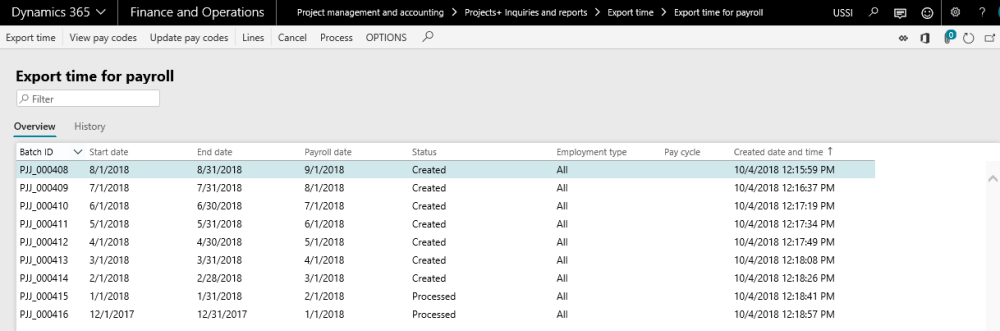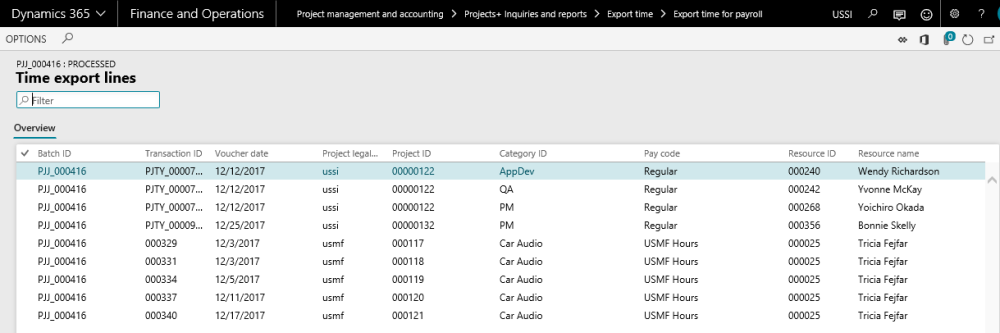Export Time for Payroll
After running the export process, the batches are created and can be verified on the export time for payroll form. This form can be accessed from:
Go to Project management and accounting > projects360 Inquiries and reports > Time export > Export time for payroll
Go to Timesheets > Timesheet integration > Export time for payroll
The fields available on this form under the Overview tab are as follows:
| Fields | Description |
| Batch ID | This is automatic generated batch number. |
| Start date | Displays the start date specified while running time export process. |
| End date | Displays the end date specified while running time export process. |
| Payroll date | Displays the payroll date specified while running time export process. |
| Status | Three status are there for a batch – Created, Cancelled and Processed. When export process is run batch will be created status. If user cancels the batch, status will be changed accordingly. On update status, batch will moved to processed status. |
| Employee type | Displays the employee type selected while running time export process. |
| Pay cycle | Displays the pay cycle chosen during the time export processing. |
| Created date and time | Displays the date and time when the batch is created. |
The fields available on this form under the History tab are as follows:
| Fields | Description |
| Batch ID | Shows the batch ID of the selected batch. |
| Status | Shows the status of the selected batch. |
| Created by | User id of the user who created the Batch job. |
| Created date and time | Date and time in which the Batch job was created. |
| Modified By | User id of the user who modified the batch job. |
| Modified date and time | Date and time in which the batch job was modified. |
The buttons available on this form are as follows:
| Buttons | Description |
| Time export Process | This button will execute the time export process. |
| View pay codes | This button will open up the Pay codes form for the user to view the pay codes. |
| Update pay codes | This button will open the Pay codes form for the user to update Pay codes. |
| Lines | This button will open another form showing all the hour records in exported into the selected batch. |
| Cancel | Use this button to cancel the batch. Cancel will set the batch to cancel and remove all the lines inside that batch. |
| Process | Use this button to mark the batch as processed. The batch status is updated from created to processed. Once the batch is in Processed status, the same cannot be exported into an excel. |
Time export Lines
Select a batch and click on the lines button on the ribbon to open the time export lines form. This form contains the exported hour records. A data entity is also created for this form to create and publish the records from outside of Microsoft Dynamics 365 Finance and Operations. Time export lines can be accessed from following path:
Project management and accounting > projects360 Inquiries and reports > Time export > Time export log > Lines button
Go to Timesheets > Timesheet integration > Export time for payroll > > Lines button
The fields available on this form are as follows:
| Fields | Description |
| Batch ID | This is automatic generated batch number. |
| Transaction ID | Displays the transaction ID of the transaction. |
| Voucher date | Displays the Voucher date of the transaction. |
| Project legal entity | Displays the project legal entity. |
| Project ID | Displays the project ID. |
| Category ID | Displays the category ID. |
| Pay code | Displays the pay code, based on the combination of the transaction and definition of the same in the setup. |
| Resource ID | Displays the resource ID. |
| Resource name | Displays the resource name. |
| Position | Displays the resource position. |
| Hours | Displays the timesheet hours. |
| Line property | Displays the line property on the transaction. |
| Adjustment | Displays a checkbox, which when marked indicates that the transaction line is an adjustment transaction. |
| Transaction origin | Displays the Transaction origin such as Timesheet, hour, etc. |
| Work location id | Displays the work location ID. |
| Approval status | Displays the Approval status of the timesheet line |