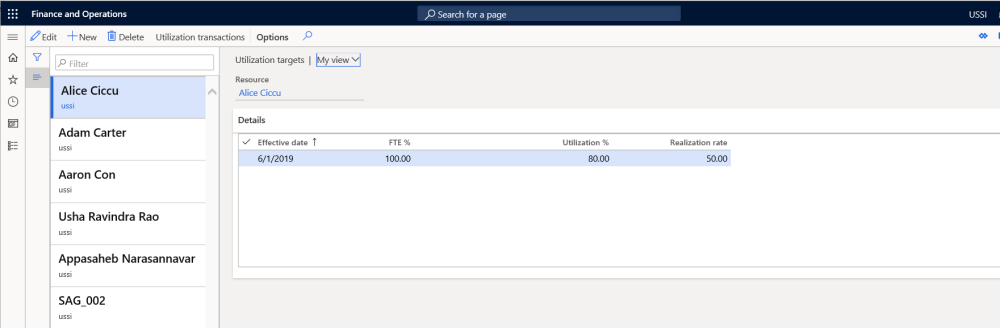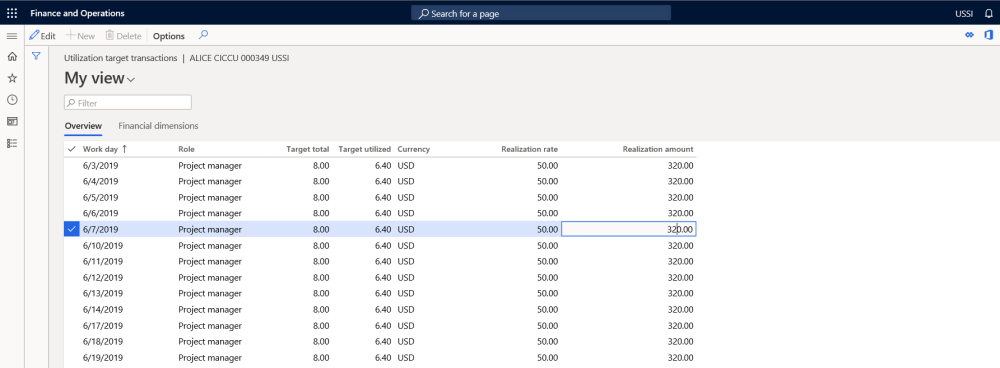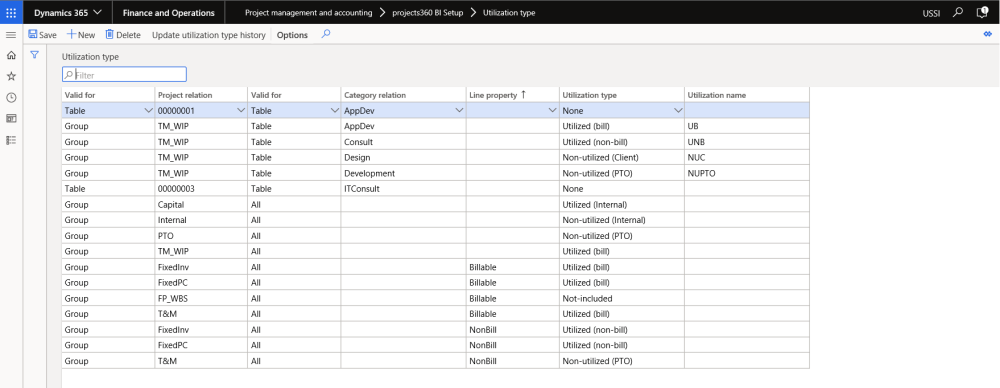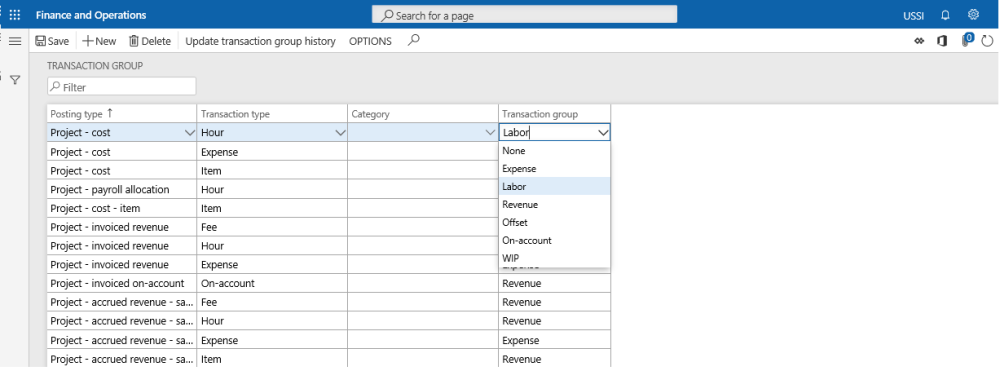Utilization Setup
The following setups are required for Utilization in BI to work.
Go to Project management and accounting > Setup > projects360 BI Setups > Utilization Targets
Go to Resourcing > Utilization and BI > Utilization Targets
The user can define the utilization percentage of current legal entity resources in this form which will be used for utilization analysis based on the effective date. Resource manager and HR assistant will be able to create utilization targets whereas project supervisor will be allowed to view the created utilization targets.
The user can define the utilization percentage of current legal entity resources which will be used for utilization analysis based on the effective date from the workers form. Employment date/time and Legal entity time zone plays an important role in target utilization calculations.It is unto the user intelligence to update an unambiguous dates in employment history.
The user can define the utilization percentage of current legal entity resources which will be used for utilization analysis based on the effective date from the workers form.
The buttons and the fields available on this form are as follows:
| Field\Button name | Description |
| New | Click to create a new utilization targets. |
| Delete | Click to delete an existing utilization targets. |
| Name | View the name of the resource. |
| Resource lookup | View the Resource for the utilization. This field is un-editable. |
| Effective date | The date from which the utilization data will be valid until the next nearest future date in the grid. |
| FTE % | This is the Full Time employment percentage of an employee. The percent entered in this field will be multiplied with the calendar hours of the resource. For example if the resource is attached to a 8 hours calendar and this field has 75%, then the target utilization of this resource is 8*75% = 6 hours. |
| Utilization % | The productive percentage of the Resource. This is calculated on the FTE value. For example if the FTE is 6 hours and the percentage in this field is 85, then the Utilized percentage on a day basis will be 6*85% = 5.10 hours. |
| Realization rate | This is a user keyin field to calculate realization amount. |
| Utilization transactions button | Utilization transaction button has been added on Target utilization form to view the values calculated in hours for FTE% and Utilization% per day along with the role information. |
Utilization Transaction
This button is added on the Utilization targets form to display resource utilization transaction with resource role for a specific day.
The buttons and the fields available on this form are as follows:
| Field name | Description |
| Workday | Date of the utilization target of the resource. |
| Role | Role field displayed the resource role for respective date. |
| Target total | Target total displays the target total based on given value on FTE%. Based on the date effectivity and the percentage change the target total will vary. |
| Target Utilized | Resource utilization hour displayed in the target utilized field. This is the Utilization hours of the FTE Hours. Based on the date effectivity and the percentage change the target Utilized will vary. |
| Realization rate | Realization rate field value will default from the Utilization target form. |
| Realization amount | Realization amount is the amount calculated by multiplying the Realization rate with target utilized hours. |
| Financial dimensions | In the financial dimensions tab, all the financial dimensions associated with the worker is defaulted. |
Utilization Type
In this form the project transaction data is classified into various utilization buckets per Project, per category and further by line property. This setup will be used for calculation of utilization at the project level.Resource manager and HR assistant will be able to create utilization targets whereas project supervisor will be allowed to view the created utilization types.
Go to Project management and accounting > Setup > Project+ BI Setup > Utilization types.
Go to Resourcing > Utilization and BI > Utilization type
The buttons and the fields available on this form are as follows:
| Field name | Description |
| New | Click to create a new utilization type. |
| Delete | Click to delete an existing utilization type. |
| Update utilization type history | Click to update the data as per the changes done to the form. This button remains disabled unless there are any edits to the form. |
| Valid for | The options available here are – Table, Group and All. When set to group or table, the project relation has to be selected. This field works in conjunction with the Project Relation field. |
| Project Relation | This field is non-editable, when the option in Valid for is set to All. The Project groups are displayed for selection when the Valid for field is set to Group. The Projects are displayed for selection when the Valid for field is set to Table. |
| Valid for | The options available here are – Table, Group and All. When set to group or table, the project relation has to be selected. This field works in conjunction with the Category Relation field. |
| Category relation | This field is non-editable, when the option in Valid for is set to All. The Category groups are displayed for selection when the Valid for field is set to Group. The Project categories are displayed for selection when the Valid for field is set to Table. |
| Line property | Line property can be selected as another criteria for the utilization calculation. |
| Utilization type | There are fixed 8 types of utilization classifications available in projects360. They are: None, Utilized (bill), Utilized (non-bill), Utilized (Internal), Non-utilized (Client), Non-utilized (internal), Non-utilized (PTO) and Not-included. Based on the values the utilization calculations will be performed for the projects/categories selected in the line. For example the if the line is for Project1 and category relation is set to ALL and the utilization type is set to – Non-Utilized (Internal). Then all the transactions on this project will be grouped as Non-Utilized (Internal). |
| Utilization name | Utilization name can be defined to further classify the Utilization types. |
This form is used to group categories in combination to projects into different types of utilization group. For example, Corporate social responsibility under project Internal should be treated as non-Utilized internal, paid Leave, etc.
Transaction Group
The posting types are grouped together along with a category or otherwise, into a broader classification as labor, expense, revenue etc., for the purpose of calculating the utilization.
Go to Project management and accounting > Setup > projects360 BI Setup>Transaction Groups.
This form is used to regroup postings of different transaction types in combination with categories into various transaction group.
The buttons and the fields available on this form are as follows:
| Column name | Description |
| New | To create a new Transaction Group. |
| Delete | To delete an existing Transaction group. |
| Transaction Update group history | To update the data as per the changes done to the form. This button remains disabled unless there are any edits to the form. |
| Posting Type | All posting types in Microsoft Dynamics 365 for Finance and Operations, is available for selection in this lookup. |
| Transaction Type | The various project transaction types are displayed for selection in this list. Transaction types available are Blank, Fee, Hour, Expense, Item, OnAccount, WIP, Indirect cost component and Retainage. |
| Category | The category that should be used. to filter for the given transaction type. |
| Transaction group | There are 7 types of transaction groups available for selection. None, Expense, Labor, Revenue, Offset, On-Account and WIP. |