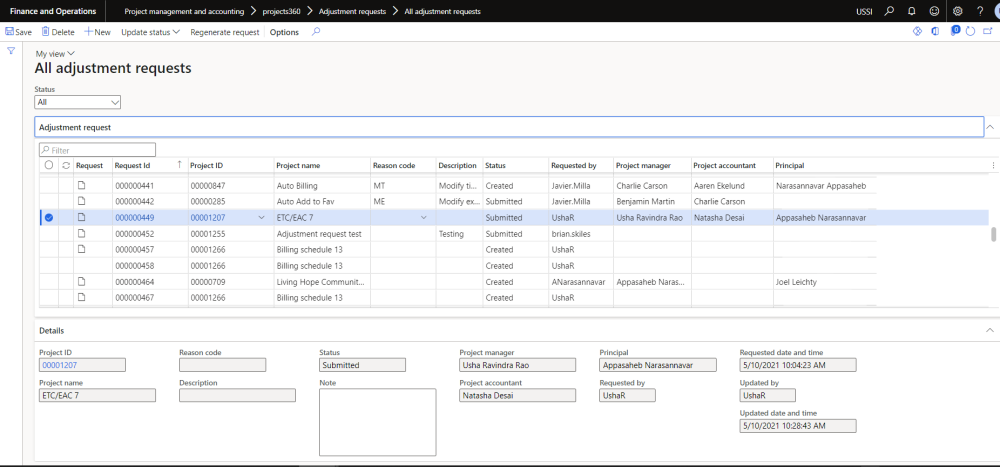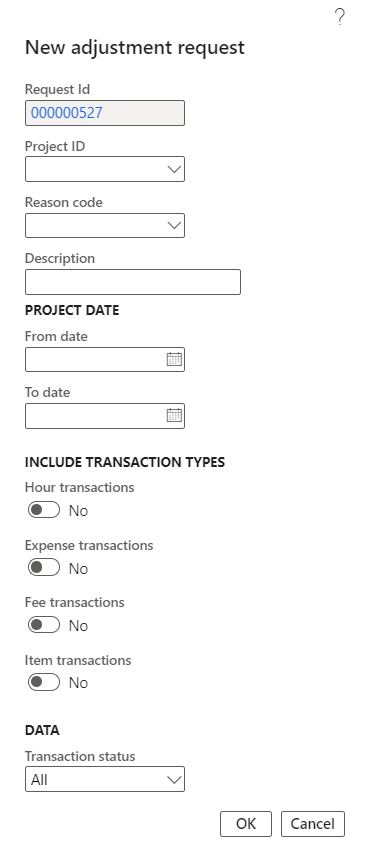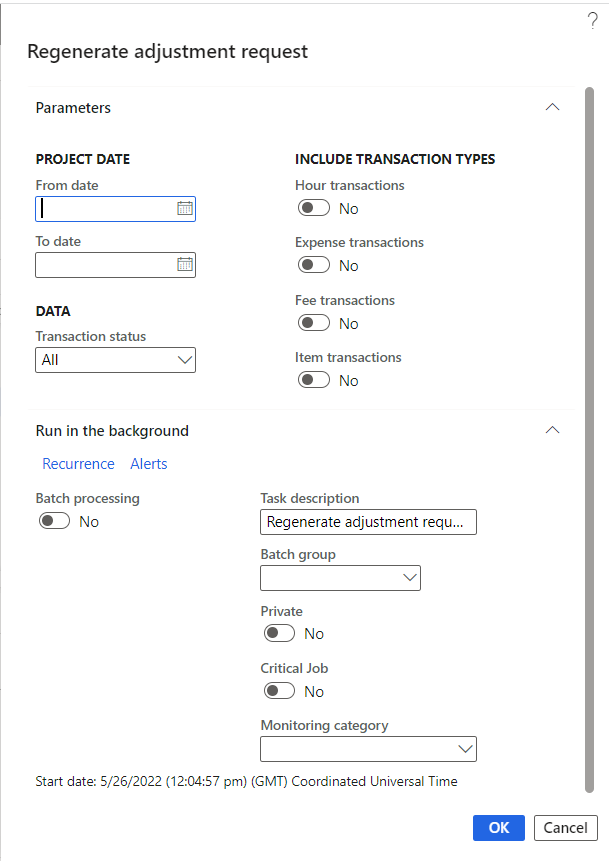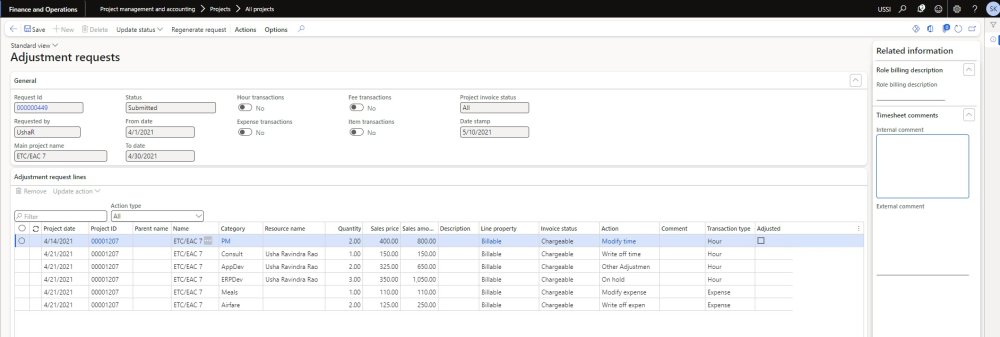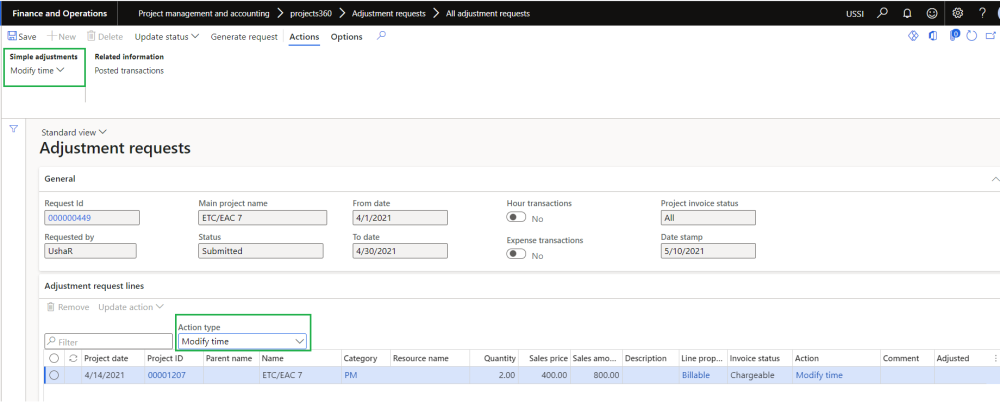Adjustment request form
New form is introduced to view all the created adjustment request for a project. This form helps to generate adjustment request and view the status of the same. This form provides the details of all the generated requests for each project and can define the adjustment action to be taken on each transaction and can also provide any comments by the project manager.
Go to Project management and accounting > projects360 > Adjustment requests > All adjustment requests.
Go to Project management and accounting > projects360 > Adjustment requests > My Adjustment requests .
Go to Project management and accounting > projects360 > Billing schedule > All Billing schedule > Adjustments request.
Go to Project management and accounting > projects360 > Billing schedule > My Billing schedule > Adjustments request .
Go to Project management and accounting > Projects > All projects > Fee management tab > Adjustments request.
Go to Project management and accounting > Projects > All projects > Fee management form > Adjustments request .
| Note – When the adjustment request is opened from the projects, all records related with main project and subprojects will be displayed. |
Details of the buttons available on the Adjustment requests form are as follows –
| Fields | Description |
| Update status | User can update the status as Created, Submitted, In process, Completed or Cancelled status for the adjustment record. User will be able to select the multiple adjustment request with the same status and can update the status for multiple records. By default status is displayed from the selected record. |
| Regenerate request | User can regenerate adjustment request through this button. |
Details of the fields available on Adjustment requests tab of Adjustment request form are as follows –
| Fields | Description |
| Status | User can filter the adjustment records based on the status. |
| Request | Displays the attachment generated through generate request process. |
| Request ID | Displays auto generated number sequence for Adjustment request. |
| Project ID | Displays the project Id for which the adjustment request is created. |
| Project name | Displays the project name for which the adjustment request is created. |
| Reason code | User can select the reason code for the adjustment request. |
| Description | Displays the description of the reason code and is editable. |
| Status | Displays the status of the adjustment request. |
| Requested by | Displays the user name who requested the adjustment. |
| Project manager | Displays the project manager of the project. |
| Project accountant | Displays the project accountant of the project. |
| Principal | Displays the principal of the project. |
Details of the fields available on the Details tab of Adjustment requests form are as follows –
| Fields | Description |
| Project ID | Displays the project Id for which the adjustment request is created. |
| Project name | Displays the project name for which the adjustment request is created. |
| Reason code | User can select the reason code for the adjustment request. |
| Description | Displays the description of the reason code and is editable. |
| Status | Displays the status of the adjustment request. |
| Note | User can enter notes for the adjustment request. |
| Project manager | Displays the project manager of the project. |
| Project accountant | Displays the project accountant of the project. |
| Principal | Displays the principal of the project. |
| Requested by | Displays the user name who requested the adjustment. |
| Requested date and time | Displays the requested date and time of the adjustment request. |
| Updated by | Displays the user name who updated the adjustment request. |
| Updated date and time | Displays the updated date and time of the adjustment request. |
New and Regenerate request button
New button is introduced to create and generate adjustment request for a project at a same time. This form helps to generate adjustment request with different filter options. “Regenerate request” button is introduced to regenerate the adjustment request if required.
Go to Project management and accounting > projects360 > Adjustment requests > All adjustment requests.
Go to Project management and accounting > projects360 > Adjustment requests > My Adjustment requests .
Go to Project management and accounting > projects360 > Billing schedule > All Billing schedule > Adjustments request.
Go to Project management and accounting > projects360 > Billing schedule > My Billing schedule >Adjustments request .
Go to Project management and accounting > Projects > All projects > Fee management tab > Adjustments request.
Go to Project management and accounting > Projects > All projects > Fee management form > Adjustments request .
Details of the fields available on the New adjustment request form are as follows –
| Fields | Description |
| Request ID | Displays auto generated number sequence for adjustment request. |
| Project ID | Select project ID for which adjustment request has to be generated. |
| Reason code | User can select the reason code for the adjustment request. |
| Description | Displays the description of the reason code and is editable. |
| From date | User can define the From date to include the project posted transactions. |
| To date | User can define the To date to include the project posted transactions. |
| Hour transactions | User can select this option to include hour transactions. |
| Expense transactions | User can select this option to include expense transactions. |
| Fee transactions | User can select this option to include fee transactions. |
| Item transactions | User can select this option to include item transactions. |
| Transaction status | User can select the transaction status of the posted transaction as All, Chargeable, Non chargeable. |
| OK | On clicking OK, adjustment request will get generated and excel will get attached. |
| Cancel | On clicking Cancel the process will get cancelled. |
Regenerate request button
Details of the fields available on the regenerate request form are as follows –
| Fields | Description |
| From date | User can define the From date to include the project posted transactions. |
| To date | User can define the To date to include the project posted transactions. |
| Hour transactions | User can select this option to include hour transactions. |
| Expense transactions | User can select this option to include expense transactions. |
| Fee transactions | User can select this option to include Fee transactions. |
| Item transactions | User can select this option to include Item transactions. |
| Transaction status | User can select the transaction status of the posted transaction as All, Chargeable, Non chargeable. |
| OK | On clicking OK, adjustment request will get generated and excel will get attached. |
| Cancel | On clicking Cancel the process will get cancelled. |
Adjustment request details form
When the clicks on the “Request ID” it opens the adjustment request details form where user can update the actions and comments required on each transaction and submit the adjustment request.
Details of the buttons available on the adjustment request form are as follows –
| Fields | Description |
| Update status | User can update the status as Created, Submitted, In process, Completed or Cancelled status for the adjustment record. |
| Generate request | User can generate adjustment request through this button. |
| Posted transactions | Displays posted transactions for the adjustment request date range along with subprojects. |
Details of the fields available on the General tab are as follows –
| Fields | Description |
| Request ID | Displays the request Id of the adjustment request. |
| Main project name | Displays the main project name for which the adjustment request is created. |
| Requested by | Displays the user name who requested the adjustment. |
| Status | Displays the status of the adjustment request. |
| From date | Displays From date of the adjustment transaction. |
| To date | Displays From date of the adjustment transaction. |
| Hour transactions | Displays parameter selected while generating adjustment request. |
| Expense transaction | Displays parameter selected while generating adjustment request. |
| Project invoice status | Displays transaction status selected while generating adjustment request. |
| Date stamp | Displays the date when the adjustment request was created. |
Details of the buttons available on the Adjustment request lines tab are as follows –
| Fields | Description |
| Remove | User can remove the transactions. |
| Update action | User can update “Action” field for single or multiple transactions. |
Details of the fields available on the Adjustment request lines tab are as follows –
| Fields | Description |
| Project date | Displays the project date of the transaction. |
| Project ID | Displays the project ID of the project. |
| Parent name | Displays the parent project name of the child project. |
| Name | Displays the project name of the project. |
| Category | Displays the category of the transaction. |
| Resource name | Displays the resource name of the transaction. |
| Quantity | Displays the quantity of the transaction. |
| Sales price | Displays the sales price of the transaction. |
| Sales amount | Displays the sales amount of the transaction. |
| Description | Displays the description of the transaction. |
| Line property | Displays the line property of the transaction. |
| Invoice status | Displays the Invoice status of the transaction. |
| Action | User can update the action to be performed on the each transaction. |
| Comments | User can update the comments if any on the each transaction. |
| Adjusted | This field will be automatically marked when the adjustment is performed for a transaction. |
| Activity ID | User can manually insert Activity ID field and can view the details. |
| Role ID | User can manually insert Role ID field and can view the details. |
Details of the fact box available on the Adjustment request are as follows –
| Fields | Description |
| Role billing description | Displays role billing description defined for each of the resource role. |
| Internal comments | Displays internal comment from the timesheet for the select transaction. |
| External comments | Displays external comment from the timesheet for the select transaction. |
Once the user submits the adjustment request, option is provided to perform adjustment actions through the simple adjustment buttons. New field “Action type” is added on the Adjustment request lines tab where the user can select required action to be performed. By default action type will be “All”. Based on the action type selected simple adjustment buttons get displayed. Ex: If Modify time action type is selected then “Modify time” button is displayed. If the user updates the action type to ‘On hold’ or ‘on hold billing’, these transactions will be included in the next adjustment request process.
When the adjustment request process is run again, all the transactions within the given date range will be included even if those transactions are already part of the other adjustment request process which is in ‘Completed’ or ‘Cancelled’ status.
Details of the buttons available on the adjustment request form when the adjustment request is submitted are as follows –
| Fields | Description |
| Modify time | User can modify time to other activity, Category or Project. Also user can partially move time to another project, activity or category for hour transactions. If the user prefers not to update the sales price and cost price, they can unmark the options to update cost price and sales price during modify time. |
| Write off time-transaction | User can write off time to non-chargeable for hour transactions. |
| Write off time-percent | User can write off percentage of time to non-chargeable for hour transactions. |
| Modify expense | User can modify time to other activity, Category or Project for expense transactions. If the user prefers not to update the sales price and cost price, they can unmark the options to update cost price and sales price during modify expense. |
| Write off expense-transaction | User can write off time to non-chargeable for expense transactions. |
| Re-apply sales price | User can reapply the sales price on the hour transactions and expense transactions. When sales price is reapplied ‘Sales currency’ and ‘Sales price’ only will be by default as ‘Yes’ while performing the sales price adjustment. |
Request attachment.
When the user opens the attachment generated through adjustment request, user can update the actions and comments required on each transaction.
Details of the fields available on the attachment are as follows –
| Fields | Description |
| Request ID | Displays the request Id of the adjustment request. |
| Main project name | Displays the main project name for which the adjustment request is created. |
| Requested by | Displays the user name who requested the adjustment. |
| Date stamp | Displays the date when the adjustment request was created. |
| Line number | Displays the line number of the transactions. |
| Project date | Displays the project date of the transaction. |
| Project ID | Displays the project ID of the project. |
| Parent name | Displays the parent project name of the child project. |
| Name | Displays the project name of the project. |
| Category | Displays the category of the transaction. |
| Resource name | Displays the resource name of the transaction. |
| Quantity | Displays the quantity of the transaction. |
| Sales price | Displays the sales price of the transaction. |
| Sales amount | Displays the sales amount of the transaction. |
| Description | Displays the description of the transaction. |
| Line property | Displays the line property of the transaction. |
| Invoice status | Displays the Invoice status of the transaction. |
| Action | User can update the action to be performed on the each transaction. |
| Comments | User can update the comments if any on the each transaction. |