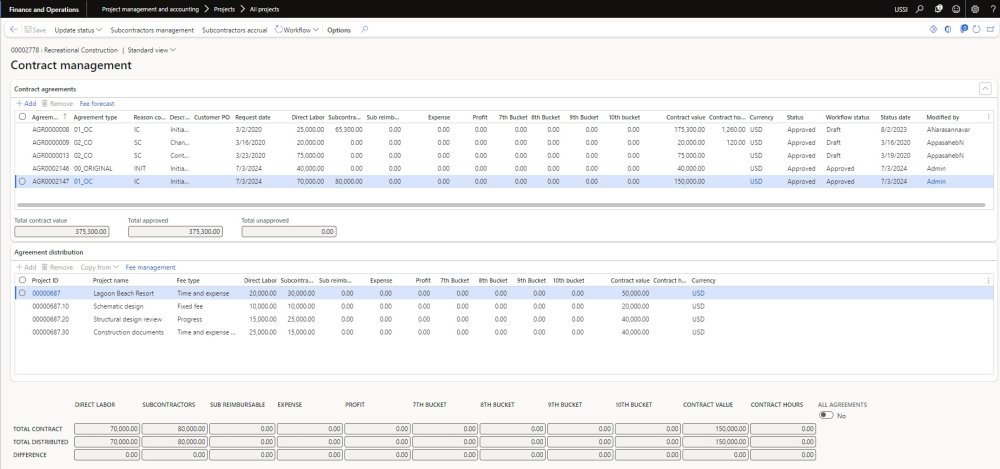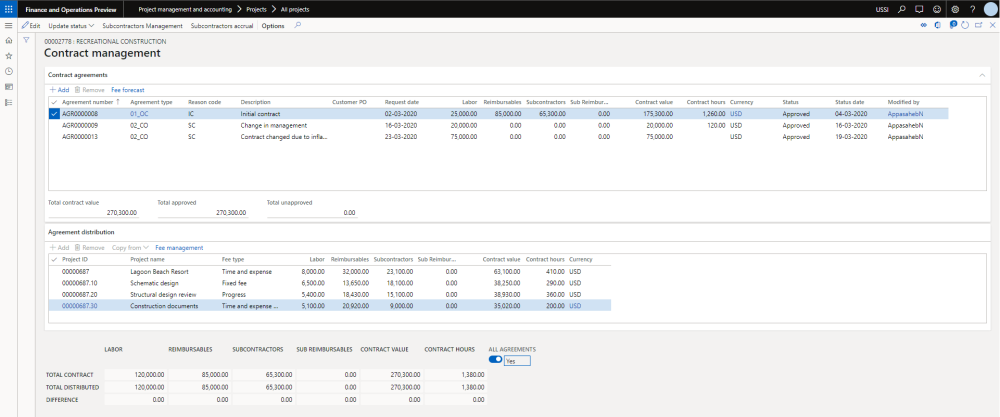Contract Management
Contracts agreements can be created and distributed on the contract management form. This form can be opened from projects as well as from project contract form. Here contract agreements can be created for initial contracts and then subsequent contracts for change orders. Every time a new contract agreements are created, the contract value and contract hours are updated to projects once the agreements are approved. To approve the agreements, use the Update status button available on the menu. Users can also approve the contracts created for future dates. The user has the option to manage contract agreement approval through workflow, which is also controlled by parameter.
Go to Project management and accounting > Projects > All projects > Contract management tab
Go to Project management and accounting > Projects > Project contracts > Contract management tab
At the menu bar there are buttons provided for following actions.
- Update status – This button can be used to update the agreement status to approve, reject or pending states.
- Subcontractors management – This buttons will open up the subcontractors management form for users to enter the subcontracting information for the project contract.
- Subcontractors accrual – This buttons will open up the subcontractors accrual form for users to post or reverse accruals based on “% progress” entered from “Fee management”
- Workflow – This button can be used to submit/approve/reject/cancel the contract agreement.
This form is divided into 3 sections namely Contract agreements, Agreement distributions and Footer totals. Each section is explained below.
Contract Agreements
This grid allows to create new agreements and change orders. Once the agreements are approved, contract values and contract hours are updated to fee management form as the project contract values and hours. Simultaneously upon the approval, fee forecasts are also created for the agreement lines, but the base for fee forecasts will agreement distributions. User cannot reject contract agreement if there are open invoice proposals linked to the contract ID. This restriction will prevent any updates to the agreement until the open invoice proposal is either posted or deleted.
Buttons available on the contract agreements grid are as follows –
| Buttons | Description |
| Add | Allows to create a new agreement lines. |
| Remove | Allows to remove the agreement lines. |
| Fee Forecasts | Allows to open the fee forecast form to view the all the forecasts created for the selected agreement line. This button will be enabled only for the approved agreement lines. |
Fields available on the contract agreements grid are as follows –
| Fields | Description |
| Agreement number | This field is an auto generated number. Number sequence can be Set up number sequence for Project documents to default numbers automatically. |
| Agreement type | Agreement type is drop-down field allowing us to select the values configured in the parameters. |
| Reason code | Reason code is drop-down field allowing us to select the values configured in the parameters. |
| Description | Decription defaults based on the reason code selected, but can be edited to add more information to give clear picture of creation or modification of agreement line. |
| Customer PO | Customer PO’s created at the contract level can be associated to each agreement line using this field. |
| Request date | Actual request of the agreement can be specified on this field. |
| Buckets | A maximum of 10 buckets can be configured to show up on this form. Title of each bucket configured are shown as columns here. In the above screenshot – Compensation, Reimbursables, Subcontractor and Labor are the bucket titles which are shown as columns. |
| Contract value | Contract value is an non editable field showing the sum of all the bucket values for an agreement line. |
| Contract hours | Contract hours is an editable field allowing us to enter the total hours of work agreed as per agreement terms. |
| Currency | Currency is an non editable field showing currency associated with the project contract. |
| Status | Status is non editable field showing the current status of agreement line. This field can have 3 statuses – Pending, Approved and Rejected. |
| Workflow status | This is non-editable field and indicates the current status of the workflow for the agreement line. • Draft: The workflow status appears as “Draft” when the contract agreement has not been submitted or has been cancelled. • Submitted: When the contract agreement is submitted through the workflow, the workflow status will display as “Submitted”. • Approved: After the user approves the submitted contract agreement, the workflow status will change to “Approved”. • Rejected: If the submitted contract agreement is rejected for any reason, the workflow status will show as “Rejected”. |
| Status date | Status date is non editable field showing the when the last status was updated for the agreement line. When agreement line status is pending, this field will be blank. |
| Modified by | Modified by is non-editable field showing who was the last person who has taken action against it. When agreement line status is pending, this field will be blank. |
Some of the non editable fields at the bottom of the this grid are as follows –
| Fields | Description |
| Total contract value | Shows the sum of contract value of all the agreement lines. |
| Total approved | Shows the sum of contract value of all the approved agreement lines. |
| Total unapproved | Shows the of sum contract value of all pending & rejected agreement lines. |
Agreement distribution
This grid allows to distribute the agreement line created in the above grid into different projects. You can add an individual project or entire project structure at once to distribute the contract values across the projects. Distribution amounts cannot exceed the agreement bucket value and should match exactly with agreement line to be approved.
Buttons available on the agreement distribution grid are as follows –
| Buttons | Description |
| Add | Allows to create a new project line to distribute the agreement amount. |
| Remove | Allows to remove the project lines from the grid. |
| Copy from | This is a drop-down field containing the values – Project structure and Agreement allowing to quickly fill in projects in the grid. Project Structure – This option allows to add the entire project structure including child projects. On selection of this option Project ID field gets enabled, allowing to select the project and its entire structure. Agreement – This option allows to add the projects which were part of an existing agreement for the selected contract. On selection of this opton Agreement number field gets, allowing to select the agreement number. |
| Fee management | Allows to open the Fee management form for the selected project in the grid. |
Fields available on the agreement distribution grid are as follows –
| Fields | Description |
| Project ID | A drop-down selection field allwoing to select the project ID to which we want to distribute the agreement amount. |
| Project name | Non-editable field showing the name of the selected project ID in the previous column. |
| Fee type | Non-editable field showing the fee type of the selected project ID in the first column. |
| Buckets | A maximum of 10 buckets can be configured to show up on this form. Title of each bucket configured are shown as columns here. In the above screenshot – Compensation, Reimbursables, Subcontractor and Labor are the bucket titles which are shown as columns. |
| Contract value | Contract value is an non editable field showing the sum of all the bucket values for an agreement line. |
| Contract hours | Contract hours is an editable field allowing us to enter the total hours of work agreed as per agreement terms. |
| Currency | Currency is an non editable field showing currency associated with the project contract. |
Footer totals
This is an non-editable section showing the real time sum of the agreement line selected in the top grid. The buckets are shown as the columns and total values are shown as rows. The values keeps refreshing while user is entering them on contract agreement or agreement distribution grids. Agreements cannot be approved until difference row for each column is zero. Some of the fields details are follows –
| Fields | Description |
| Total contract | Shows the sum of contract value for an agreement line selected in the top grid. |
| Total distributed | Shows the sum of contract value distributed to projects so far for an agreement line selected in the top grid. |
| Total unapproved | Shows the of sum contract value not yet distributed to any of the projects. |
ALL AGREEMENTS – There is checkbox at the end of the footer section which helps users to see the sum of values based either on the selected agreement line or all the agreement lines. If this checkbox is on, the footer section will show the consolidated agreement and distributed data.
Users can view contract management data from all projects list for the selected entity without navigating too much on different forms or without changing the company.
Attachment on contract management
User can attach any document to a contract agreement at any point, even after the agreement has been fully approved.