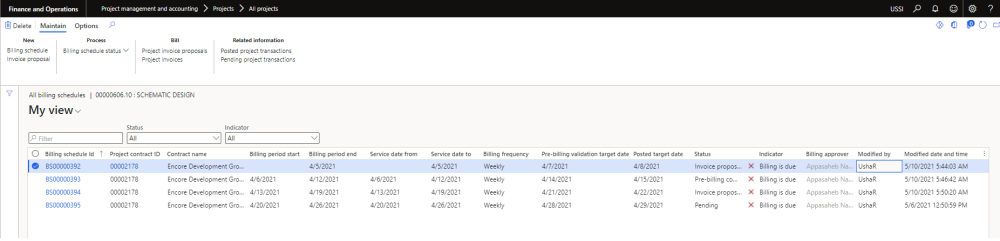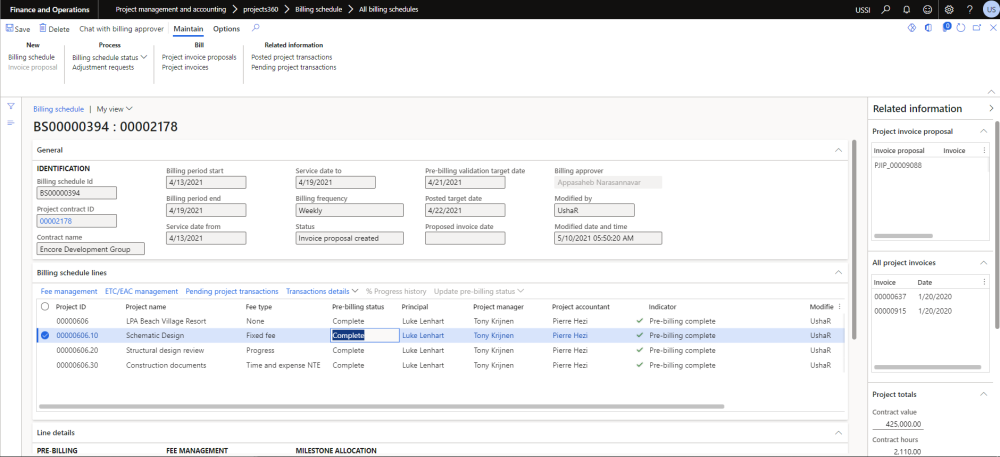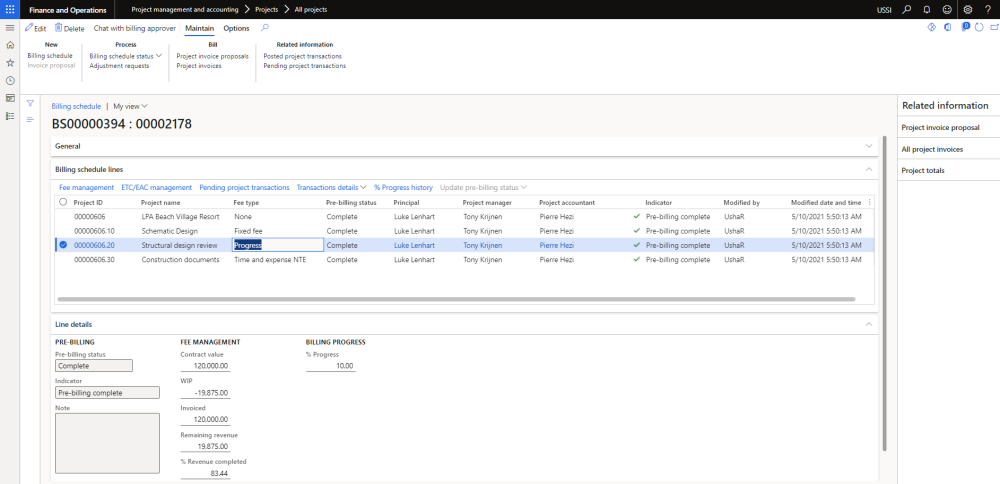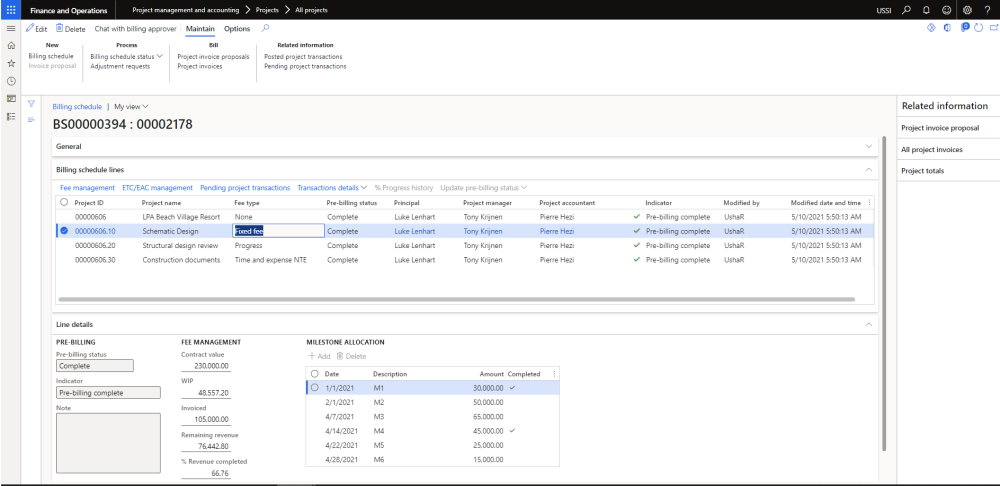Billing schedule form
New form is introduced to create billing schedule based on the frequency and maintain the billing schedules for a project contract. This form helps to review the status for each billing period whether its pre-billing complete or not, invoice proposal is created or not or if it still pending for some reasons for a particular billing period. Users can review the details on these billing schedules and get the invoices proposals created from the same form once the details are verified and confirmed.
This form provides the details of all the transactions posted for each billing schedule and provides information on all the invoices posted for this particular contract and can also perform adjustments.
Go to Project management and accounting > projects360 > Billing schedule > All billing schedule.
Go to Project management and accounting > projects360 > Billing schedule > My billing schedule.
Go to Project management and accounting > Projects > Project contracts > Billing schedule tab > Billing schedule button.
Go to Project management and accounting > Projects > All projects > Billing schedule tab > Billing schedule button.
| Note – My billing schedule form will displays where the logged in user is Principle, Project manager, Project accountant for a project. |
Details of the buttons available on this form are as follows:
| Field | Description |
| Billing schedule | User can create new billing schedules for a project contract. Billing schedule will get created based on the billing frequency set on the project contract. Ex: If Weekly is set as billing frequency and Day of week is set as Wednesday, then user will be able to create billing schedule every Wednesday. |
| Invoice proposal | User can create invoice proposal for a single or multiple billing schedule which is in pre-billing complete status. Once the invoice proposal is created thereafter standard process to be followed to post the invoice. |
| Billing schedule status | User can select the billing schedule status as Pending, On hold, Pre billing complete, Invoice proposal created, Invoice posted for a billing schedule when each of the process gets completed. |
| Project invoice proposals | User will be able to view the project invoice proposal for a billing schedule. |
| Project invoices | User will be able to view the posted project invoice for a billing schedule. |
| Posted project transactions | User will be able to view the posted transactions for a billing schedule. |
| Pending project transactions | User will be able to view the pending project invoice for a billing schedule. |
Details of the filter options available on this form are as follows:
| Field | Description |
| Status | User can filter the billing schedules based on various status like All, Pending, On hold, Pre-billing complete, Invoice proposal created and Invoice posted. |
| Indicator | User can filter the billing schedule based on various Indicator like All, Billing cycle finished, Pre-billing is due, Billing is due. |
Details of the fields available on this form are as follows:
| Field | Description |
| Billing schedule ID | Displays billing schedule ID created through number sequence. |
| Project contract ID | Displays project contract ID for the billing schedule. |
| Contract name | Displays contract name. |
| Billing period start | Displays start date of the billing schedule. When the billing period is created for first time, this filed will be blank and for subsequent records it will take Billing period end+1 day. |
| Billing period end | Displays end date of the billing schedule. This is calculated based on the frequency set on the project contract. Ex: If Weekly is set as billing frequency and Day of week is set as Wednesday, the the billing period end date will be every Wednesday that is 5th, 12th, 19th, 26th of august 2020. |
| Service date from | Displays billing period start date. This field is controlled through a parameter and is editable. |
| Service date to | Displays billing period end date. This field is controlled through a parameter and is editable. |
| Billing frequency | Defaults the billing frequency used for creating billing schedule. |
| Pre billing validation target date | Displays the validation date to complete pre-billing. This is arrived by adding the value set in ‘Days for validation target date’ to the billing period end date. |
| Posted target date | Displays the validation date to complete billing. This is arrived by adding the value set in ‘Days for posted target date’ to the billing period end date |
| Status | Displays the status of billing schedule whether it is Pending, On hold, Pre billing complete, Invoice proposal created, Invoice posted for a billing schedule. When the invoice proposal is created/posted from the billing schedule automatically status gets changed to Invoice proposal created/Invoice posted. |
| Indicator | Displays the indicator which helps to take necessary on the billing schedule. When ‘Pre-billing validation target date’ crosses current date then the indicator will be ‘Pre-billing is due’ and when ‘Posted target date’ crosses current date then the indicator will be ‘Billing is due’ and when the invoice gets posted the Indicator will be ‘Billing cycle finished. |
| Billing approver | Displays the billing approver of the project contract. |
| Modified by | Displays the person name who modified the billing schedule. |
| Modified date and time | Displays the modified date and time of the billing schedule. |
Details of the fact boxes available on this form are as follows:
| Field | Description |
| Project invoice proposals | Displays all the project invoice proposals for a billing schedule. |
| Project invoices | Displays all the projects invoices for the project contract. |
Billing schedule details form
In the billing schedule details form, all the project related details will be created based on conditions. Projects with fee type ‘Time and expense’ and ‘None’ will be created even without contract value and for projects with fee type ‘Time and expense NTE’, ‘Fixed fee’, ‘Progress’ will be created only when contract value is approved. User able to view the various indicators which describes if they are no posted transactions or no completed milestones or if progress percentage is not updated for the billing period. There is an option provided to the user to view the details such as Contract value, Progress percentage, Milestones etc.
Go to Project management and accounting > projects360 > Billing schedule > All billing schedule > Select Billing schedule ID.
Go to Project management and accounting > projects360 > Billing schedule > My billing schedule > Select Billing schedule ID.
Go to Project management and accounting > Projects > Project contracts > Billing schedule tab > Billing schedule button > Select Billing schedule ID.
Go to Project management and accounting > Projects > All projects > Billing schedule tab > Billing schedule button > Select Billing schedule ID.
Details of the buttons available on this form are as follows:
| Field | Description |
| Billing schedule | User can create new billing schedules for a project contract. Billing schedule will get created based on the billing frequency set on the project contract. Ex: If Monthly is set as billing frequency and Day of week is set as 5, then user will be able to create billing schedule on 5th of every month. |
| Invoice proposal | User can create invoice proposal for a billing schedule which is in pre-billing complete status. Once the invoice proposal is created thereafter standard process to be followed to post the invoice. |
| Billing schedule status | User can select the billing schedule status as Pending, On hold, Pre billing complete, Invoice proposal created, Invoice posted for a billing schedule when each of the process gets completed. In case if the billing schedule lines has pre-billing status as “On-hold” those lines status will not get changed when manually the header status is changed to pre-billing complete. |
| Adjustment requests | User can create Adjustment request for a billing schedule. |
| Project invoice proposals | User will be able to view the project invoice proposal for a billing schedule. |
| Project invoices | User will be able to view the posted project invoice for a billing schedule. |
| Posted project transactions | User will be able to view the posted transactions for a billing schedule. |
| Pending project transactions | User will be able to view the pending project invoice for a billing schedule. |
| Chat with billing approver | User will be able to chat with the billing approver for any type of information required to complete the process. |
Details of the fields available on General tab are as follows:
| Field | Description |
| Billing schedule ID | Displays billing schedule ID created through number sequence. |
| Project contract ID | Displays project contract ID for the billing schedule. |
| Contract name | Displays contract name. |
| Billing period start | Displays start date of the billing schedule. This field is made editable to include any type of corrected transaction with the question message to the user to proceed with changes. |
| Billing period end | Displays end date of the billing schedule. This field is made editable to include any type of corrected transaction with the question message to the user to proceed with changes. |
| Service date from | Displays billing period start date. This field is controlled through a parameter and is editable. |
| Service date to | Displays billing period end date. This field is controlled through a parameter and is editable. |
| Billing frequency | Defaults the billing frequency used for creating billing schedule. |
| Status | Displays the status of billing schedule. |
| Pre billing validation target date | Displays the validation date to complete pre-billing. |
| Posted target date | Displays the validation date to complete billing. |
| Proposed invoice date | Select proposed invoice date for the invoice proposal. |
| Billing approver | Displays the billing approver of the project contract. |
| Modified by | Displays the person name who modified the billing schedule. |
| Modified date and time | Displays the modified date and time of the billing schedule. |
Details of the buttons available on Billing schedule lines tab are as follows:
| Field | Description |
| Fee management | Opens Fee management form for the selected project. |
| ETC/EAC management | Opens ETC/EAC management form for the selected project. |
| Pending posted transactions | Displays all the pending transactions. |
| Transaction details | Displays all the Hour and Expense transactions for the select project. |
| % Progress history | Displays % progress history form and will be enabled only for projects with Fee type progress. |
| Update pre-billing status | User can change the pre-billing status for single or multiple lines. |
Details of the fields available on Billing schedule lines tab are as follows:
| Field | Description |
| Project ID | Displays project ID included in the billing schedule. |
| Project name | Displays project name. |
| Fee type | Displays fee type of the project. |
| Pre-billing status | Select pre-billing status as Pending,On hold or Complete for a project. |
| Principal | Displays responsible principal for the project. |
| Project manager | Displays responsible project manager for the project. |
| Project accountant | Displays responsible project accountant for the project. |
| Indicator | Displays the indicator for the project. For fixed fee type of project, if the milestone is not completed for a billing period then the indicator will be displayed as ‘There are no milestones’ completed’. For progress type of project, if the progress % is not updated for a billing period then the indicator will be displayed as ‘% progress is not updated. For Time and expense or Time and expense NTE, if there are pending transactions for a billing period then indicator will be displayed as ‘There are pending transactions. In case if all the criteria is completed for a billing period then there will not be any indicator displayed. |
| Modified by | Displays the person name who modified the project. |
| Modified date and time | Displays the modified date and time for the project. |
Based on the type of the project selected on the Billing schedule lines tab, fields will be displayed accordingly. Ex: For Fixed fee type of project milestone details and for progress % of progress will be displayed.
Details of the fields available on Line details tab are as follows for Project type None, Time and expense, Time and expense NTE:
| Field | Description |
| Pre-billing status | Select pre-billing status as Pending,On hold or Complete for a selected project. |
| Indicator | Displays the indicator for the selected project. |
| Note | User can enter notes for a project. |
| Contract value | Displays the contract value of the selected project. |
| WIP | Displays the work in progress amount for the selected project. |
| Invoiced | Displays the invoiced amount for the selected project. |
| Remaining revenue | Displays the remaining revenue amount for the selected project. |
| % Revenue Completed | Displays the percentage of completed work for the selected project. |
| Estimated % complete | Displays the estimated percent complete for the selected project. |
Details of the fields available on Line details tab apart from the mentioned above for Project type Progress:
| Field | Description |
| % progress | User can update progress percentage for the selected project. |
Details of the fields available on Line details tab are as follows for Project type Fixed fee:
| Field | Description |
| Add | User can add a milestone. |
| Delete | User can add a milestone. |
| Date | Defaults with milestone date. |
| Description | Defaults with milestone description. |
| Amount | Defaults with milestone amount. |
| Complete | User can mark the milestone as complete. |
Details of the fact boxes available on this form are as follows:
| Field | Description |
| Project invoice proposals | Displays all the project invoice proposals for a billing schedule. |
| Project invoices | Displays all the projects invoices for the selected project. |
| Project totals | Displays the details of Contract value, Contract hours, WIP, Invoiced, Revenue, Actual hours, Revenue % completed, Estimated % complete and Remaining revenue on the main project for a billing schedule. |