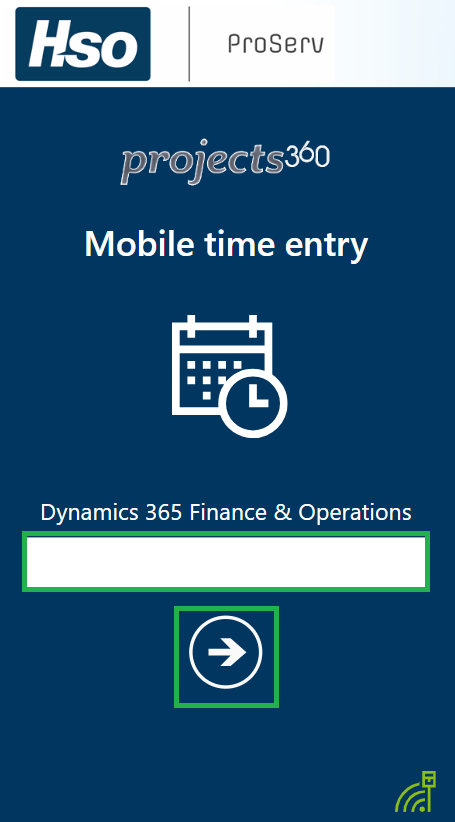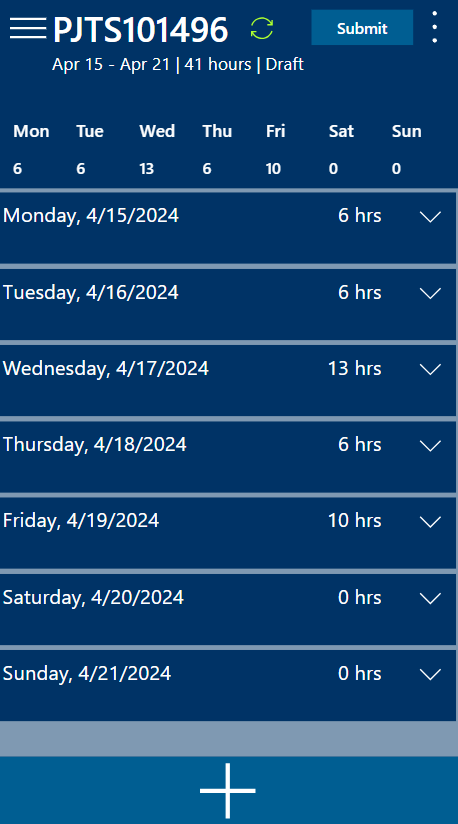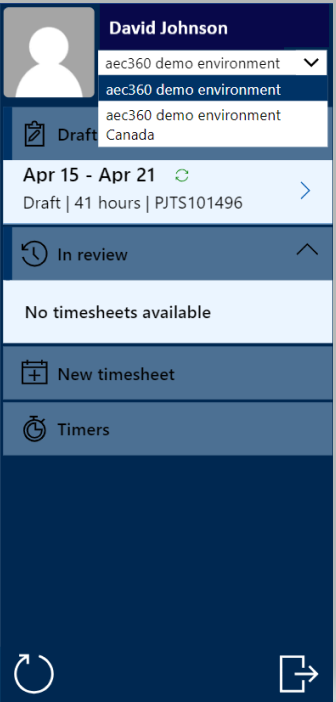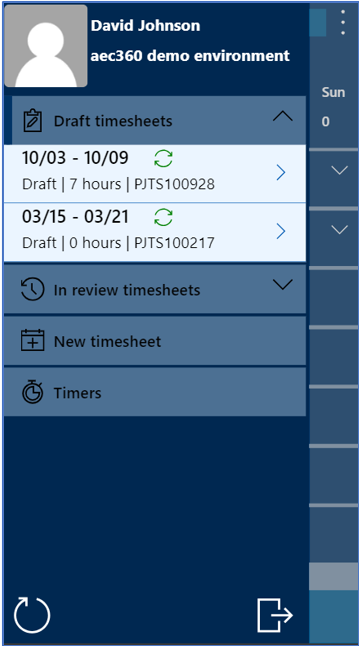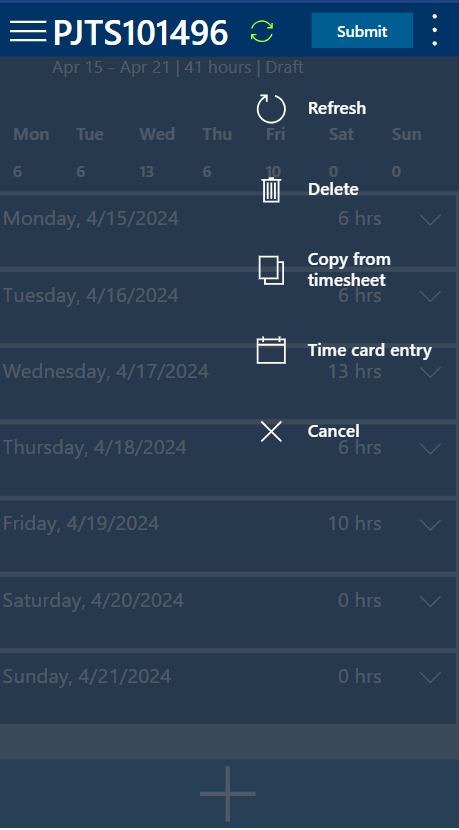When users start the application, they will be taken directly to a screen where they can see the Microsoft F&O environment that the app will access.
Click the highlighted button on above to continue. This will take users to the application’s home screen.
If the user is employed for multiple legal entities, a dropdown will appear in the side menu, giving them the option to choose the legal entity for time entry. By default, the legal entity is set to the user’s default company. When the user changes the legal entity, the app will load all relevant data, such as projects and timesheets, for the chosen legal entity.
The home screen shows the most recent summary of the timesheet. It displays the hours for each day along with project and activity details. Users can navigate through timesheets and create new ones using the left navigation pane, as shown in the screenshot below.
The three dots, also known as the “More Options” menu, offer functionalities like refreshing, deleting, canceling, or copying timesheets, as shown in the screenshot below.