Process to Integrate Work Breakdown Structure
Below process is followed to create work breakdown structure from Project Service Automation application (PSA) to Microsoft Dynamics 365 for Finance and Operations.
- Integrate the projects created in Project Service Automation application (PSA) to Microsoft Dynamics 365 for Finance and Operations and verify that records are successfully integrated.
- Create a work breakdown structure lines for Integrated project in Project Service Automation application (PSA).
- Go to Microsoft Dynamics 365 for Finance and Operations and in the projects360 Integration module > Periodic > Synchronize WBS and Timesheet data from Project Service Automation application (PSA).
- After synchronization, if there are errors, they can be seen in the integration log file found under the Inquiries and reports area page of projects360 Integration. This form will display the results of the periodic tasks for integrating Project Service Automation application (PSA) data.
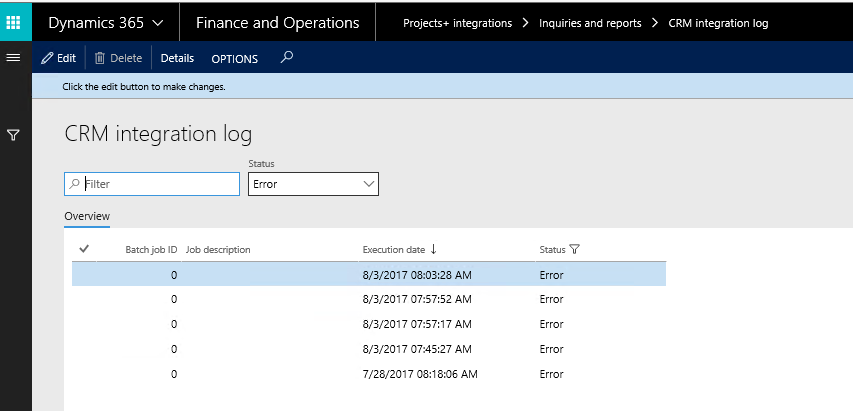
- User can view the details of batch process executed by clicking on the ‘Details’ button. Records can be filtered based on Completed and Error status using the ‘Status’ filter.
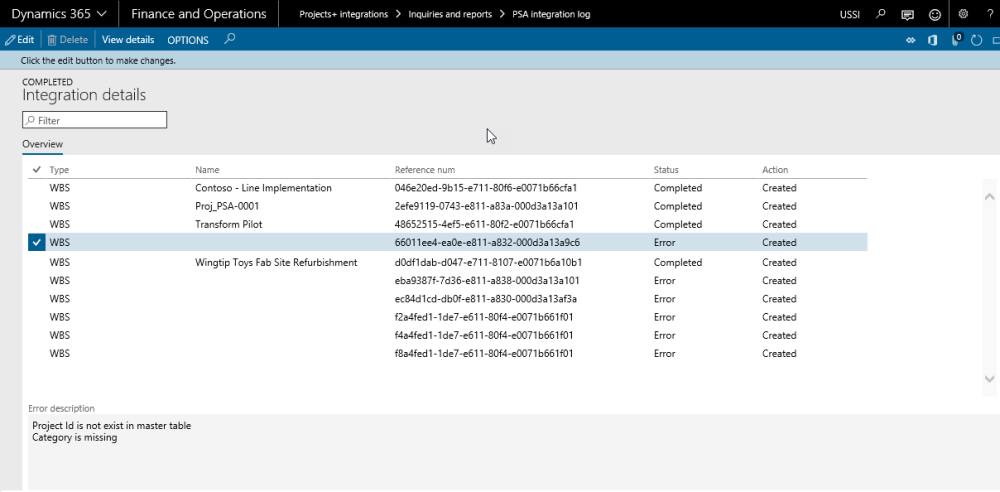
Fields available on the CRM integration log form are:
- By default, the data will be filtered with error status.
- Filter provided at the header to filter records based on status and filter status are:
- Error: If there is an error then this status will be displayed
- Completed: if the record is successfully integrated then the same will be set to success.
- PSA Integration log header contains following fields.
- Batch Job id: Stores the Batch reference, if running in batch.
- Job description: Stores the Batch description, if running in batch.
- Execution date: Stores the execution date time of the integration process.
- Status: Stores the status of integration process. If Lines contains any error records, then status will be error. If all lines are successfully integrated, then status will be completed.
- Details: This button used view the PSA integration line details.
Data that get’s Integrated
The data that will be integrated for work breakdown structure is shown below:
| Field name | Validation description |
| Task Name | Defaults from Project Service Automation application (PSA). |
| Task Category | Defaults based on work breakdown structure Project+ Integration parameter. |
| Effort task | Defaults from Project Service Automation application (PSA). |
| Start and Finish date | Defaults from Project Service Automation application (PSA) work breakdown structure line. |
| Duration | Defaults from Project Service Automation application (PSA) work breakdown structure line. |
| Number of resource | Defaults from Project Service Automation application (PSA) work breakdown structure line. |
| Note – In order to delete the WBS records in PSA environment and re-integrate the information back to Microsoft Dynamics F&O, you need to enable the Auditing for Entities functionality in PSA, below visual shows more details. |



