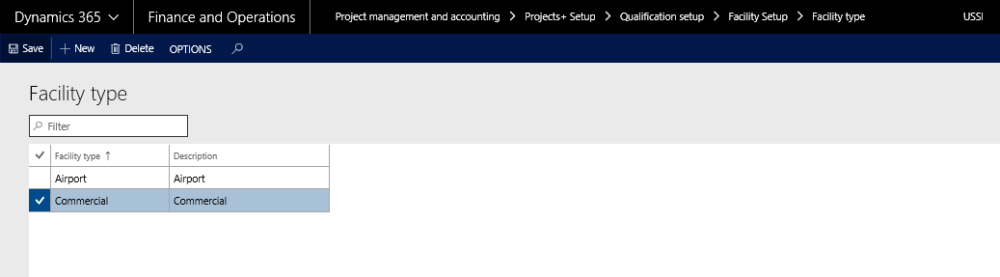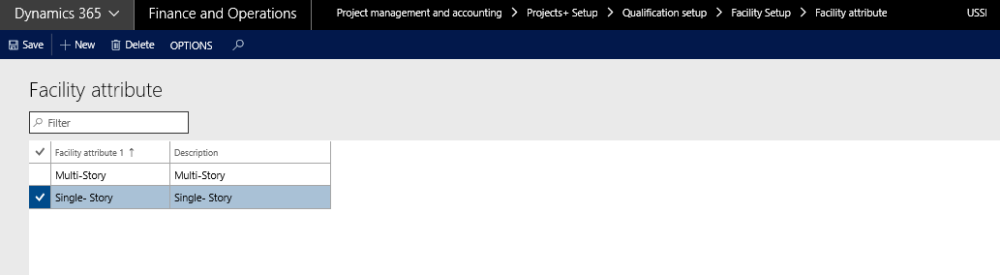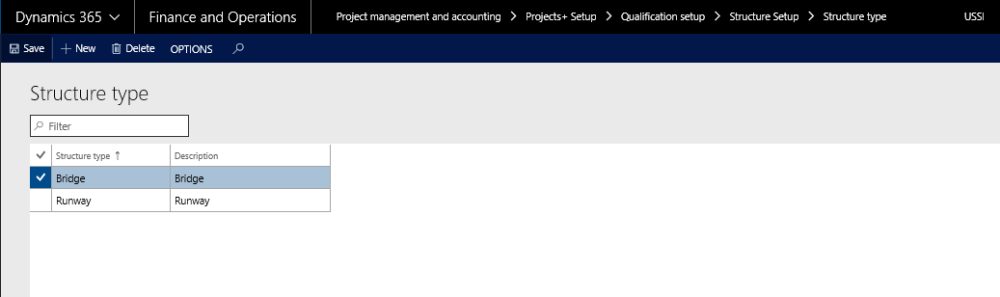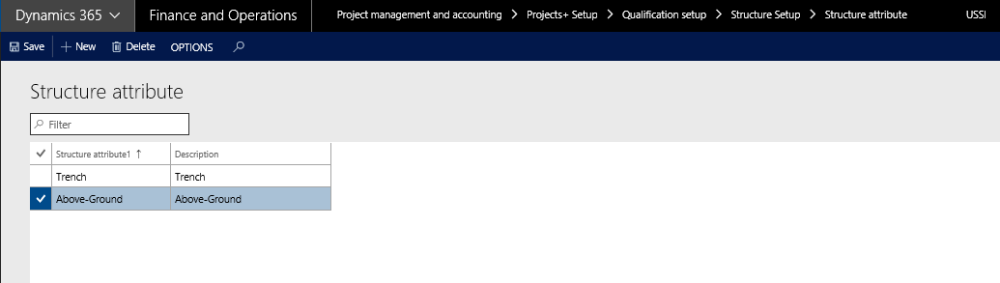Parameter Setup
This feature is not parameter driven. However, there is one setup which controls the update of timesheets related to the project into the qualification view based on this parameter.
Go to Project management and accounting > Setups > projects360 parameters > Qualifications tab
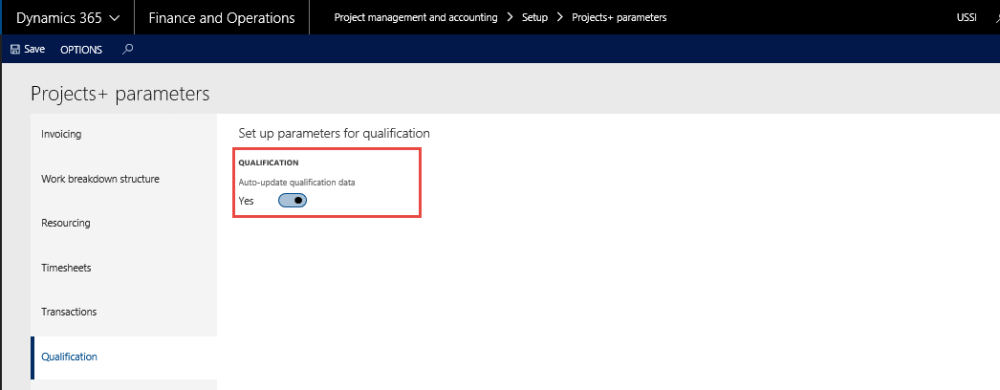
To enable the automatic update of the hours data into the project’s qualification data, set this option to YES.
Qualification View Setups
This feature is for recording the qualification data on the projects. To meet this requirement few setup forms have been introduced in the setup area of Projects. All the forms are grouped under the menu item Qualification setup.
Go to Project management and accounting > Setups > projects360 > Qualification setup > Services setup > Service Group.
Under this group there are two links that opens Service group form and Services form.
Service Setup
Go to Project management and accounting > Setups > projects360 > Qualification setup > Services setup > Service Group.
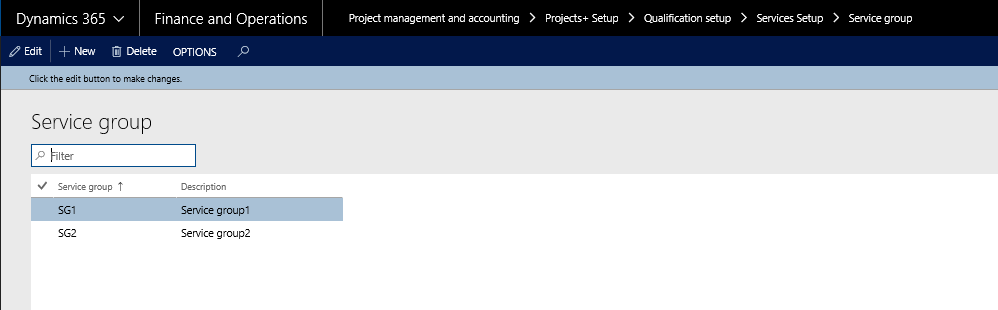
- In the Service group fields, enter the group name.
- In the Description field, specify a description for the service group.
Go to Project management and accounting > Setups > projects360 > Qualification setup > Services setup > Service.
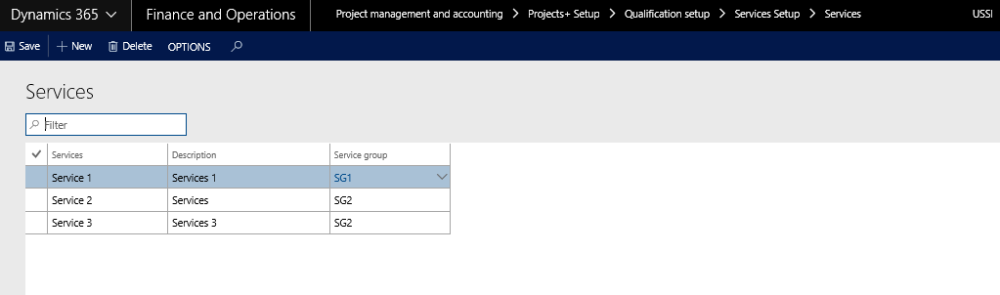
- In the Services form, in the Service field, specify the name of the services.
- In the Description field, specify a description of the services.
- In the Service group, select the service group attached to the services.
Location Setup
Go to Project management and accounting > Setups > projects360 > Qualification setup > Location setup > Region
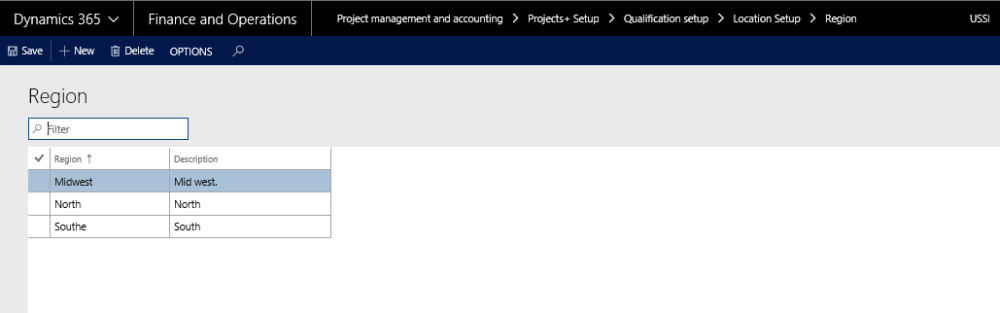
- In the Region form, in the Region field, enter the name of the region.
- In the Description field, specify the description of the region.
Classification Setup
Under this group there are four forms – Project type, Client type, Market and Project role.
Go to Project management and accounting > Setups > projects360 > Qualification setup > Classification setup > Project type.
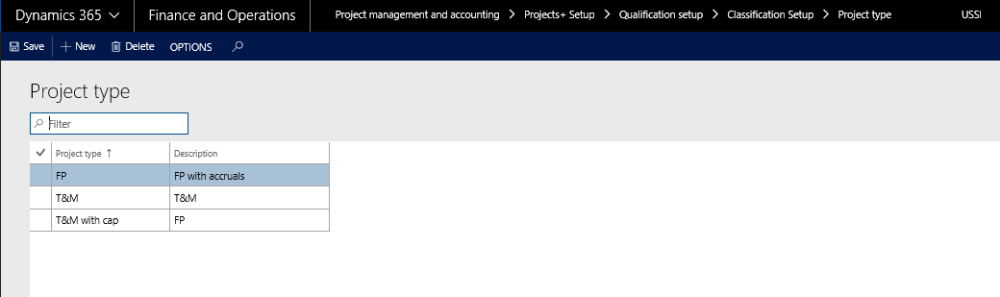
- In the Project type form, in the Project type field, specify the project type.
- In the Description field, specify the description of the project type.
Go to Project management and accounting > Setups > projects360 > Qualification setup > Classification setup > Client type.
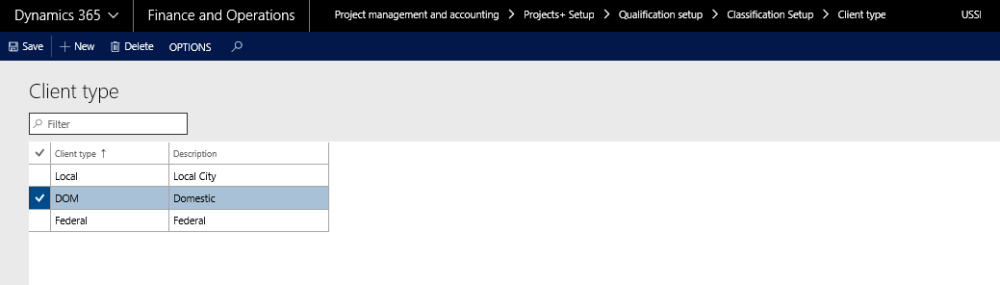
- In the Client type, enter the client type
- In the Description field, specify the description for the client type.
Go to Project management and accounting > Setups > projects360 > Qualification setup > Classification setup > Market.
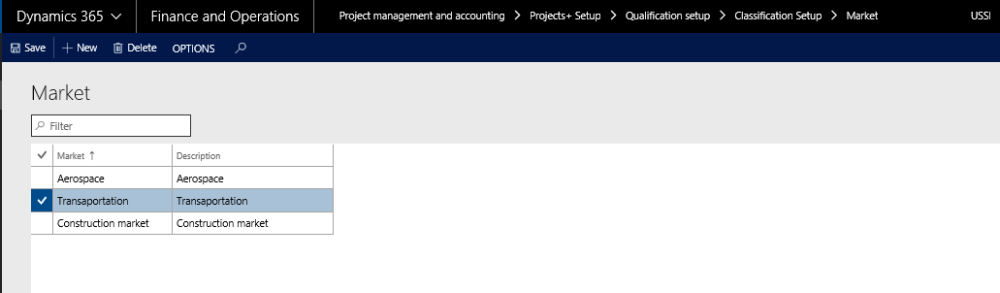
- In the Market form, in the Market field, specify the name of the market.
- In the Description field, specify the description of the market.
Facility Setup
Under this group there are two forms – Facility type and Facility attribute.
Go to Project management and accounting > Setups > projects360 > Qualification setup > Facility Setup > Facility type.
- In the Facility form, in the Facility type field, enter the name of the facility.
- In the Description field, specify the description for facility.
Go to Project management and accounting > Setups > projects360 > Qualification setup > Facility Setup > Facility attribute.
- In the Facility attribute form, in the Facility attribute 1 field, specify the facility attribute.
- In the Description field, specify the description of the facility attribute.
Structure Setup
Under this group there are two forms – Structure type and Structure attribute.
Go to Project management and accounting > Setups > projects360 > Qualification setup > Structure Setup > Structure type.
- In the Structure form, in the Structure type enter the identification of the structure type.
- In the Description field, specify the description of the structure type.
Go to Project management and accounting > Setups > projects360 > Qualification setup > Structure Setup > Structure attribute.
- In the Structure attribute form, in the Structure attribute 1 field, specify the structure attribute.
- In the Description field, specify the description for structure attribute.