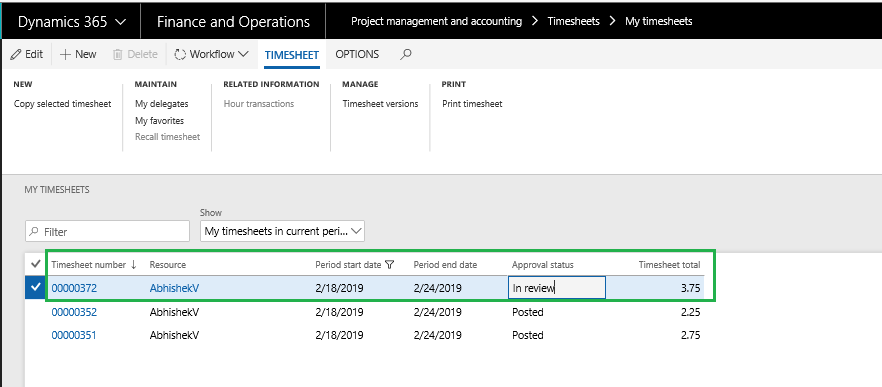On projects360 parameter form, under Timesheets tab, a new parameter “‘Timesheet auto submit to workflow” has been introduced to submit the timesheet automatically when the user transfers the time from Manage pending time. User needs to set the ‘automatic submission of timesheet’ field value to ‘Yes’ in order to use this feature.
Parameter Setup
In the projects360 parameters, under the Timesheets tab, ‘Timesheet auto submit to workflow’ and ‘Maximum number of timesheets per period’ fields will be available.
Go to Project management and accounting > Setups > projects360 parameters > Timesheets
Go to Timesheets > Setups > Timesheet parameters > Financial tab
| Fields | Description |
| Timesheet auto submit to workflow | When this check box is enabled, timesheet lines will get atuomatically submitted when the user transfers manage time lines from the manage pending time form to the actual timesheet. Depending upon this parameter, button on the manage pending form will be displayed. If the parameter is ‘Yes’, the button will be named as ‘Submit time’ and if the parameter is set to ‘No’ then it will read as ‘Transfer to timesheet’. |
| Maximum number of timesheets per period | This field represents the maximum number of times the user can create the timesheets. This field will get cleared when the ‘Timesheet auto submit to workflow’ is enabled. This field can be used when the user needs to create multiple timesheet lines for the same timesheet period. |
| External comment is required (under comments for pending time) | If this enabled, then external comments become mandatory prior to transferring your time to timesheets. This parameter is also validated at the time of submitting a timesheet, if this is set to yes, then you need to enter external comments on the timesheets prior to submitting it to workflow. |
| Internal comment is required (under comments for pending time) | If this enabled, then internal comments become mandatory prior to transferring your time to timesheets. This parameter is also validated at the time of submitting a timesheet, if this is set to yes, then you need to enter external comments on the timesheets prior to submitting it to workflow. |
| External comment is required (under comments for timesheet) | If this enabled, then external comments become mandatory on the timesheets prior to submitting it to workflow. |
| Internal comment is required (under comments for timesheet) | If this enabled, then internal comments become mandatory prior to submitting it to workflow. |
Manage pending time
Project management and accounting > projects360 > Timesheets > Manage pending time
Go to Timesheets > My timesheets > Manage pending time
User will create timesheet line on the manage pending time and click Transfers to timesheet button
Once the timesheet gets transferred, the timesheet will get automatically submitted and the timesheet status will be displayed as ‘In review’.